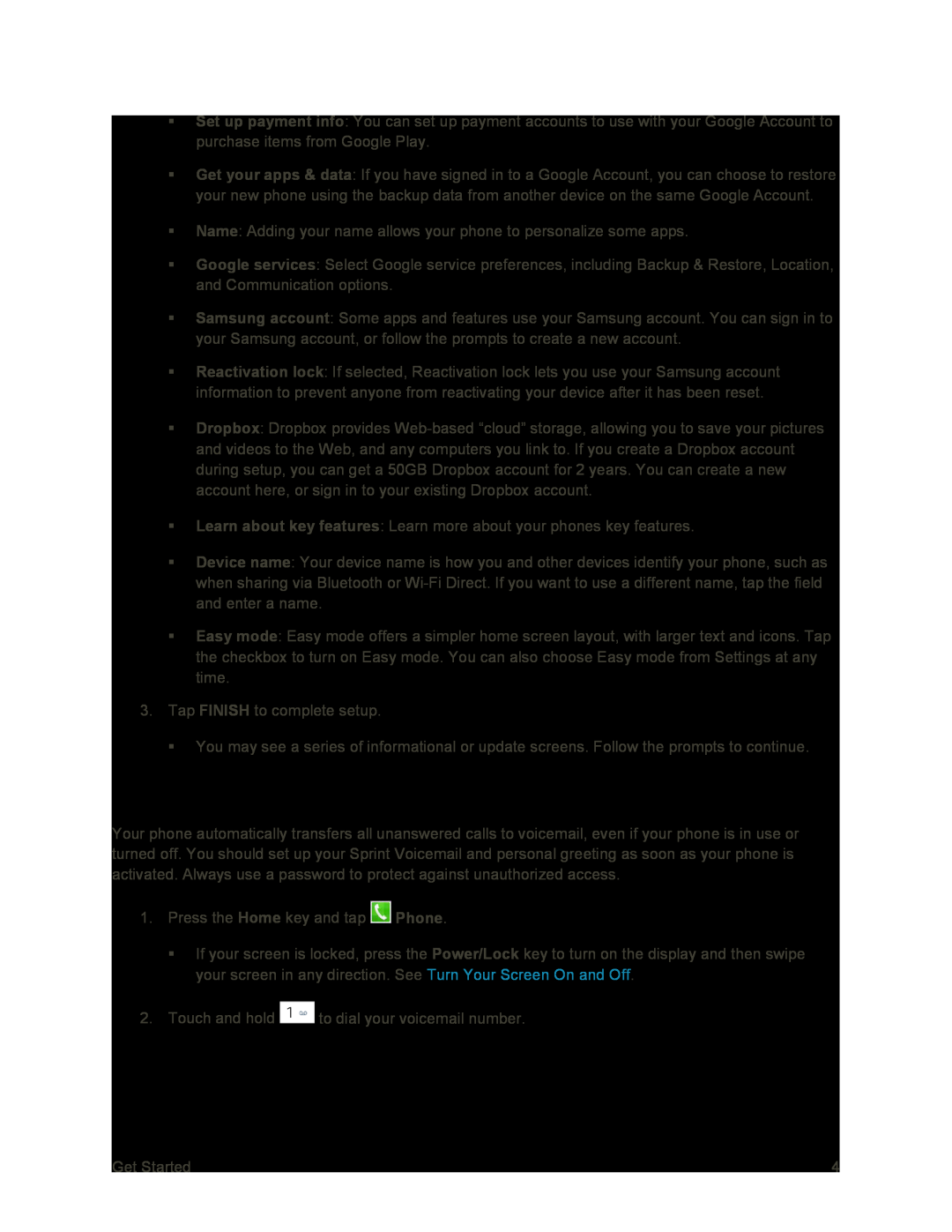Set up payment info: You can set up payment accounts to use with your Google Account to purchase items from Google Play.
Get your apps & data: If you have signed in to a Google Account, you can choose to restore your new phone using the backup data from another device on the same Google Account.
Name: Adding your name allows your phone to personalize some apps.
Google services: Select Google service preferences, including Backup & Restore, Location, and Communication options.
Samsung account: Some apps and features use your Samsung account. You can sign in to your Samsung account, or follow the prompts to create a new account.
Reactivation lock: If selected, Reactivation lock lets you use your Samsung account information to prevent anyone from reactivating your device after it has been reset.
Dropbox: Dropbox provides
Learn about key features: Learn more about your phones key features.
Device name: Your device name is how you and other devices identify your phone, such as when sharing via Bluetooth or
Easy mode: Easy mode offers a simpler home screen layout, with larger text and icons. Tap the checkbox to turn on Easy mode. You can also choose Easy mode from Settings at any time.
3.Tap FINISH to complete setup.
You may see a series of informational or update screens. Follow the prompts to continue.
Set Up Voicemail
Your phone automatically transfers all unanswered calls to voicemail, even if your phone is in use or turned off. You should set up your Sprint Voicemail and personal greeting as soon as your phone is activated. Always use a password to protect against unauthorized access.
1.Press the Home key and tap ![]() Phone.
Phone.
If your screen is locked, press the Power/Lock key to turn on the display and then swipe your screen in any direction. See Turn Your Screen On and Off.
2.Touch and hold ![]() to dial your voicemail number.
to dial your voicemail number.
Get Started | 4 |