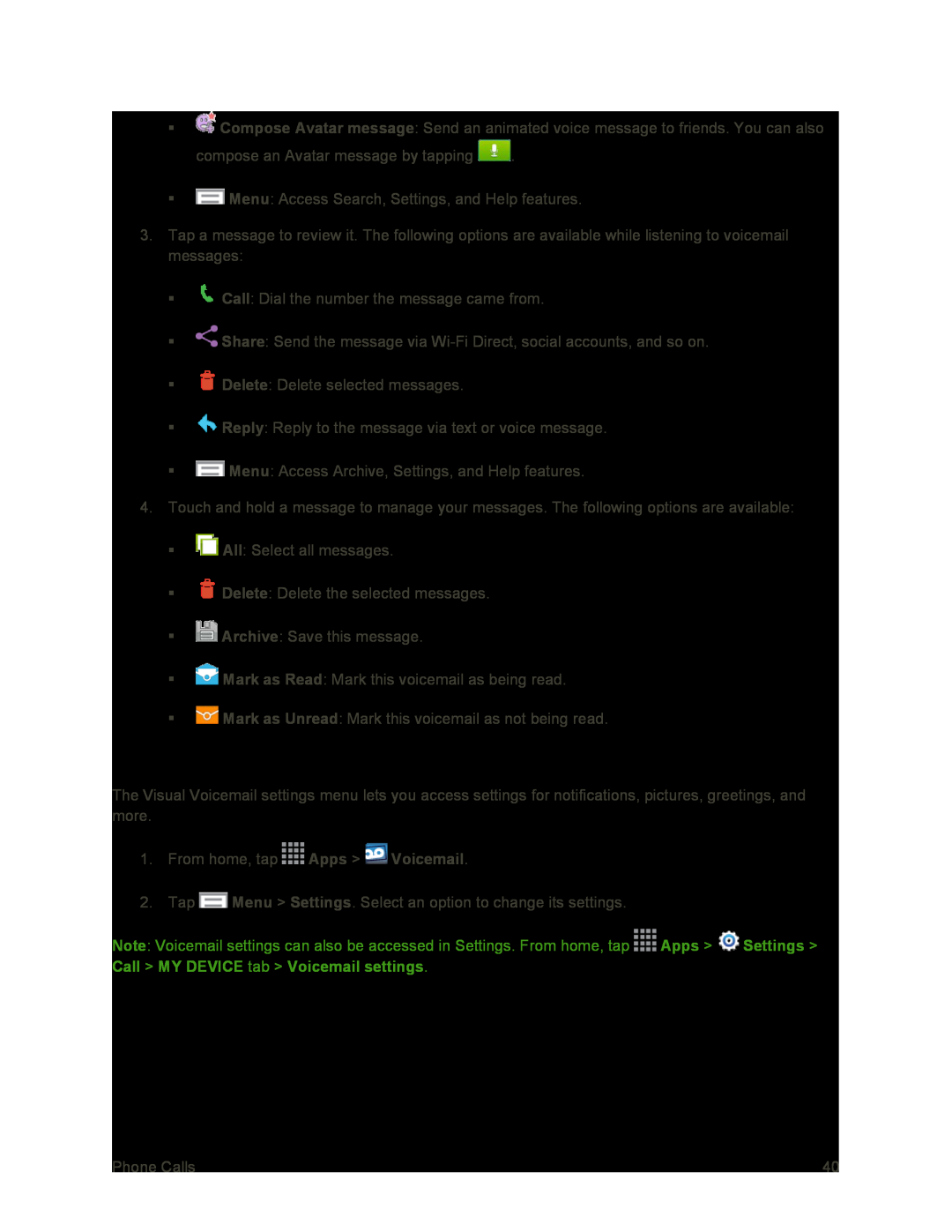![]() Compose Avatar message: Send an animated voice message to friends. You can also
Compose Avatar message: Send an animated voice message to friends. You can also
compose an Avatar message by tapping ![]() .
.
![]() Menu: Access Search, Settings, and Help features.
Menu: Access Search, Settings, and Help features.
3.Tap a message to review it. The following options are available while listening to voicemail messages:
![]() Call: Dial the number the message came from.
Call: Dial the number the message came from.
![]() Share: Send the message via
Share: Send the message via
![]() Delete: Delete selected messages.
Delete: Delete selected messages.
![]() Reply: Reply to the message via text or voice message.
Reply: Reply to the message via text or voice message.
![]() Menu: Access Archive, Settings, and Help features.
Menu: Access Archive, Settings, and Help features.
4.Touch and hold a message to manage your messages. The following options are available:
![]() All: Select all messages.
All: Select all messages.
![]() Delete: Delete the selected messages.
Delete: Delete the selected messages.
![]() Archive: Save this message.
Archive: Save this message.
![]() Mark as Read: Mark this voicemail as being read.
Mark as Read: Mark this voicemail as being read.
![]() Mark as Unread: Mark this voicemail as not being read.
Mark as Unread: Mark this voicemail as not being read.
Configure Visual Voicemail Settings
The Visual Voicemail settings menu lets you access settings for notifications, pictures, greetings, and more.
1.From home, tap ![]() Apps >
Apps > ![]() Voicemail.
Voicemail.
2.Tap ![]() Menu > Settings. Select an option to change its settings.
Menu > Settings. Select an option to change its settings.
Note: Voicemail settings can also be accessed in Settings. From home, tap ![]() Apps >
Apps > ![]() Settings > Call > MY DEVICE tab > Voicemail settings.
Settings > Call > MY DEVICE tab > Voicemail settings.
Phone Calls | 40 |