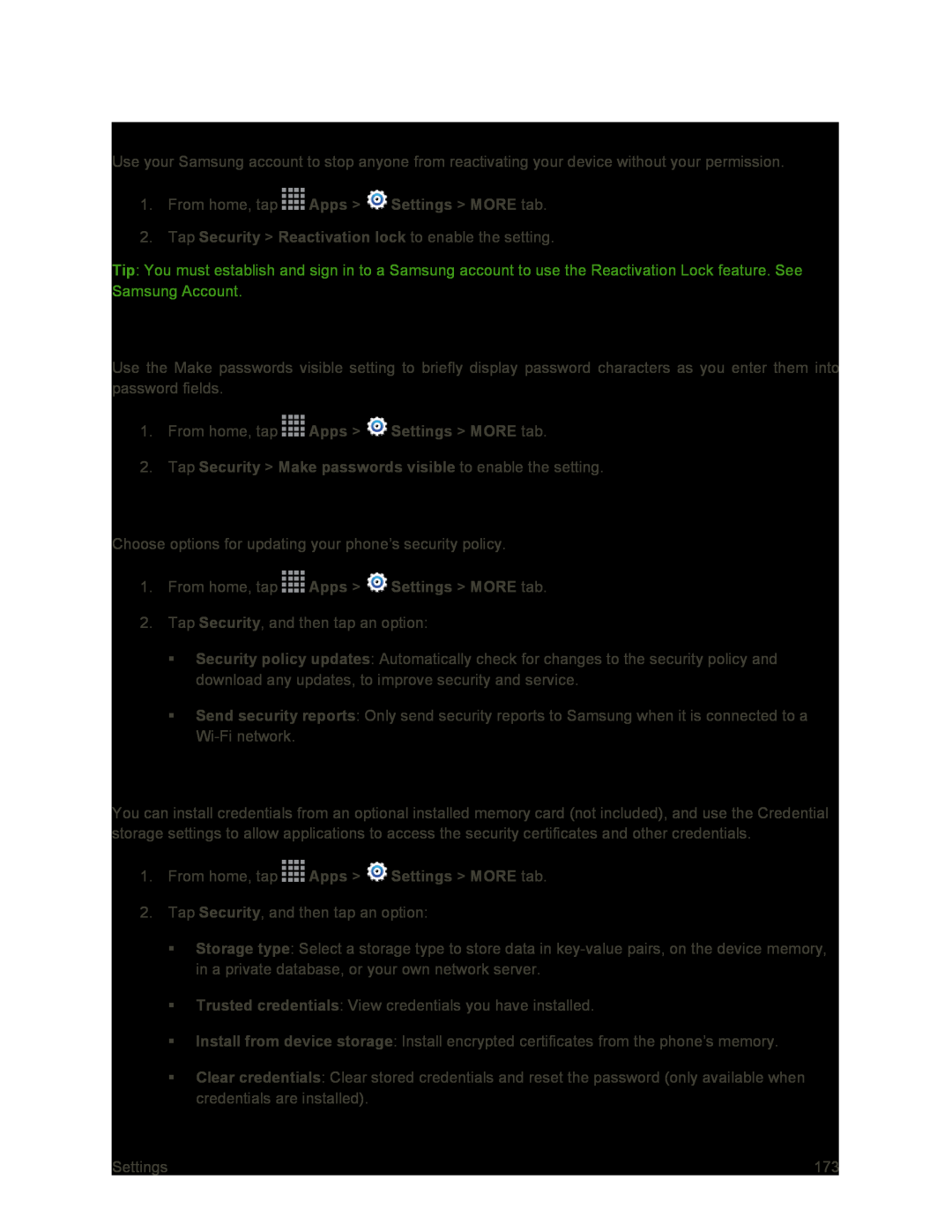Reactivation Lock
Use your Samsung account to stop anyone from reactivating your device without your permission.
1.From home, tap ![]() Apps >
Apps > ![]() Settings > MORE tab.
Settings > MORE tab.
2.Tap Security > Reactivation lock to enable the setting.
Tip: You must establish and sign in to a Samsung account to use the Reactivation Lock feature. See Samsung Account.
Passwords
Use the Make passwords visible setting to briefly display password characters as you enter them into password fields.
1.From home, tap ![]() Apps >
Apps > ![]() Settings > MORE tab.
Settings > MORE tab.
Security Update Service
Choose options for updating your phone’s security policy.
1.From home, tap ![]() Apps >
Apps > ![]() Settings > MORE tab.
Settings > MORE tab.
2.Tap Security, and then tap an option:
Security policy updates: Automatically check for changes to the security policy and download any updates, to improve security and service.
Send security reports: Only send security reports to Samsung when it is connected to a
Credential Storage
You can install credentials from an optional installed memory card (not included), and use the Credential storage settings to allow applications to access the security certificates and other credentials.
1.From home, tap ![]() Apps >
Apps > ![]() Settings > MORE tab.
Settings > MORE tab.
2.Tap Security, and then tap an option:
Storage type: Select a storage type to store data in
Trusted credentials: View credentials you have installed.
Install from device storage: Install encrypted certificates from the phone’s memory.
Clear credentials: Clear stored credentials and reset the password (only available when credentials are installed).
Settings | 173 |