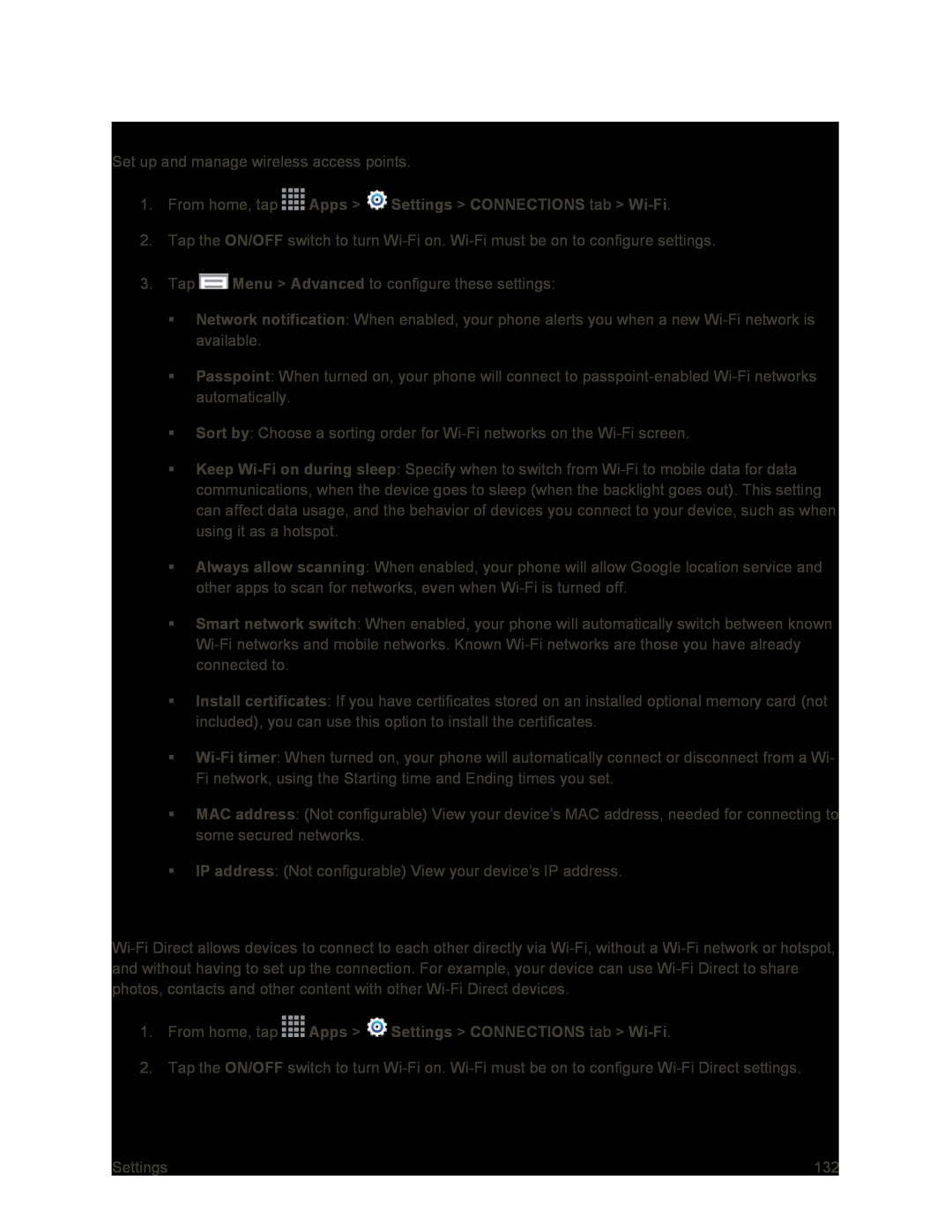Advanced Wi-Fi Settings
Set up and manage wireless access points.
1.From home, tap ![]() Apps >
Apps > ![]() Settings > CONNECTIONS tab >
Settings > CONNECTIONS tab >
2.Tap the ON/OFF switch to turn
3.Tap ![]() Menu > Advanced to configure these settings:
Menu > Advanced to configure these settings:
Network notification: When enabled, your phone alerts you when a new
Passpoint: When turned on, your phone will connect to
Sort by: Choose a sorting order for
Keep
Always allow scanning: When enabled, your phone will allow Google location service and other apps to scan for networks, even when
Smart network switch: When enabled, your phone will automatically switch between known
Install certificates: If you have certificates stored on an installed optional memory card (not included), you can use this option to install the certificates.
MAC address: (Not configurable) View your device’s MAC address, needed for connecting to some secured networks.
IP address: (Not configurable) View your device’s IP address.
Wi-Fi Direct
1.From home, tap ![]() Apps >
Apps > ![]() Settings > CONNECTIONS tab >
Settings > CONNECTIONS tab >
2.Tap the ON/OFF switch to turn
Settings | 132 |