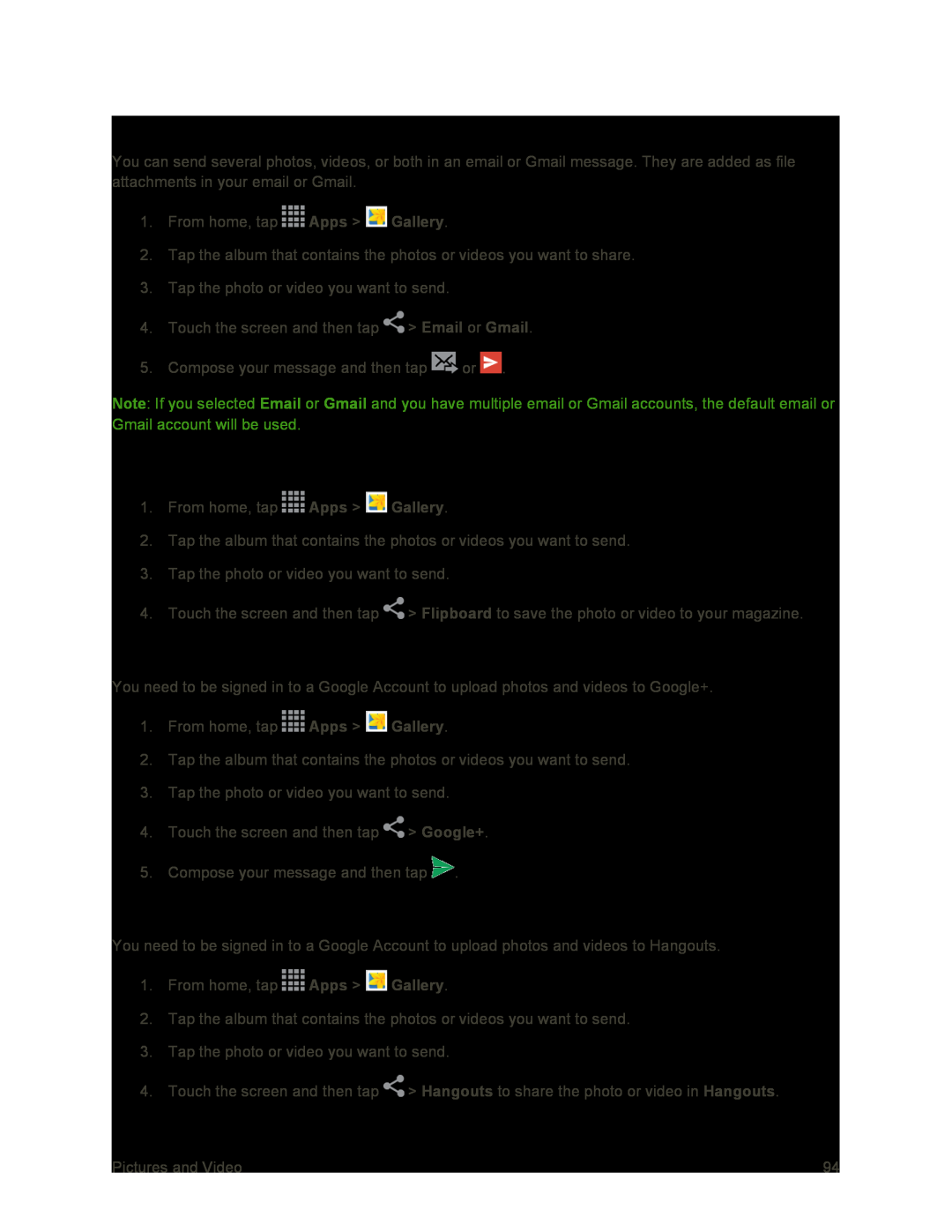Send Photos or Videos by Email or Gmail
You can send several photos, videos, or both in an email or Gmail message. They are added as file attachments in your email or Gmail.
1.From home, tap ![]() Apps >
Apps > ![]() Gallery.
Gallery.
2.Tap the album that contains the photos or videos you want to share.
3.Tap the photo or video you want to send.
4.Touch the screen and then tap ![]() > Email or Gmail.
> Email or Gmail.
5.Compose your message and then tap ![]() or
or ![]() .
.
Note: If you selected Email or Gmail and you have multiple email or Gmail accounts, the default email or Gmail account will be used.
Send Photos or Videos by Flipboard
1.From home, tap ![]() Apps >
Apps > ![]() Gallery.
Gallery.
2.Tap the album that contains the photos or videos you want to send.
3.Tap the photo or video you want to send.
4.Touch the screen and then tap ![]() > Flipboard to save the photo or video to your magazine.
> Flipboard to save the photo or video to your magazine.
Share Photos or Videos on Google+
You need to be signed in to a Google Account to upload photos and videos to Google+.
1.From home, tap ![]() Apps >
Apps > ![]() Gallery.
Gallery.
2.Tap the album that contains the photos or videos you want to send.
3.Tap the photo or video you want to send.
4.Touch the screen and then tap ![]() > Google+.
> Google+.
5.Compose your message and then tap ![]() .
.
Send Photos or Videos by Hangouts
You need to be signed in to a Google Account to upload photos and videos to Hangouts.
1.From home, tap ![]() Apps >
Apps > ![]() Gallery.
Gallery.
2.Tap the album that contains the photos or videos you want to send.
3.Tap the photo or video you want to send.
4.Touch the screen and then tap ![]() > Hangouts to share the photo or video in Hangouts.
> Hangouts to share the photo or video in Hangouts.
Pictures and Video | 94 |