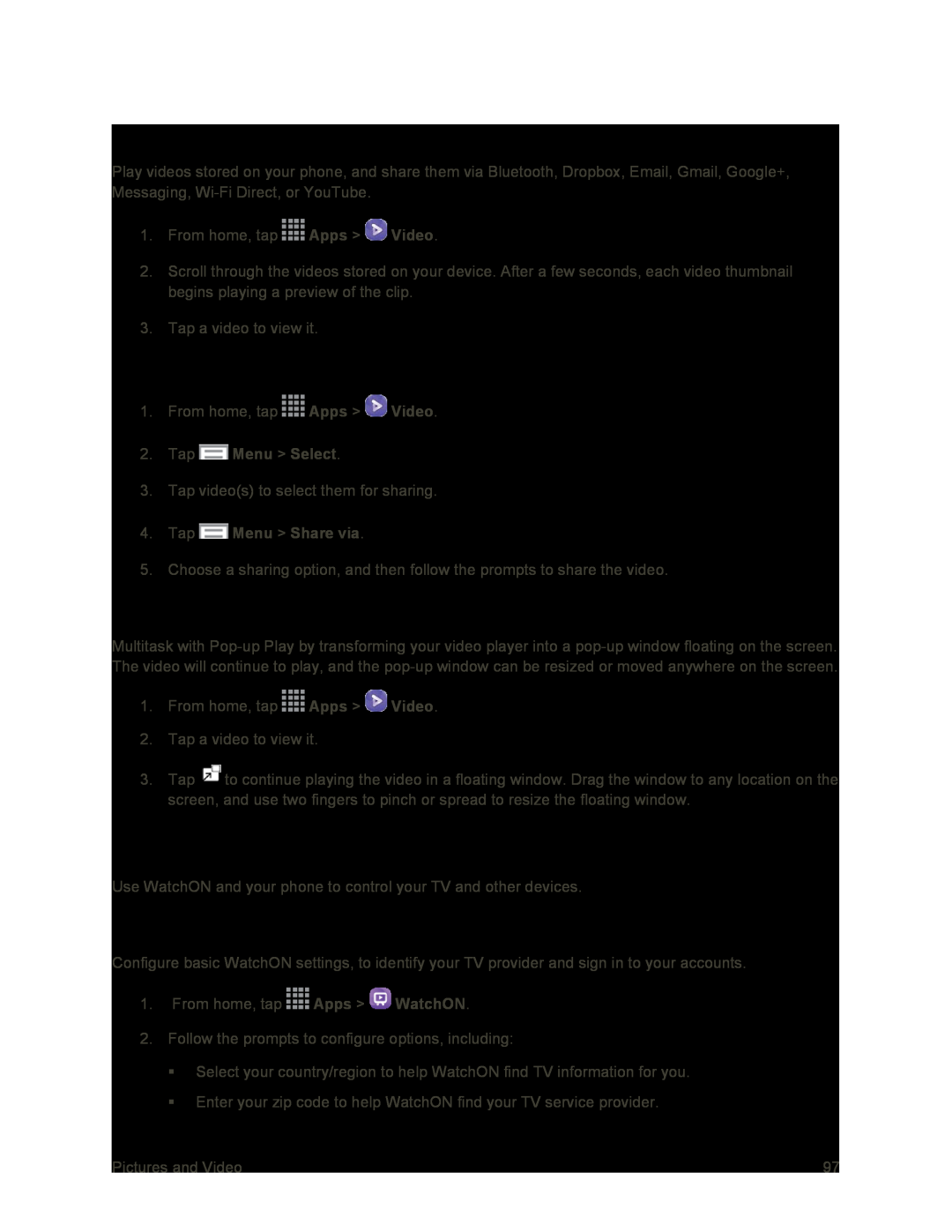Video
Play videos stored on your phone, and share them via Bluetooth, Dropbox, Email, Gmail, Google+, Messaging,
1.From home, tap ![]() Apps >
Apps > ![]() Video.
Video.
2.Scroll through the videos stored on your device. After a few seconds, each video thumbnail begins playing a preview of the clip.
3.Tap a video to view it.
Share Videos
1.From home, tap ![]() Apps >
Apps > ![]() Video.
Video.
2.Tap  Menu > Select.
Menu > Select.
3.Tap video(s) to select them for sharing.
4.Tap  Menu > Share via.
Menu > Share via.
5.Choose a sharing option, and then follow the prompts to share the video.
Use Pop-up Play
Multitask with
1.From home, tap ![]() Apps >
Apps > ![]() Video.
Video.
2.Tap a video to view it.
3.Tap ![]() to continue playing the video in a floating window. Drag the window to any location on the screen, and use two fingers to pinch or spread to resize the floating window.
to continue playing the video in a floating window. Drag the window to any location on the screen, and use two fingers to pinch or spread to resize the floating window.
WatchON
Use WatchON and your phone to control your TV and other devices.
Set up WatchON
Configure basic WatchON settings, to identify your TV provider and sign in to your accounts.
1.From home, tap ![]() Apps >
Apps > ![]() WatchON.
WatchON.
2.Follow the prompts to configure options, including:
Select your country/region to help WatchON find TV information for you.
Enter your zip code to help WatchON find your TV service provider.
Pictures and Video | 97 |