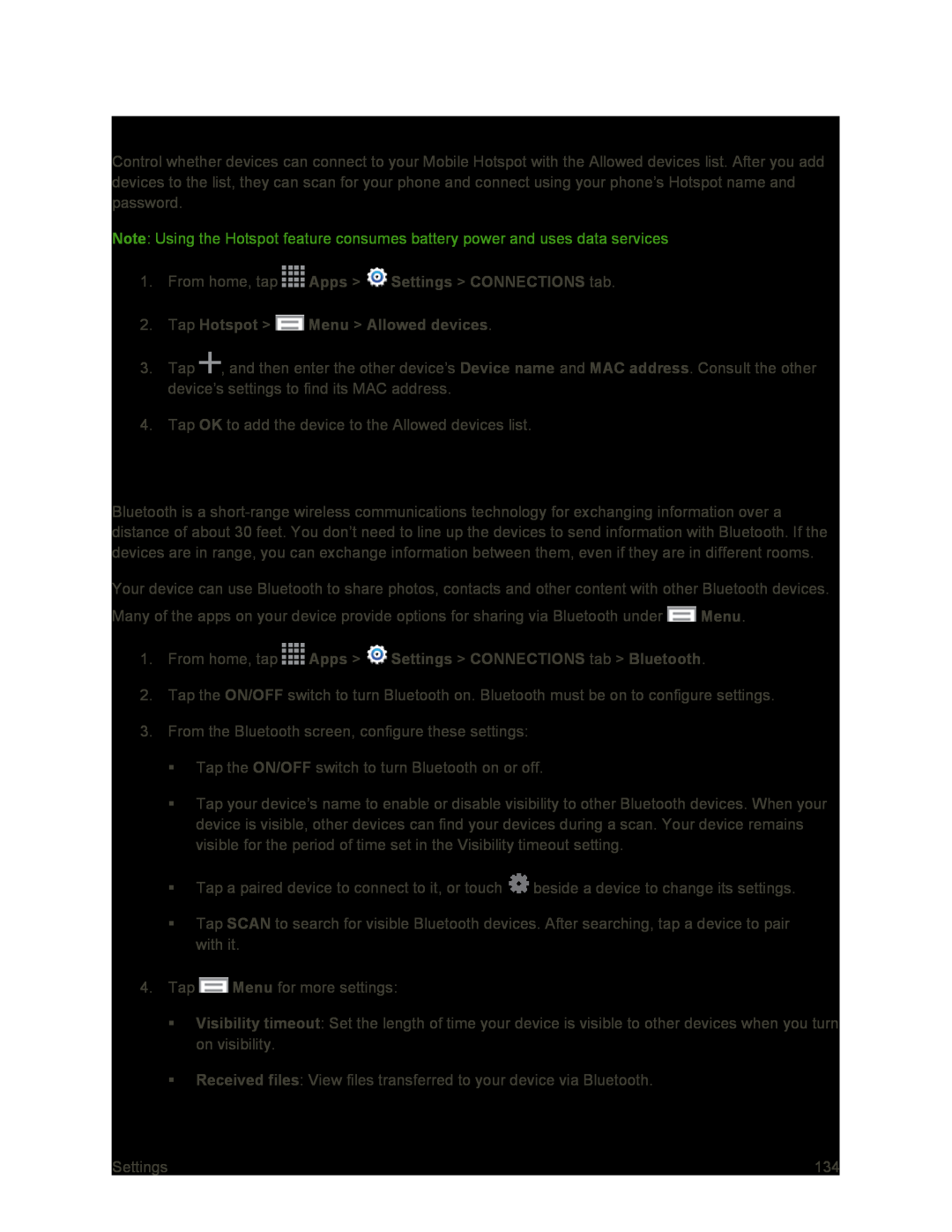Allowed Devices
Control whether devices can connect to your Mobile Hotspot with the Allowed devices list. After you add devices to the list, they can scan for your phone and connect using your phone’s Hotspot name and password.
Note: Using the Hotspot feature consumes battery power and uses data services
1.From home, tap ![]() Apps >
Apps > ![]() Settings > CONNECTIONS tab.
Settings > CONNECTIONS tab.
2.Tap Hotspot >  Menu > Allowed devices.
Menu > Allowed devices.
3.Tap ![]() , and then enter the other device’s Device name and MAC address. Consult the other device’s settings to find its MAC address.
, and then enter the other device’s Device name and MAC address. Consult the other device’s settings to find its MAC address.
4.Tap OK to add the device to the Allowed devices list.
Bluetooth Settings
Bluetooth is a
Your device can use Bluetooth to share photos, contacts and other content with other Bluetooth devices.
Many of the apps on your device provide options for sharing via Bluetooth under ![]() Menu.
Menu.
1.From home, tap ![]() Apps >
Apps > ![]() Settings > CONNECTIONS tab > Bluetooth.
Settings > CONNECTIONS tab > Bluetooth.
2.Tap the ON/OFF switch to turn Bluetooth on. Bluetooth must be on to configure settings.
3.From the Bluetooth screen, configure these settings:
Tap the ON/OFF switch to turn Bluetooth on or off.
Tap your device’s name to enable or disable visibility to other Bluetooth devices. When your device is visible, other devices can find your devices during a scan. Your device remains visible for the period of time set in the Visibility timeout setting.
Tap a paired device to connect to it, or touch ![]() beside a device to change its settings.
beside a device to change its settings.
Tap SCAN to search for visible Bluetooth devices. After searching, tap a device to pair with it.
4.Tap ![]() Menu for more settings:
Menu for more settings:
Visibility timeout: Set the length of time your device is visible to other devices when you turn on visibility.
Received files: View files transferred to your device via Bluetooth.
Settings | 134 |