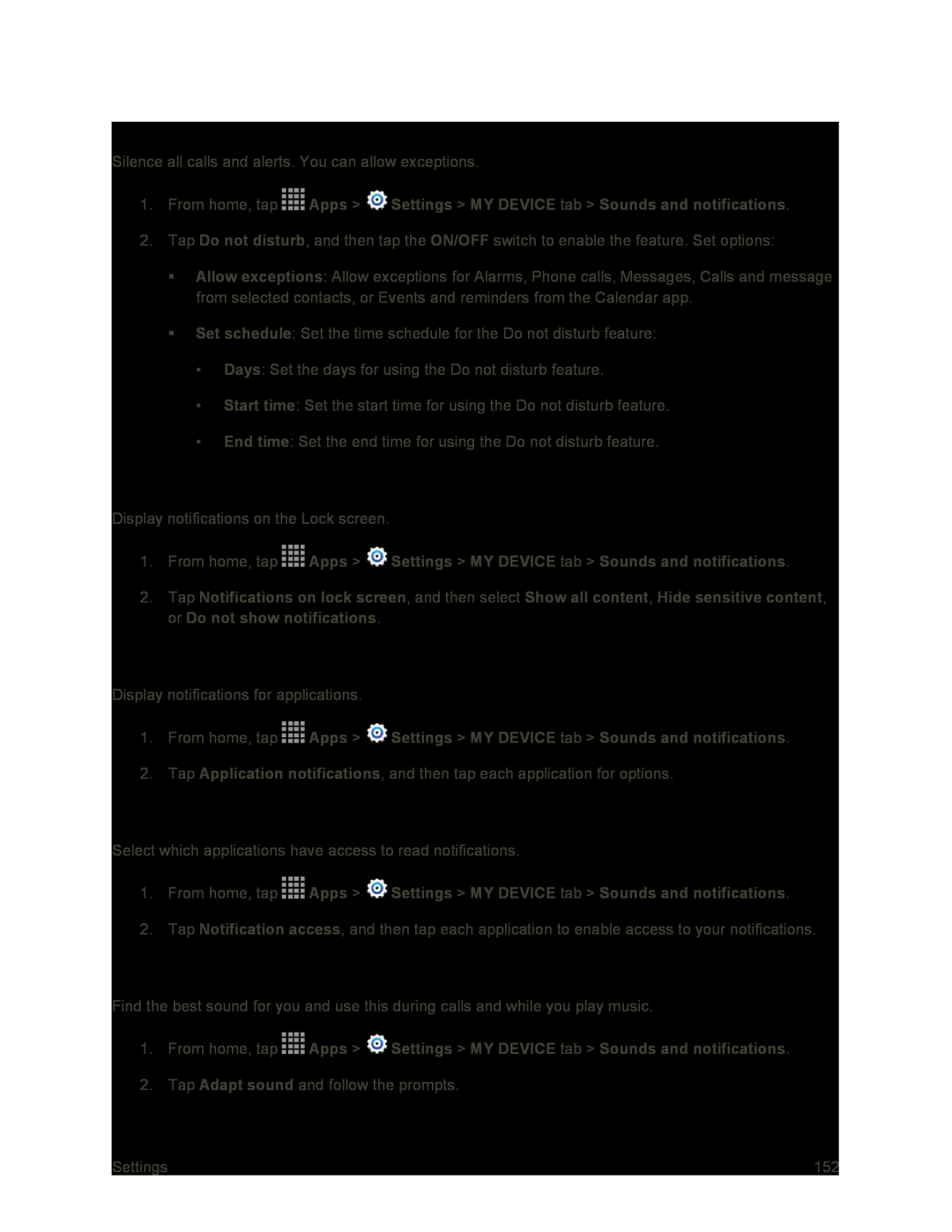Do Not Disturb
Silence all calls and alerts. You can allow exceptions.
1.From home, tap ![]() Apps >
Apps > ![]() Settings > MY DEVICE tab > Sounds and notifications.
Settings > MY DEVICE tab > Sounds and notifications.
2.Tap Do not disturb, and then tap the ON/OFF switch to enable the feature. Set options:
Allow exceptions: Allow exceptions for Alarms, Phone calls, Messages, Calls and message from selected contacts, or Events and reminders from the Calendar app.
Set schedule: Set the time schedule for the Do not disturb feature:
•Days: Set the days for using the Do not disturb feature.
•Start time: Set the start time for using the Do not disturb feature.
•End time: Set the end time for using the Do not disturb feature.
Notifications on Lock Screen
Display notifications on the Lock screen.
1.From home, tap ![]() Apps >
Apps > ![]() Settings > MY DEVICE tab > Sounds and notifications.
Settings > MY DEVICE tab > Sounds and notifications.
2.Tap Notifications on lock screen, and then select Show all content, Hide sensitive content, or Do not show notifications.
Application Notifications
Display notifications for applications.
1.From home, tap ![]() Apps >
Apps > ![]() Settings > MY DEVICE tab > Sounds and notifications.
Settings > MY DEVICE tab > Sounds and notifications.
2.Tap Application notifications, and then tap each application for options.
Notification Access
Select which applications have access to read notifications.
1.From home, tap ![]() Apps >
Apps > ![]() Settings > MY DEVICE tab > Sounds and notifications.
Settings > MY DEVICE tab > Sounds and notifications.
2.Tap Notification access, and then tap each application to enable access to your notifications.
Adapt Sound
Find the best sound for you and use this during calls and while you play music.
1.From home, tap ![]() Apps >
Apps > ![]() Settings > MY DEVICE tab > Sounds and notifications.
Settings > MY DEVICE tab > Sounds and notifications.
2.Tap Adapt sound and follow the prompts.
Settings | 152 |