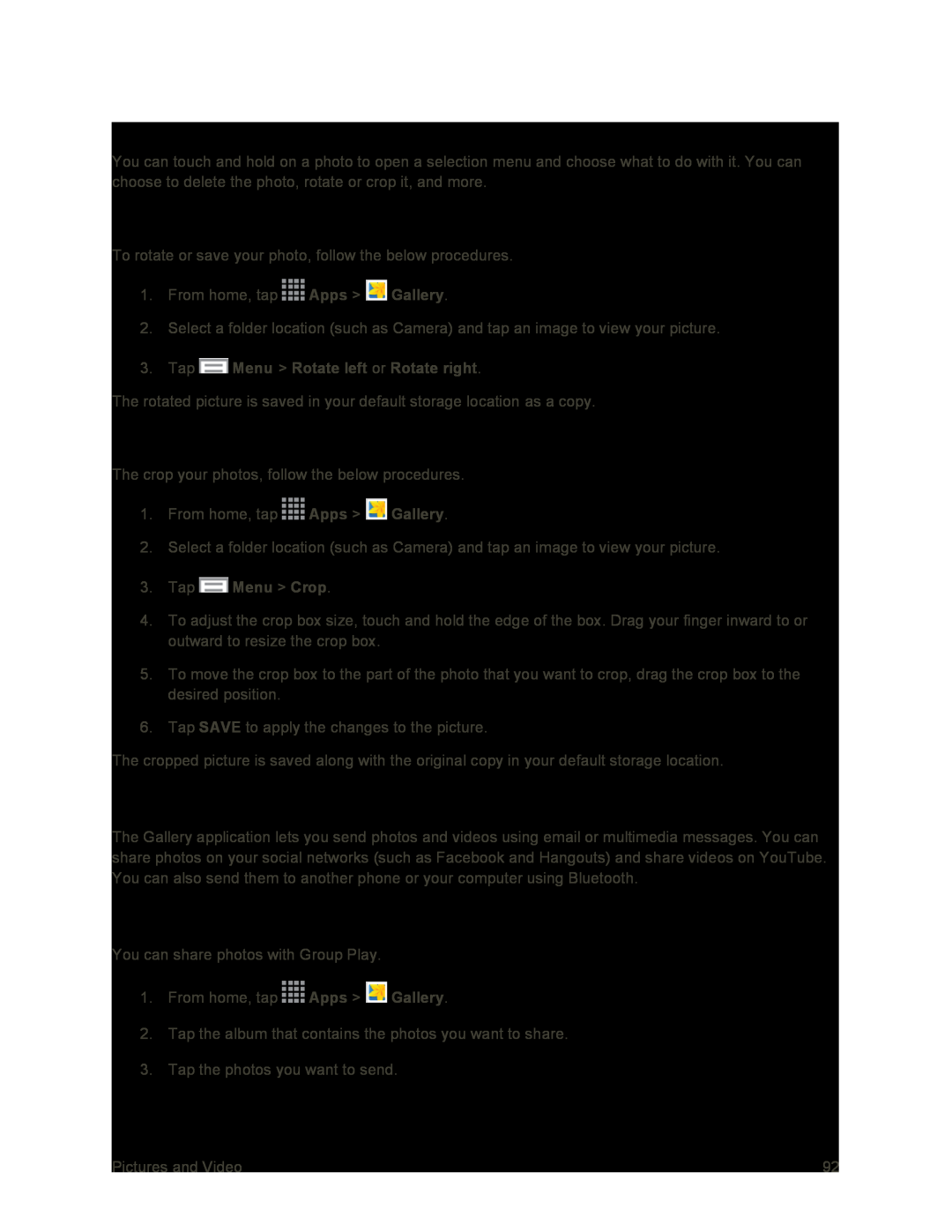Working with Photos
You can touch and hold on a photo to open a selection menu and choose what to do with it. You can choose to delete the photo, rotate or crop it, and more.
Rotate and Save a Photo
To rotate or save your photo, follow the below procedures.
1.From home, tap ![]() Apps >
Apps > ![]() Gallery.
Gallery.
2.Select a folder location (such as Camera) and tap an image to view your picture.
3.Tap  Menu > Rotate left or Rotate right.
Menu > Rotate left or Rotate right.
The rotated picture is saved in your default storage location as a copy.
Crop a Photo
The crop your photos, follow the below procedures.
1.From home, tap ![]() Apps >
Apps > ![]() Gallery.
Gallery.
2.Select a folder location (such as Camera) and tap an image to view your picture.
3.Tap  Menu > Crop.
Menu > Crop.
4.To adjust the crop box size, touch and hold the edge of the box. Drag your finger inward to or outward to resize the crop box.
5.To move the crop box to the part of the photo that you want to crop, drag the crop box to the desired position.
6.Tap SAVE to apply the changes to the picture.
The cropped picture is saved along with the original copy in your default storage location.
Share Photos and Videos
The Gallery application lets you send photos and videos using email or multimedia messages. You can share photos on your social networks (such as Facebook and Hangouts) and share videos on YouTube. You can also send them to another phone or your computer using Bluetooth.
Send Photos Using Group Play
You can share photos with Group Play.
1.From home, tap ![]() Apps >
Apps > ![]() Gallery.
Gallery.
2.Tap the album that contains the photos you want to share.
3.Tap the photos you want to send.
Pictures and Video | 92 |