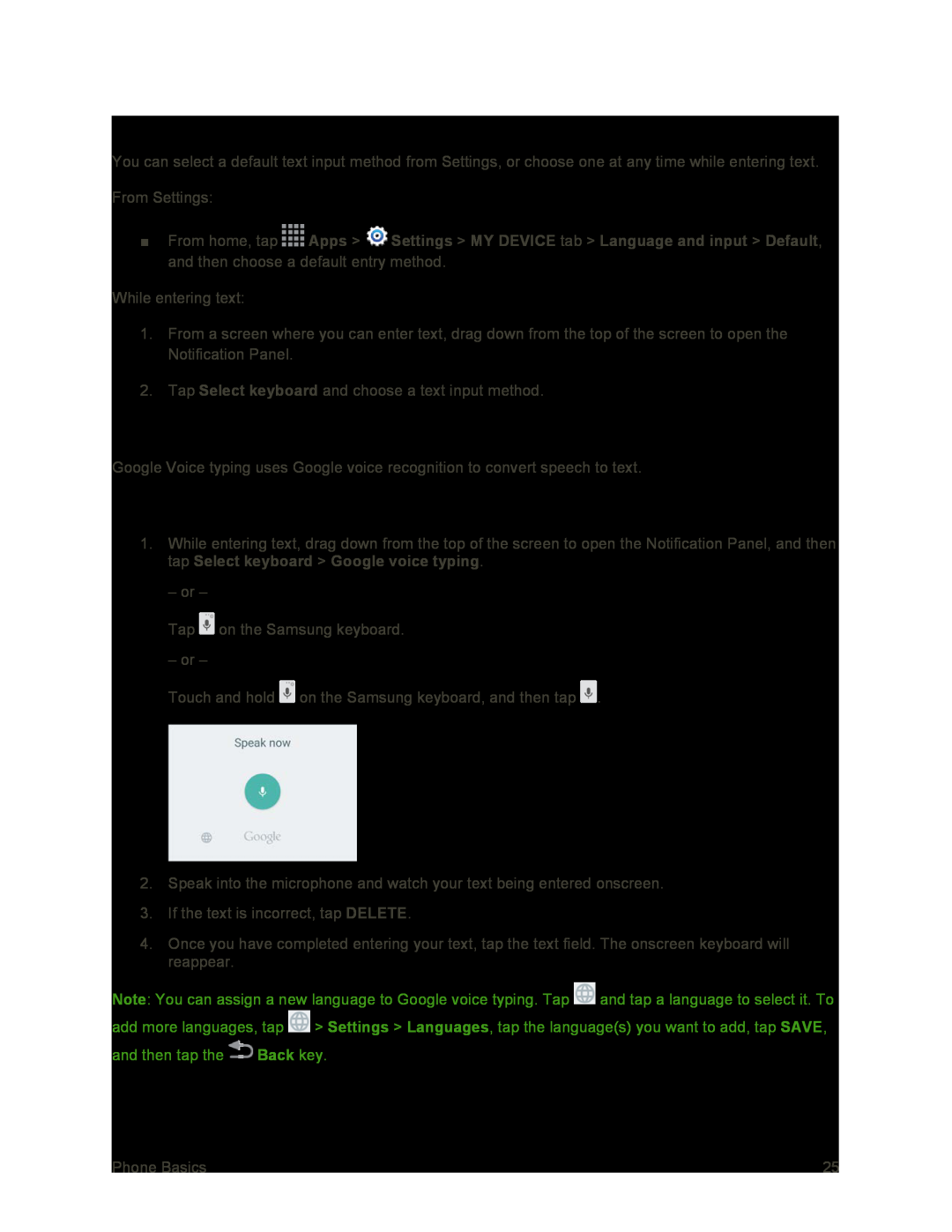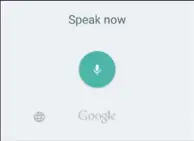
Select a Default Text Input Method
You can select a default text input method from Settings, or choose one at any time while entering text.
From Settings:
■From home, tap ![]() Apps >
Apps > ![]() Settings > MY DEVICE tab > Language and input > Default, and then choose a default entry method.
Settings > MY DEVICE tab > Language and input > Default, and then choose a default entry method.
While entering text:
1.From a screen where you can enter text, drag down from the top of the screen to open the Notification Panel.
2.Tap Select keyboard and choose a text input method.
Google Voice Typing
Google Voice typing uses Google voice recognition to convert speech to text.
Use Google Voice Typing to Enter Text
1.While entering text, drag down from the top of the screen to open the Notification Panel, and then tap Select keyboard > Google voice typing.
– or –
Tap ![]() on the Samsung keyboard.
on the Samsung keyboard.
– or –
Touch and hold ![]() on the Samsung keyboard, and then tap
on the Samsung keyboard, and then tap ![]() .
.
2.Speak into the microphone and watch your text being entered onscreen.
3.If the text is incorrect, tap DELETE.
4.Once you have completed entering your text, tap the text field. The onscreen keyboard will reappear.
Note: You can assign a new language to Google voice typing. Tap ![]() and tap a language to select it. To add more languages, tap
and tap a language to select it. To add more languages, tap ![]() > Settings > Languages, tap the language(s) you want to add, tap SAVE, and then tap the
> Settings > Languages, tap the language(s) you want to add, tap SAVE, and then tap the ![]() Back key.
Back key.
Phone Basics | 25 |