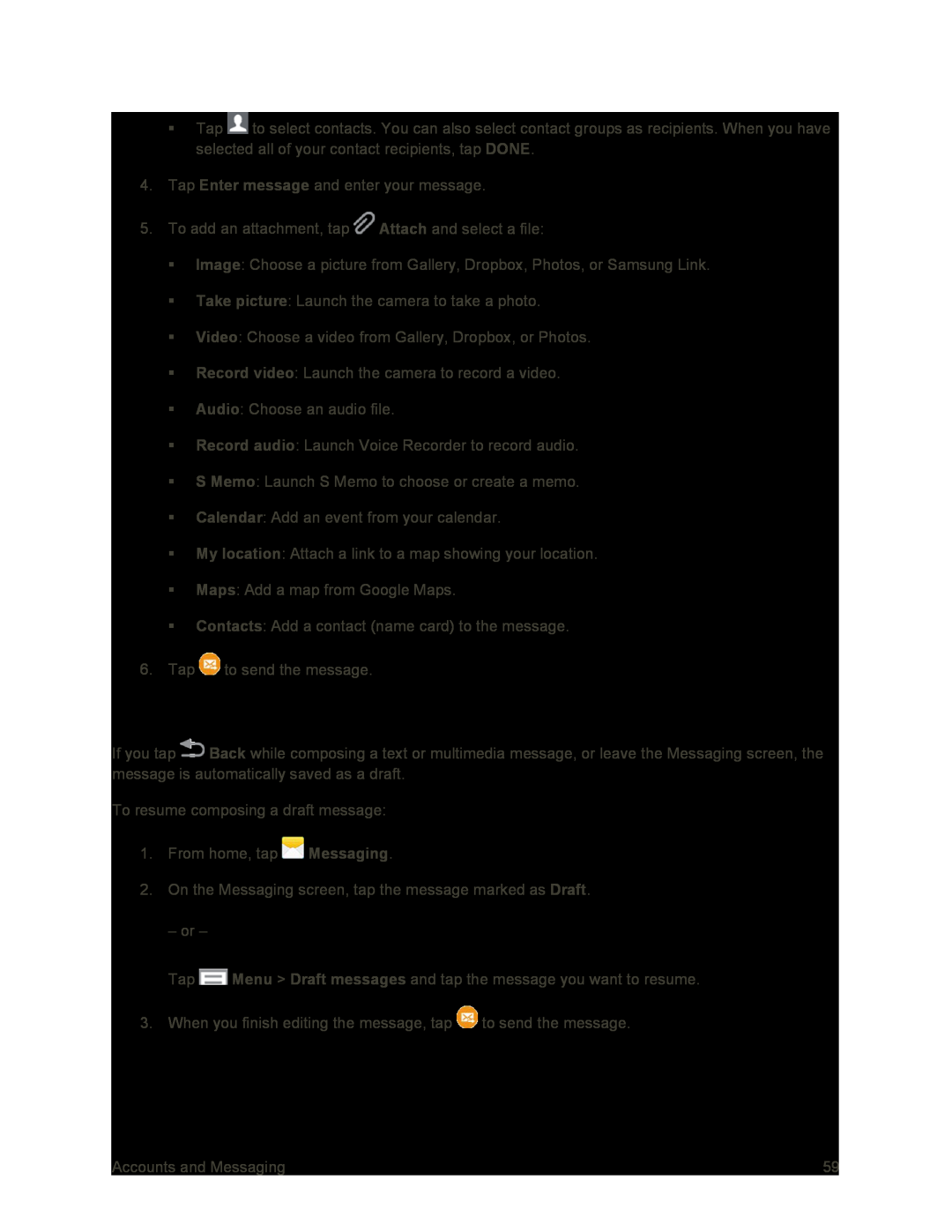Tap ![]() to select contacts. You can also select contact groups as recipients. When you have selected all of your contact recipients, tap DONE.
to select contacts. You can also select contact groups as recipients. When you have selected all of your contact recipients, tap DONE.
4.Tap Enter message and enter your message.
5.To add an attachment, tap ![]() Attach and select a file:
Attach and select a file:
Image: Choose a picture from Gallery, Dropbox, Photos, or Samsung Link.
Take picture: Launch the camera to take a photo.
Video: Choose a video from Gallery, Dropbox, or Photos.
Record video: Launch the camera to record a video.
Audio: Choose an audio file.
Record audio: Launch Voice Recorder to record audio.
S Memo: Launch S Memo to choose or create a memo.
Calendar: Add an event from your calendar.
My location: Attach a link to a map showing your location.
Maps: Add a map from Google Maps.
Contacts: Add a contact (name card) to the message.
6.Tap ![]() to send the message.
to send the message.
Save and Resume a Draft Message
If you tap ![]() Back while composing a text or multimedia message, or leave the Messaging screen, the message is automatically saved as a draft.
Back while composing a text or multimedia message, or leave the Messaging screen, the message is automatically saved as a draft.
To resume composing a draft message:
1.From home, tap ![]() Messaging.
Messaging.
2.On the Messaging screen, tap the message marked as Draft.
– or –
Tap ![]() Menu > Draft messages and tap the message you want to resume.
Menu > Draft messages and tap the message you want to resume.
3. When you finish editing the message, tap ![]() to send the message.
to send the message.
Accounts and Messaging | 59 |