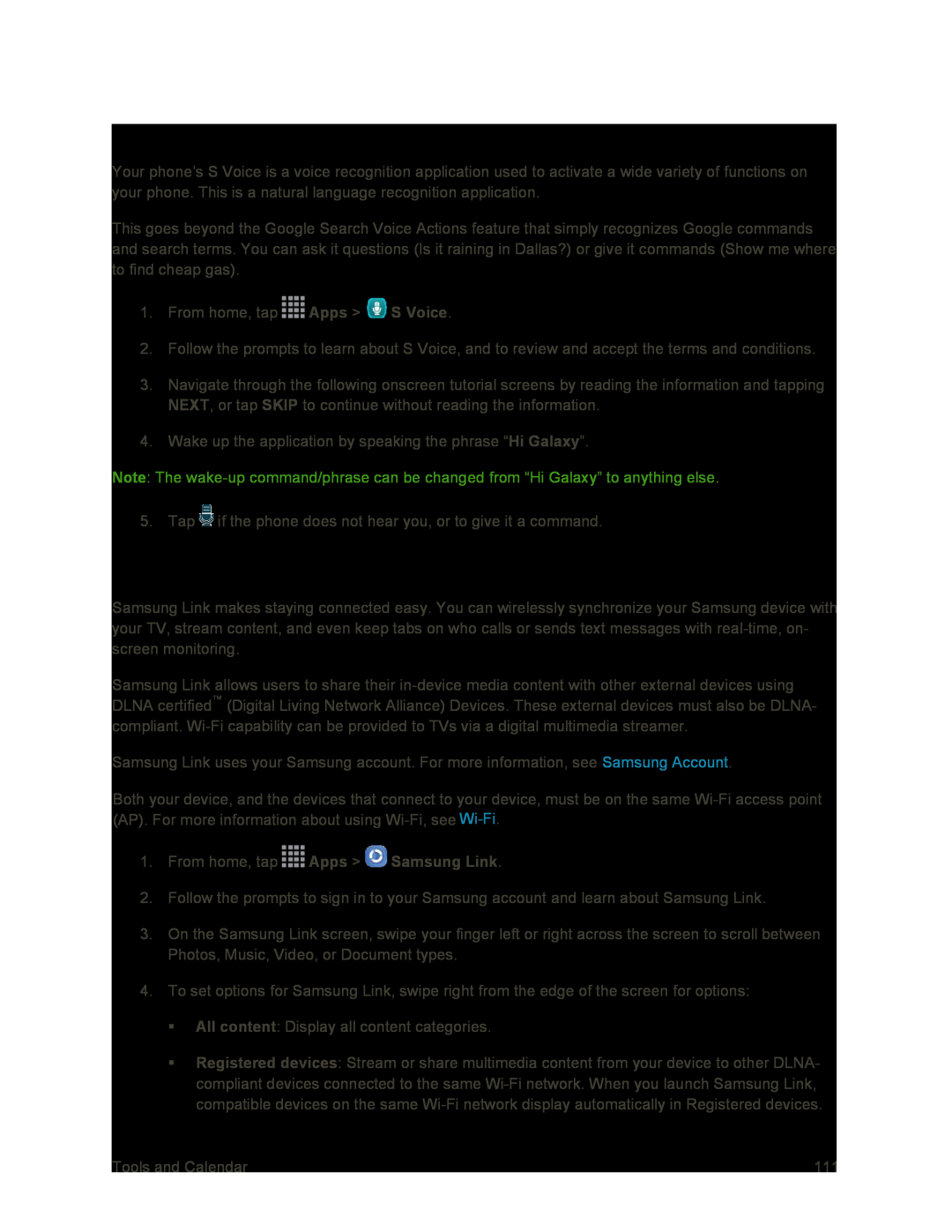S Voice
Your phone’s S Voice is a voice recognition application used to activate a wide variety of functions on your phone. This is a natural language recognition application.
This goes beyond the Google Search Voice Actions feature that simply recognizes Google commands and search terms. You can ask it questions (Is it raining in Dallas?) or give it commands (Show me where to find cheap gas).
1.From home, tap ![]() Apps >
Apps > ![]() S Voice.
S Voice.
2.Follow the prompts to learn about S Voice, and to review and accept the terms and conditions.
3.Navigate through the following onscreen tutorial screens by reading the information and tapping NEXT, or tap SKIP to continue without reading the information.
4.Wake up the application by speaking the phrase “Hi Galaxy”.
Note: The
5. Tap ![]() if the phone does not hear you, or to give it a command.
if the phone does not hear you, or to give it a command.
Samsung Link
Samsung Link makes staying connected easy. You can wirelessly synchronize your Samsung device with your TV, stream content, and even keep tabs on who calls or sends text messages with
Samsung Link allows users to share their
Samsung Link uses your Samsung account. For more information, see Samsung Account.
Both your device, and the devices that connect to your device, must be on the same
2.Follow the prompts to sign in to your Samsung account and learn about Samsung Link.
3.On the Samsung Link screen, swipe your finger left or right across the screen to scroll between Photos, Music, Video, or Document types.
4.To set options for Samsung Link, swipe right from the edge of the screen for options:
All content: Display all content categories.
Registered devices: Stream or share multimedia content from your device to other DLNA- compliant devices connected to the same
Tools and Calendar | 111 |