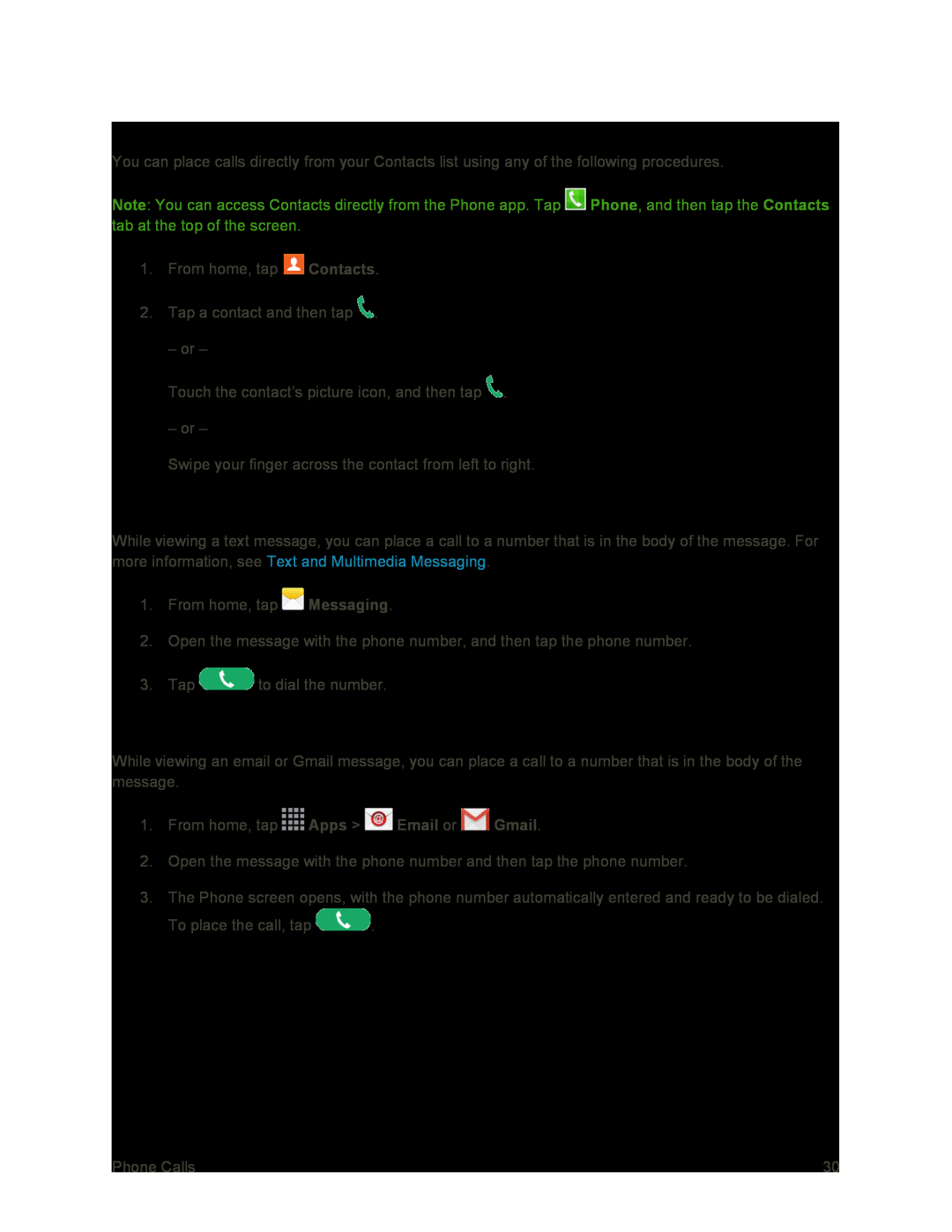Call from Contacts
You can place calls directly from your Contacts list using any of the following procedures.
Note: You can access Contacts directly from the Phone app. Tap ![]() Phone, and then tap the Contacts tab at the top of the screen.
Phone, and then tap the Contacts tab at the top of the screen.
1.From home, tap ![]() Contacts.
Contacts.
2.Tap a contact and then tap ![]() .
.
– or –
Touch the contact’s picture icon, and then tap ![]() .
.
– or –
Swipe your finger across the contact from left to right.
Call a Number in a Text Message
While viewing a text message, you can place a call to a number that is in the body of the message. For more information, see Text and Multimedia Messaging.
1.From home, tap ![]() Messaging.
Messaging.
2.Open the message with the phone number, and then tap the phone number.
3.Tap ![]() to dial the number.
to dial the number.
Call a Number in an Email or Gmail Message
While viewing an email or Gmail message, you can place a call to a number that is in the body of the message.
1.From home, tap ![]() Apps >
Apps > ![]() Email or
Email or ![]() Gmail.
Gmail.
2.Open the message with the phone number and then tap the phone number.
3.The Phone screen opens, with the phone number automatically entered and ready to be dialed.
To place the call, tap ![]() .
.
Phone Calls | 30 |