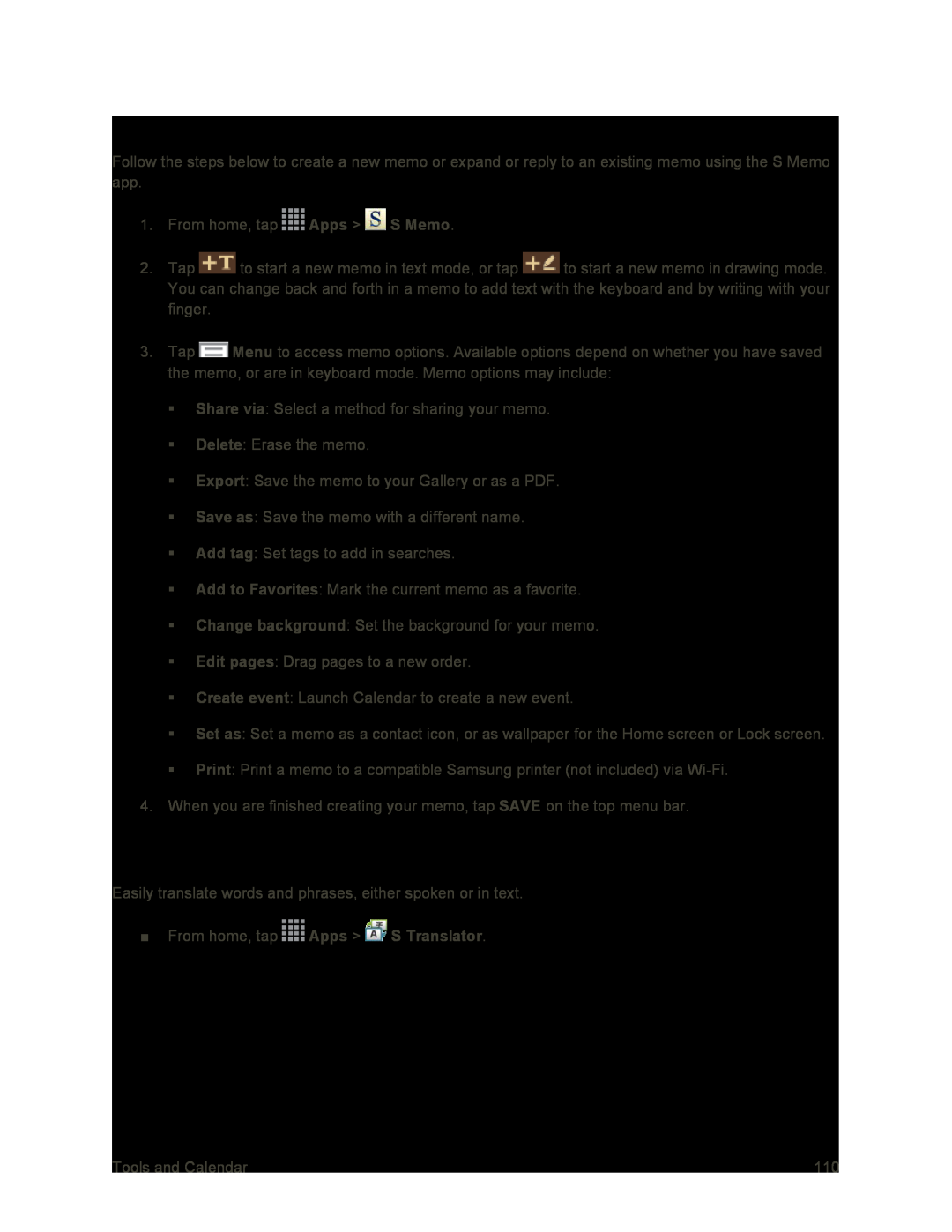Create a New S Memo
Follow the steps below to create a new memo or expand or reply to an existing memo using the S Memo app.
1.From home, tap ![]() Apps >
Apps > ![]() S Memo.
S Memo.
2.Tap ![]() to start a new memo in text mode, or tap
to start a new memo in text mode, or tap ![]() to start a new memo in drawing mode. You can change back and forth in a memo to add text with the keyboard and by writing with your finger.
to start a new memo in drawing mode. You can change back and forth in a memo to add text with the keyboard and by writing with your finger.
3.Tap ![]() Menu to access memo options. Available options depend on whether you have saved the memo, or are in keyboard mode. Memo options may include:
Menu to access memo options. Available options depend on whether you have saved the memo, or are in keyboard mode. Memo options may include:
Share via: Select a method for sharing your memo.
Delete: Erase the memo.
Export: Save the memo to your Gallery or as a PDF.
Save as: Save the memo with a different name.
Add tag: Set tags to add in searches.
Add to Favorites: Mark the current memo as a favorite.
Change background: Set the background for your memo.
Edit pages: Drag pages to a new order.
Create event: Launch Calendar to create a new event.
Set as: Set a memo as a contact icon, or as wallpaper for the Home screen or Lock screen.
Print: Print a memo to a compatible Samsung printer (not included) via
4.When you are finished creating your memo, tap SAVE on the top menu bar.
S Translator
Easily translate words and phrases, either spoken or in text.
■From home, tap  Apps >
Apps >  S Translator.
S Translator.
Tools and Calendar | 110 |