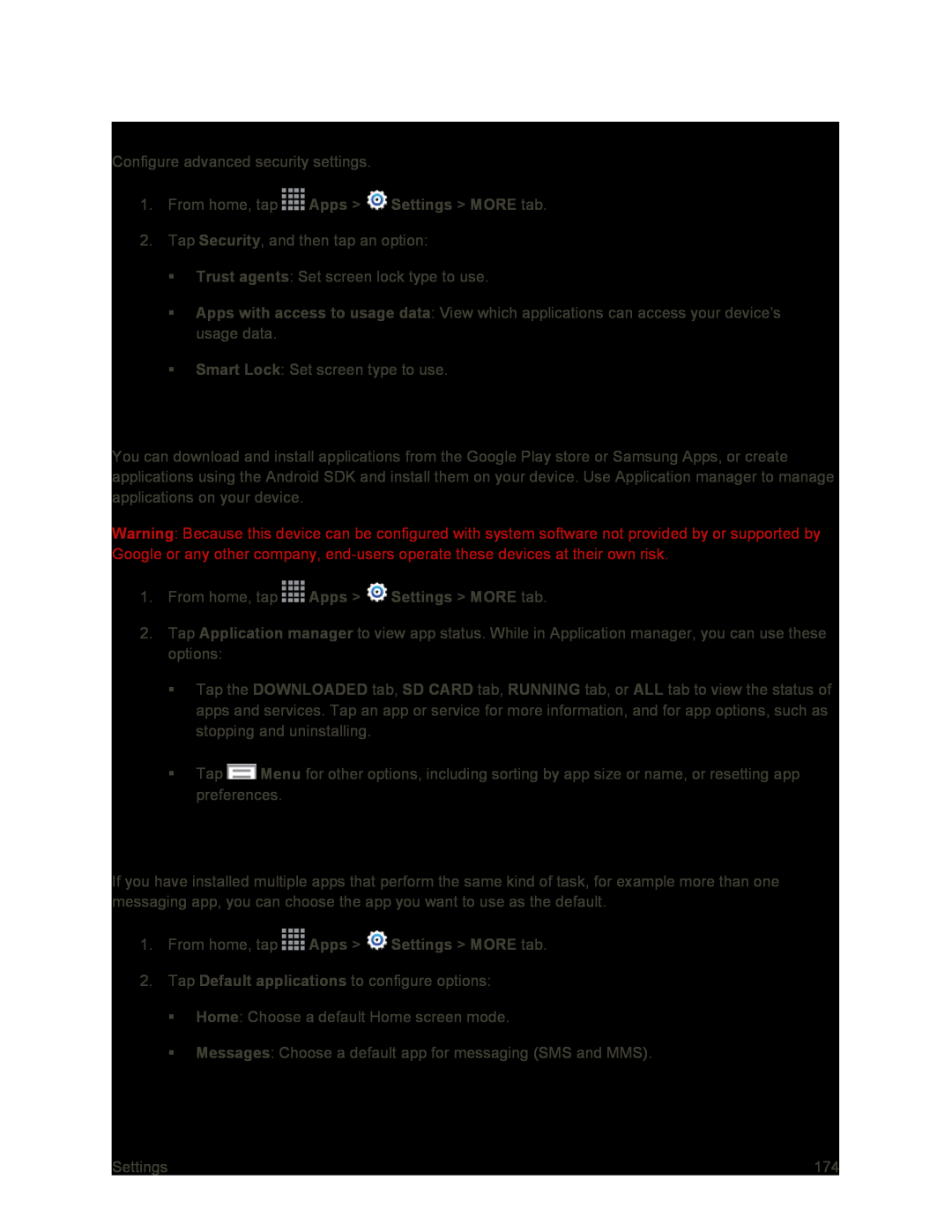Advanced Security Settings
Configure advanced security settings.
1.From home, tap ![]() Apps >
Apps > ![]() Settings > MORE tab.
Settings > MORE tab.
2.Tap Security, and then tap an option:
Trust agents: Set screen lock type to use.
Apps with access to usage data: View which applications can access your device’s usage data.
Smart Lock: Set screen type to use.
Application Manager Settings
You can download and install applications from the Google Play store or Samsung Apps, or create applications using the Android SDK and install them on your device. Use Application manager to manage applications on your device.
Warning: Because this device can be configured with system software not provided by or supported by Google or any other company,
1.From home, tap ![]() Apps >
Apps > ![]() Settings > MORE tab.
Settings > MORE tab.
2.Tap Application manager to view app status. While in Application manager, you can use these options:
Tap the DOWNLOADED tab, SD CARD tab, RUNNING tab, or ALL tab to view the status of apps and services. Tap an app or service for more information, and for app options, such as stopping and uninstalling.
Tap ![]() Menu for other options, including sorting by app size or name, or resetting app preferences.
Menu for other options, including sorting by app size or name, or resetting app preferences.
Default Applications Settings
If you have installed multiple apps that perform the same kind of task, for example more than one messaging app, you can choose the app you want to use as the default.
1.From home, tap ![]() Apps >
Apps > ![]() Settings > MORE tab.
Settings > MORE tab.
2.Tap Default applications to configure options:
Home: Choose a default Home screen mode.
Messages: Choose a default app for messaging (SMS and MMS).
Settings | 174 |