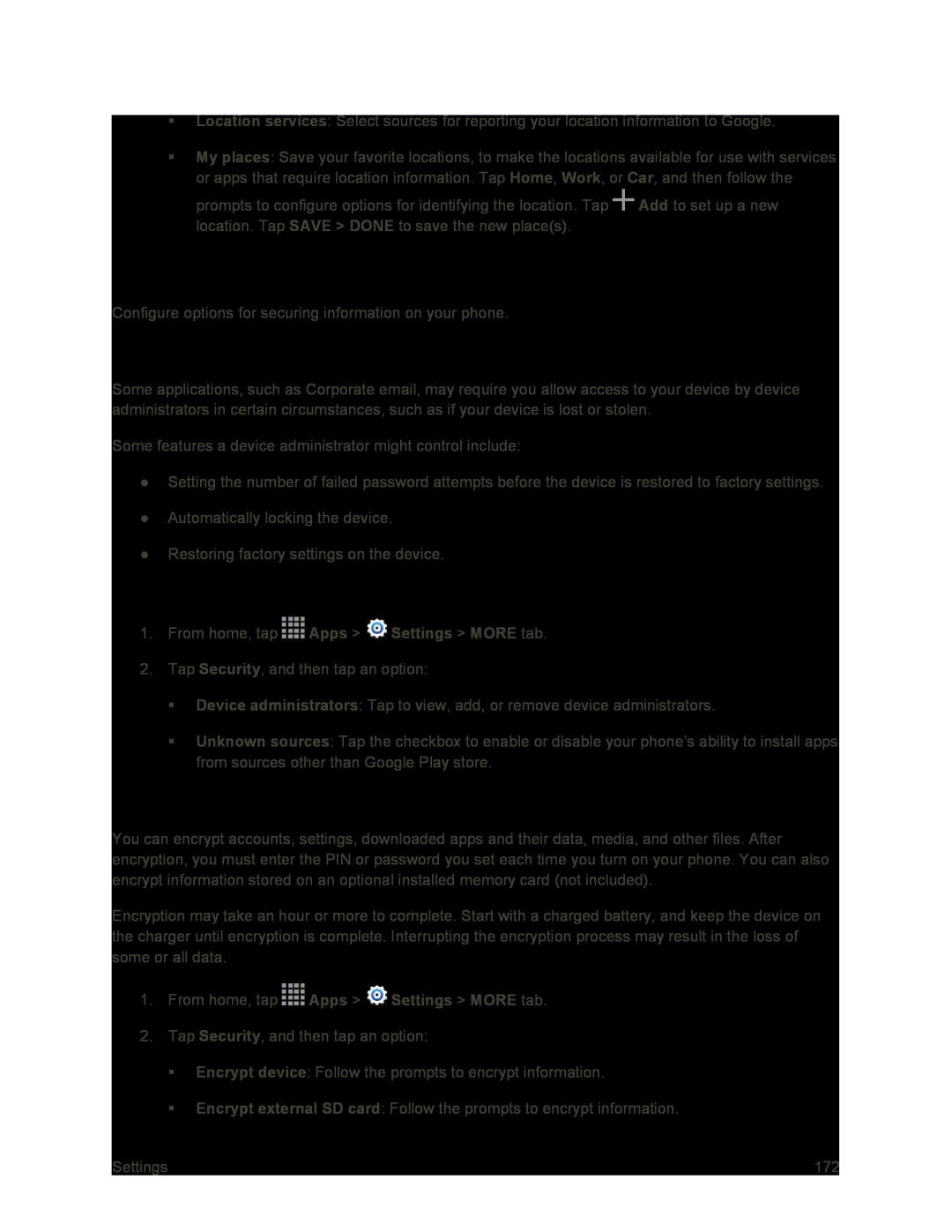Location services: Select sources for reporting your location information to Google.
My places: Save your favorite locations, to make the locations available for use with services or apps that require location information. Tap Home, Work, or Car, and then follow the prompts to configure options for identifying the location. Tap ![]() Add to set up a new location. Tap SAVE > DONE to save the new place(s).
Add to set up a new location. Tap SAVE > DONE to save the new place(s).
Security Settings
Configure options for securing information on your phone.
Device Administration
Some applications, such as Corporate email, may require you allow access to your device by device administrators in certain circumstances, such as if your device is lost or stolen.
Some features a device administrator might control include:
●Setting the number of failed password attempts before the device is restored to factory settings.
●Automatically locking the device.
●Restoring factory settings on the device.
1.From home, tap ![]() Apps >
Apps > ![]() Settings > MORE tab.
Settings > MORE tab.
2.Tap Security, and then tap an option:
Device administrators: Tap to view, add, or remove device administrators.
Unknown sources: Tap the checkbox to enable or disable your phone’s ability to install apps from sources other than Google Play store.
Encryption
You can encrypt accounts, settings, downloaded apps and their data, media, and other files. After encryption, you must enter the PIN or password you set each time you turn on your phone. You can also encrypt information stored on an optional installed memory card (not included).
Encryption may take an hour or more to complete. Start with a charged battery, and keep the device on the charger until encryption is complete. Interrupting the encryption process may result in the loss of some or all data.
1.From home, tap ![]() Apps >
Apps > ![]() Settings > MORE tab.
Settings > MORE tab.
2.Tap Security, and then tap an option:
Encrypt device: Follow the prompts to encrypt information.
Encrypt external SD card: Follow the prompts to encrypt information.
Settings | 172 |