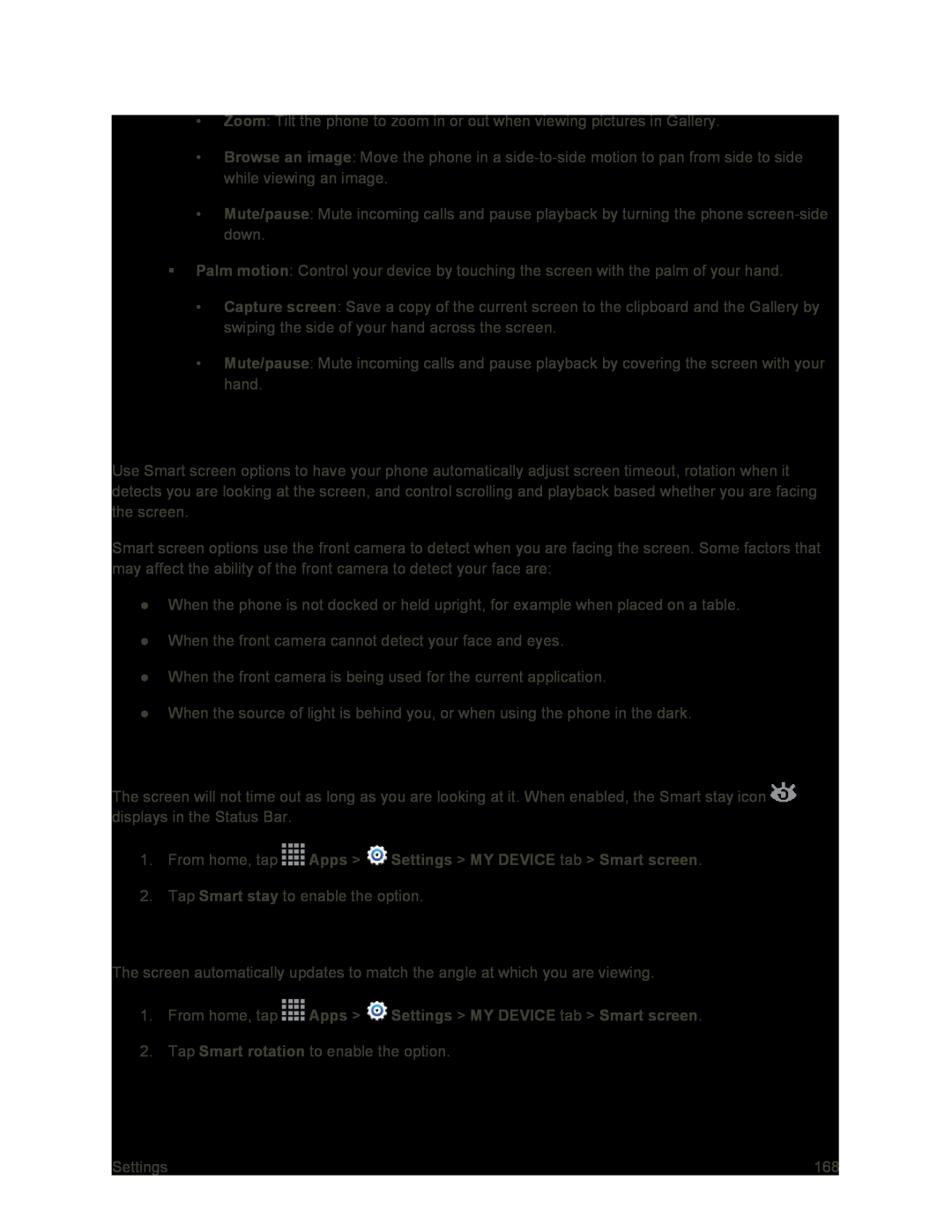•Zoom: Tilt the phone to zoom in or out when viewing pictures in Gallery.
•Browse an image: Move the phone in a
•Mute/pause: Mute incoming calls and pause playback by turning the phone
Palm motion: Control your device by touching the screen with the palm of your hand.
•Capture screen: Save a copy of the current screen to the clipboard and the Gallery by swiping the side of your hand across the screen.
•Mute/pause: Mute incoming calls and pause playback by covering the screen with your hand.
Smart Screen Settings
Use Smart screen options to have your phone automatically adjust screen timeout, rotation when it detects you are looking at the screen, and control scrolling and playback based whether you are facing the screen.
Smart screen options use the front camera to detect when you are facing the screen. Some factors that may affect the ability of the front camera to detect your face are:
●When the phone is not docked or held upright, for example when placed on a table.
●When the front camera cannot detect your face and eyes.
●When the front camera is being used for the current application.
●When the source of light is behind you, or when using the phone in the dark.
Smart Stay
The screen will not time out as long as you are looking at it. When enabled, the Smart stay icon ![]() displays in the Status Bar.
displays in the Status Bar.
1.From home, tap  Apps >
Apps >  Settings > MY DEVICE tab > Smart screen.
Settings > MY DEVICE tab > Smart screen.
2.Tap Smart stay to enable the option.
Smart Rotation
The screen automatically updates to match the angle at which you are viewing.
1.From home, tap ![]() Apps >
Apps > ![]() Settings > MY DEVICE tab > Smart screen.
Settings > MY DEVICE tab > Smart screen.
2.Tap Smart rotation to enable the option.
Settings | 168 |