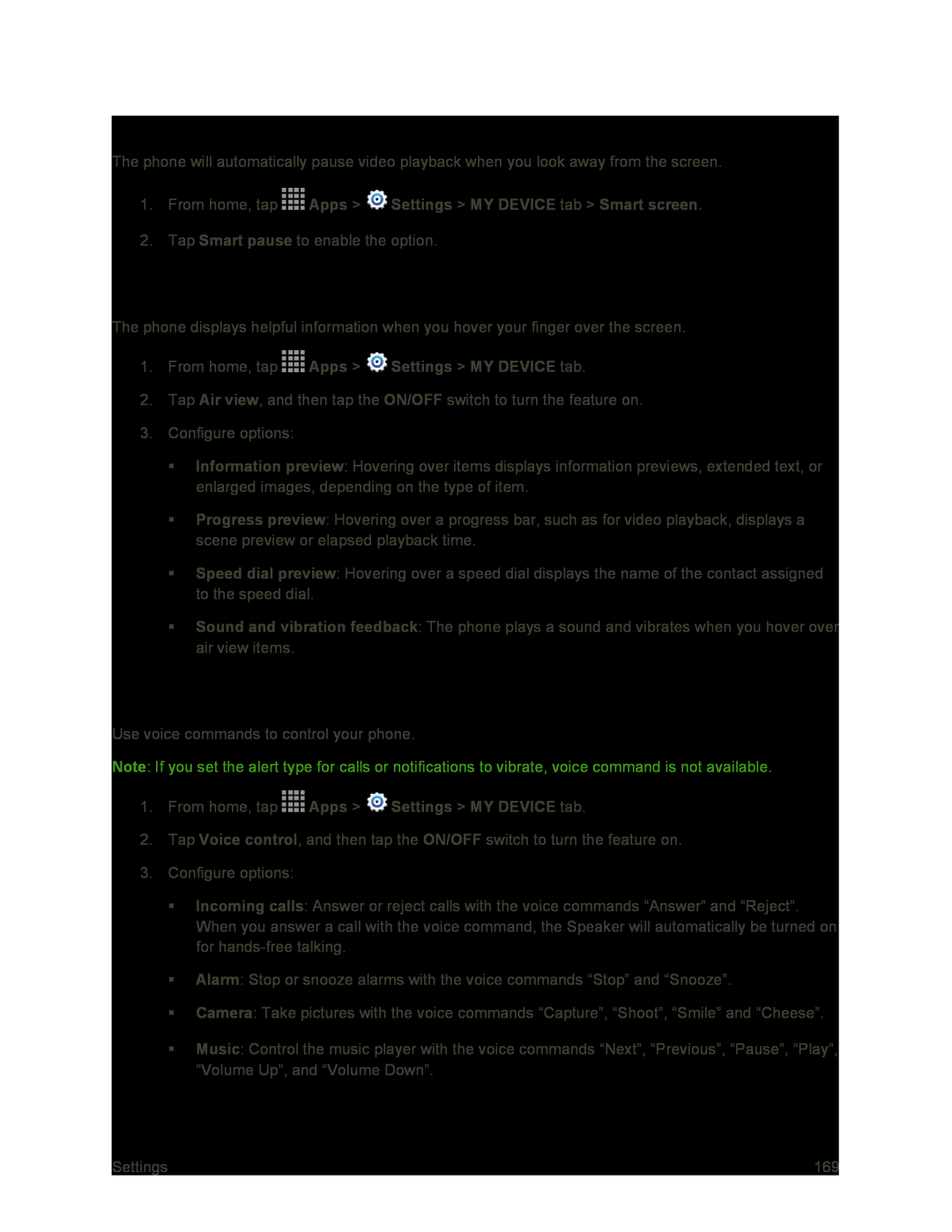Smart Pause
The phone will automatically pause video playback when you look away from the screen.
1.From home, tap ![]() Apps >
Apps > ![]() Settings > MY DEVICE tab > Smart screen.
Settings > MY DEVICE tab > Smart screen.
2.Tap Smart pause to enable the option.
Air View Settings
The phone displays helpful information when you hover your finger over the screen.
1.From home, tap ![]() Apps >
Apps > ![]() Settings > MY DEVICE tab.
Settings > MY DEVICE tab.
2.Tap Air view, and then tap the ON/OFF switch to turn the feature on.
3.Configure options:
Information preview: Hovering over items displays information previews, extended text, or enlarged images, depending on the type of item.
Progress preview: Hovering over a progress bar, such as for video playback, displays a scene preview or elapsed playback time.
Speed dial preview: Hovering over a speed dial displays the name of the contact assigned to the speed dial.
Sound and vibration feedback: The phone plays a sound and vibrates when you hover over air view items.
Voice Control Settings
Use voice commands to control your phone.
Note: If you set the alert type for calls or notifications to vibrate, voice command is not available.
1.From home, tap ![]() Apps >
Apps > ![]() Settings > MY DEVICE tab.
Settings > MY DEVICE tab.
2.Tap Voice control, and then tap the ON/OFF switch to turn the feature on.
3.Configure options:
Incoming calls: Answer or reject calls with the voice commands “Answer” and “Reject”. When you answer a call with the voice command, the Speaker will automatically be turned on for
Alarm: Stop or snooze alarms with the voice commands “Stop” and “Snooze”.
Camera: Take pictures with the voice commands “Capture”, “Shoot”, “Smile” and “Cheese”.
Music: Control the music player with the voice commands “Next”, “Previous”, “Pause”, “Play”, “Volume Up”, and “Volume Down”.
Settings | 169 |