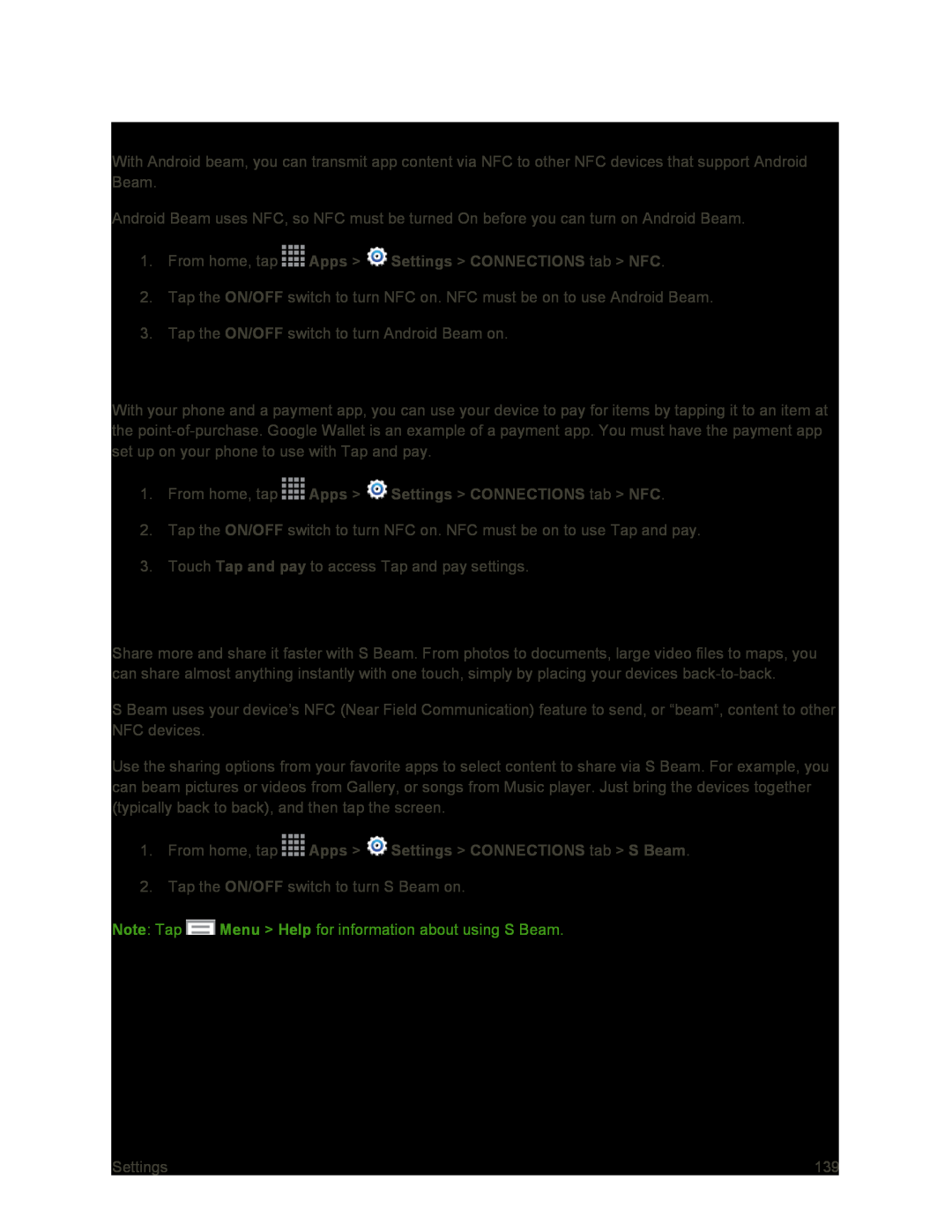Android Beam
With Android beam, you can transmit app content via NFC to other NFC devices that support Android Beam.
Android Beam uses NFC, so NFC must be turned On before you can turn on Android Beam.
1.From home, tap ![]() Apps >
Apps > ![]() Settings > CONNECTIONS tab > NFC.
Settings > CONNECTIONS tab > NFC.
2.Tap the ON/OFF switch to turn NFC on. NFC must be on to use Android Beam.
3.Tap the ON/OFF switch to turn Android Beam on.
Tap and Pay
With your phone and a payment app, you can use your device to pay for items by tapping it to an item at the
1.From home, tap ![]() Apps >
Apps > ![]() Settings > CONNECTIONS tab > NFC.
Settings > CONNECTIONS tab > NFC.
2.Tap the ON/OFF switch to turn NFC on. NFC must be on to use Tap and pay.
3.Touch Tap and pay to access Tap and pay settings.
S Beam
Share more and share it faster with S Beam. From photos to documents, large video files to maps, you can share almost anything instantly with one touch, simply by placing your devices
S Beam uses your device’s NFC (Near Field Communication) feature to send, or “beam”, content to other NFC devices.
Use the sharing options from your favorite apps to select content to share via S Beam. For example, you can beam pictures or videos from Gallery, or songs from Music player. Just bring the devices together (typically back to back), and then tap the screen.
1.From home, tap2.Tap the ON/OFF switch to turn S Beam on.
Note: Tap ![]() Menu > Help for information about using S Beam.
Menu > Help for information about using S Beam.
Settings | 139 |