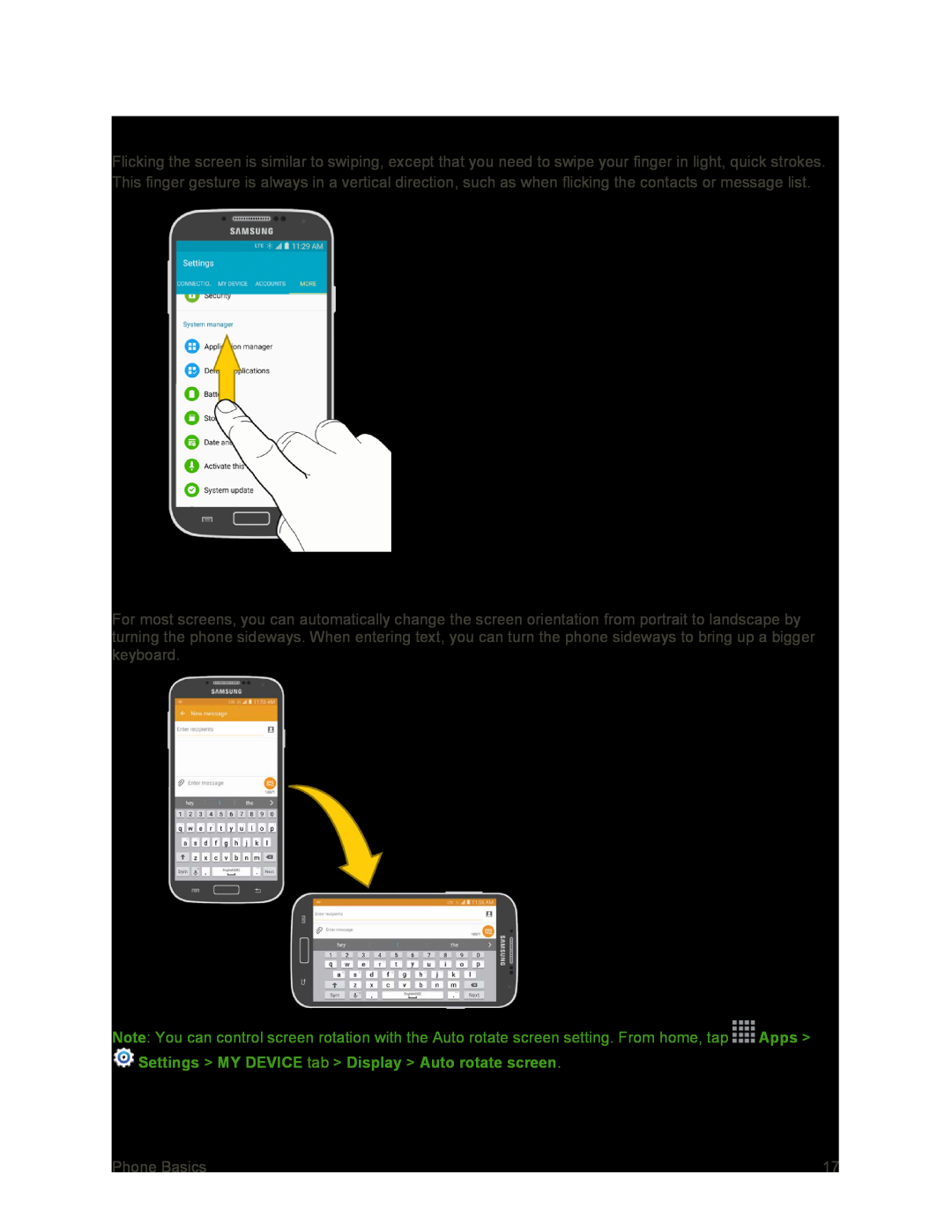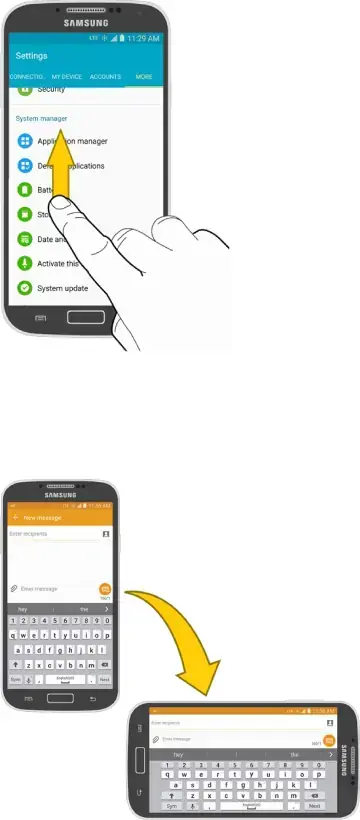
Flick
Flicking the screen is similar to swiping, except that you need to swipe your finger in light, quick strokes. This finger gesture is always in a vertical direction, such as when flicking the contacts or message list.
Rotate
For most screens, you can automatically change the screen orientation from portrait to landscape by turning the phone sideways. When entering text, you can turn the phone sideways to bring up a bigger keyboard.
Note: You can control screen rotation with the Auto rotate screen setting. From home, tap ![]() Apps >
Apps >
 Settings > MY DEVICE tab > Display > Auto rotate screen.
Settings > MY DEVICE tab > Display > Auto rotate screen.
Phone Basics | 17 |