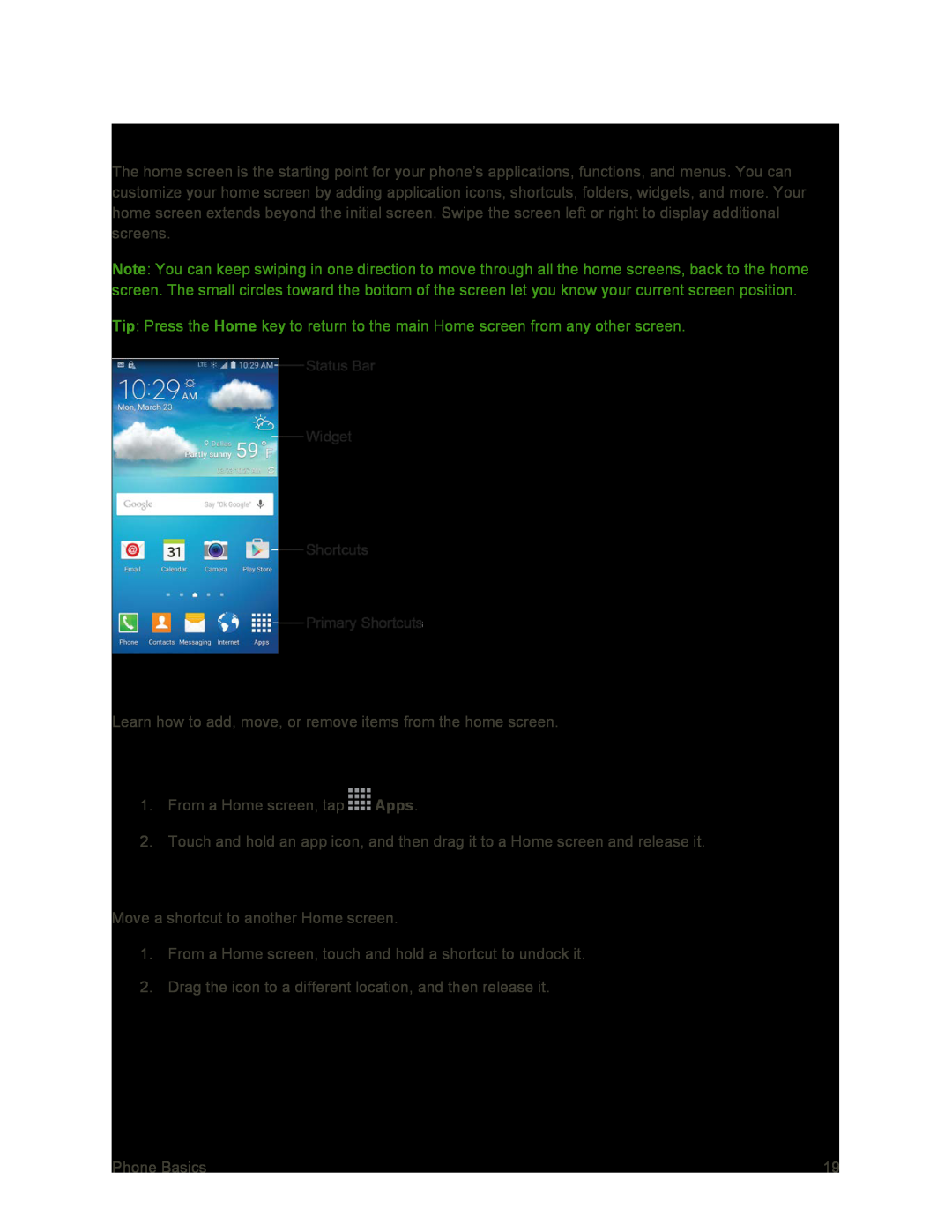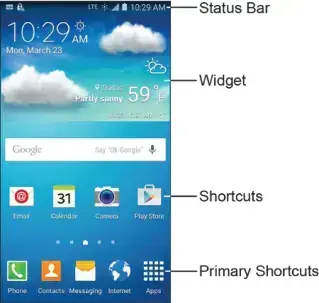
Your Home Screen
The home screen is the starting point for your phone’s applications, functions, and menus. You can customize your home screen by adding application icons, shortcuts, folders, widgets, and more. Your home screen extends beyond the initial screen. Swipe the screen left or right to display additional screens.
Note: You can keep swiping in one direction to move through all the home screens, back to the home screen. The small circles toward the bottom of the screen let you know your current screen position.
Tip: Press the Home key to return to the main Home screen from any other screen.
Create Shortcuts
Learn how to add, move, or remove items from the home screen.
Add Shortcuts from the Applications Menu
1.From a Home screen, tap ![]() Apps.
Apps.
2.Touch and hold an app icon, and then drag it to a Home screen and release it.
Move a Shortcut
Move a shortcut to another Home screen.
1.From a Home screen, touch and hold a shortcut to undock it.
2.Drag the icon to a different location, and then release it.
Phone Basics | 19 |