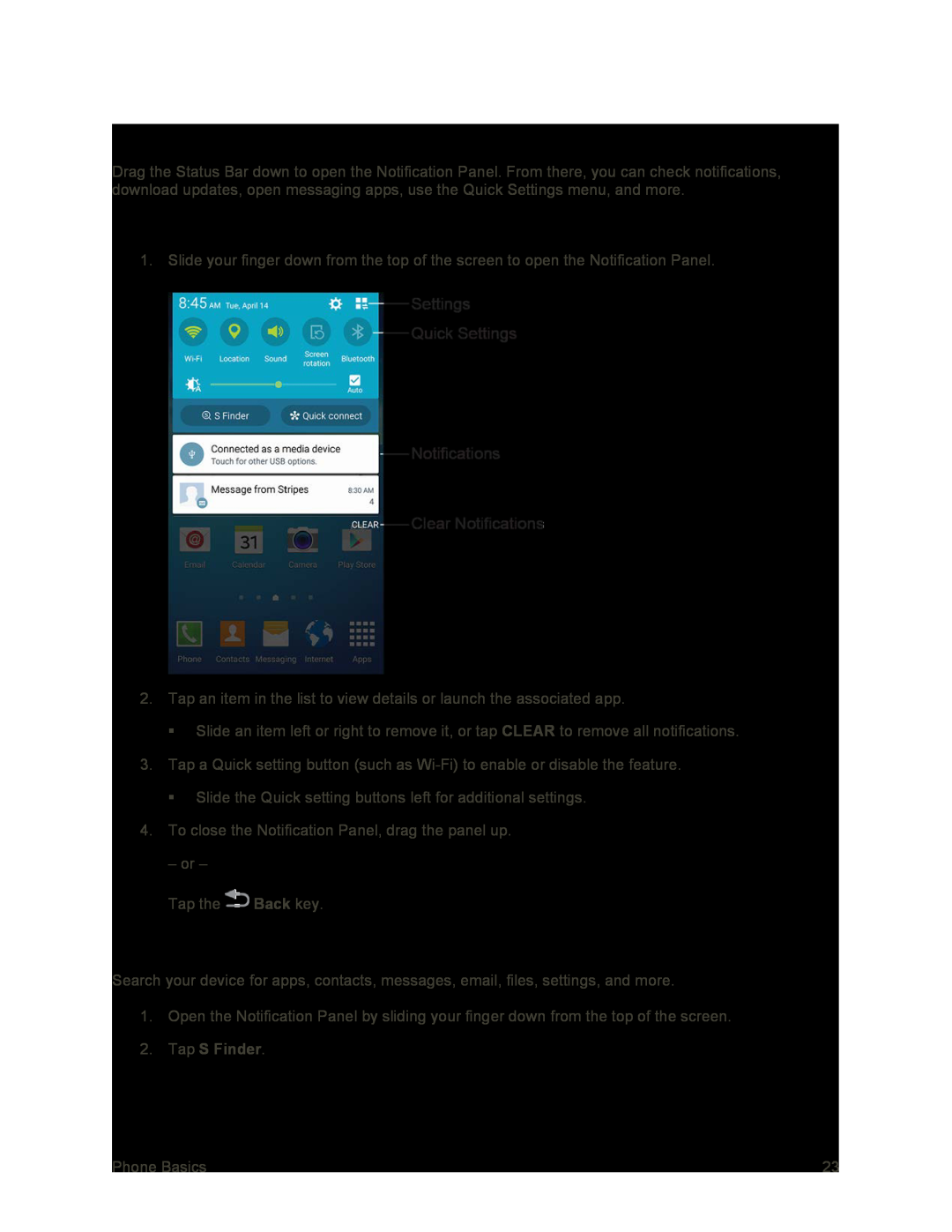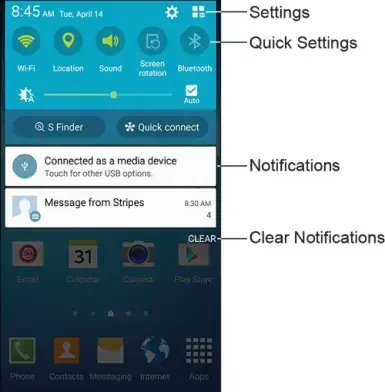
Notification Panel
Drag the Status Bar down to open the Notification Panel. From there, you can check notifications, download updates, open messaging apps, use the Quick Settings menu, and more.
Open the Notification Panel
1. Slide your finger down from the top of the screen to open the Notification Panel.
2.Tap an item in the list to view details or launch the associated app.
Slide an item left or right to remove it, or tap CLEAR to remove all notifications.
3.Tap a Quick setting button (such as
Slide the Quick setting buttons left for additional settings.
4.To close the Notification Panel, drag the panel up.
– or –
Tap the ![]() Back key.
Back key.
S Finder
Search your device for apps, contacts, messages, email, files, settings, and more.
1.Open the Notification Panel by sliding your finger down from the top of the screen.
2.Tap S Finder.
Phone Basics | 23 |