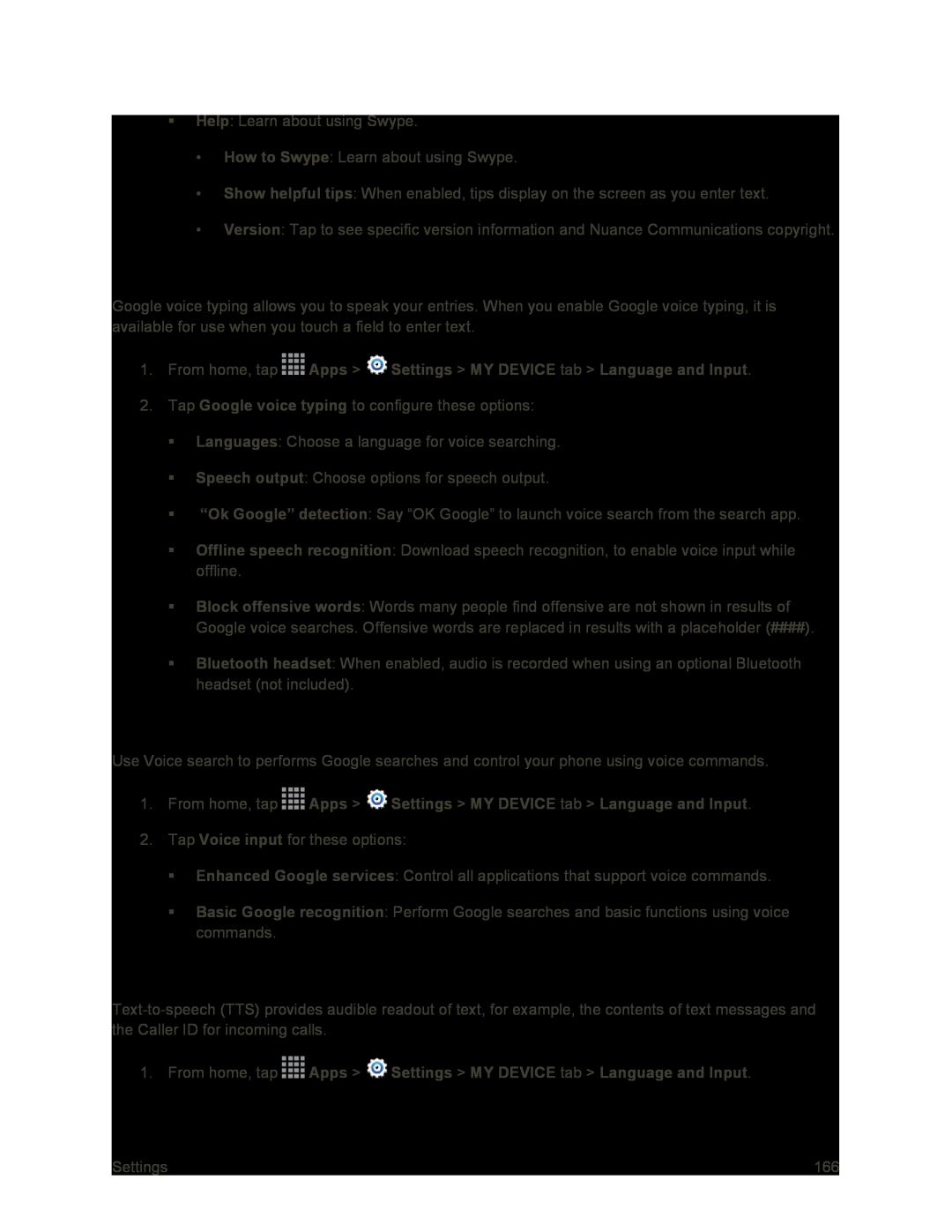Help: Learn about using Swype.
•How to Swype: Learn about using Swype.
•Show helpful tips: When enabled, tips display on the screen as you enter text.
•Version: Tap to see specific version information and Nuance Communications copyright.
Google Voice Typing Settings
Google voice typing allows you to speak your entries. When you enable Google voice typing, it is available for use when you touch a field to enter text.
1.From home, tap ![]() Apps >
Apps > ![]() Settings > MY DEVICE tab > Language and Input.
Settings > MY DEVICE tab > Language and Input.
2.Tap Google voice typing to configure these options:
Languages: Choose a language for voice searching.
Speech output: Choose options for speech output.
“Ok Google” detection: Say “OK Google” to launch voice search from the search app.
Offline speech recognition: Download speech recognition, to enable voice input while offline.
Block offensive words: Words many people find offensive are not shown in results of Google voice searches. Offensive words are replaced in results with a placeholder (####).
Bluetooth headset: When enabled, audio is recorded when using an optional Bluetooth headset (not included).
Voice Input Settings
Use Voice search to performs Google searches and control your phone using voice commands.
1.From home, tap ![]() Apps >
Apps > ![]() Settings > MY DEVICE tab > Language and Input.
Settings > MY DEVICE tab > Language and Input.
2.Tap Voice input for these options:
Enhanced Google services: Control all applications that support voice commands.
Basic Google recognition: Perform Google searches and basic functions using voice commands.
Text-To-Speech (TTS) Settings
1.From home, tap ![]() Apps >
Apps > ![]() Settings > MY DEVICE tab > Language and Input.
Settings > MY DEVICE tab > Language and Input.
Settings | 166 |