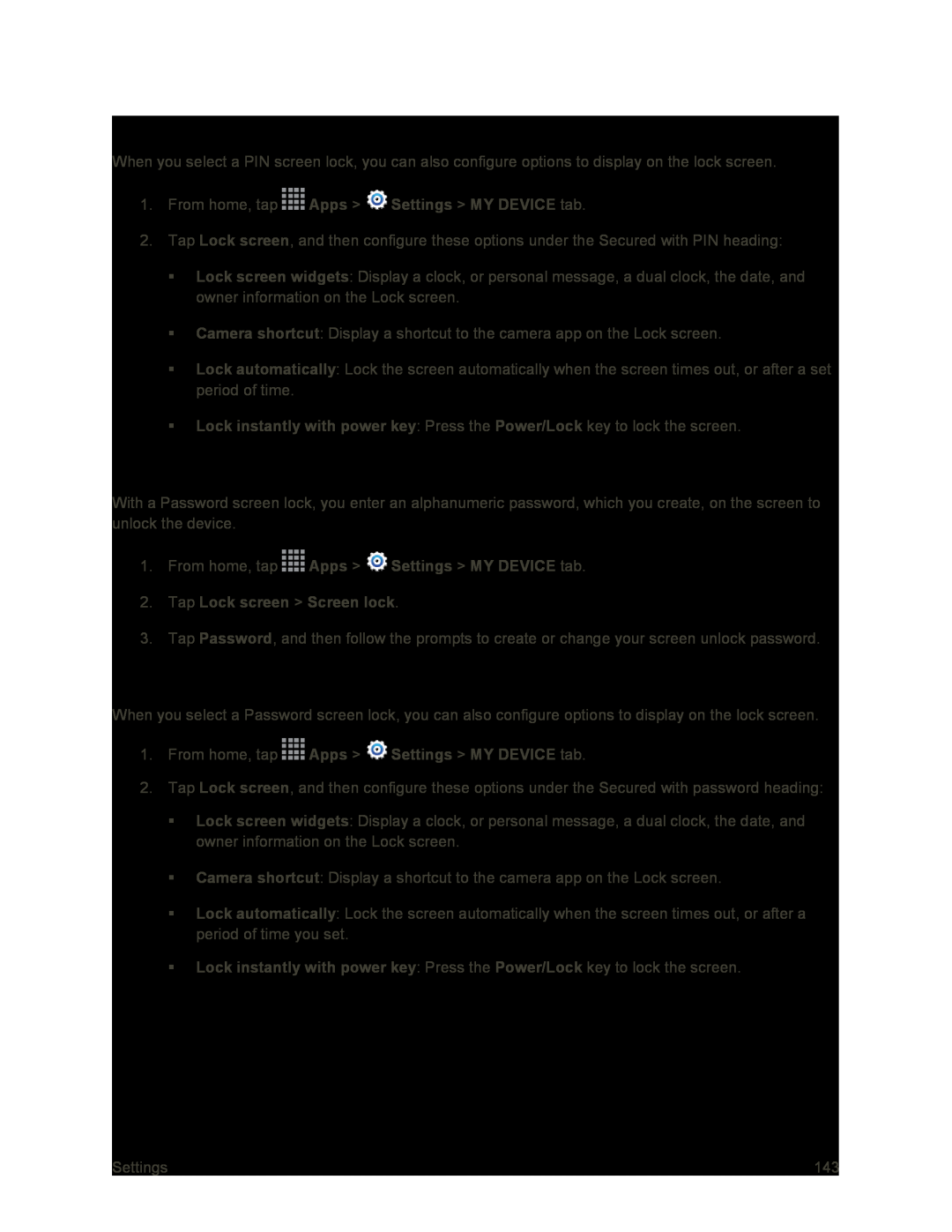Configure PIN Screen Lock Options
When you select a PIN screen lock, you can also configure options to display on the lock screen.
1.From home, tap ![]() Apps >
Apps > ![]() Settings > MY DEVICE tab.
Settings > MY DEVICE tab.
2.Tap Lock screen, and then configure these options under the Secured with PIN heading:
Lock screen widgets: Display a clock, or personal message, a dual clock, the date, and owner information on the Lock screen.
Camera shortcut: Display a shortcut to the camera app on the Lock screen.
Lock automatically: Lock the screen automatically when the screen times out, or after a set period of time.
Lock instantly with power key: Press the Power/Lock key to lock the screen.
Set a Password Screen Lock
With a Password screen lock, you enter an alphanumeric password, which you create, on the screen to unlock the device.
1.From home, tap ![]() Apps >
Apps > ![]() Settings > MY DEVICE tab.
Settings > MY DEVICE tab.
2.Tap Lock screen > Screen lock.
3.Tap Password, and then follow the prompts to create or change your screen unlock password.
Configure Password Screen Lock Options
When you select a Password screen lock, you can also configure options to display on the lock screen.
1.From home, tap ![]() Apps >
Apps > ![]() Settings > MY DEVICE tab.
Settings > MY DEVICE tab.
2.Tap Lock screen, and then configure these options under the Secured with password heading:
Lock screen widgets: Display a clock, or personal message, a dual clock, the date, and owner information on the Lock screen.
Camera shortcut: Display a shortcut to the camera app on the Lock screen.
Lock automatically: Lock the screen automatically when the screen times out, or after a period of time you set.
Lock instantly with power key: Press the Power/Lock key to lock the screen.
Settings | 143 |