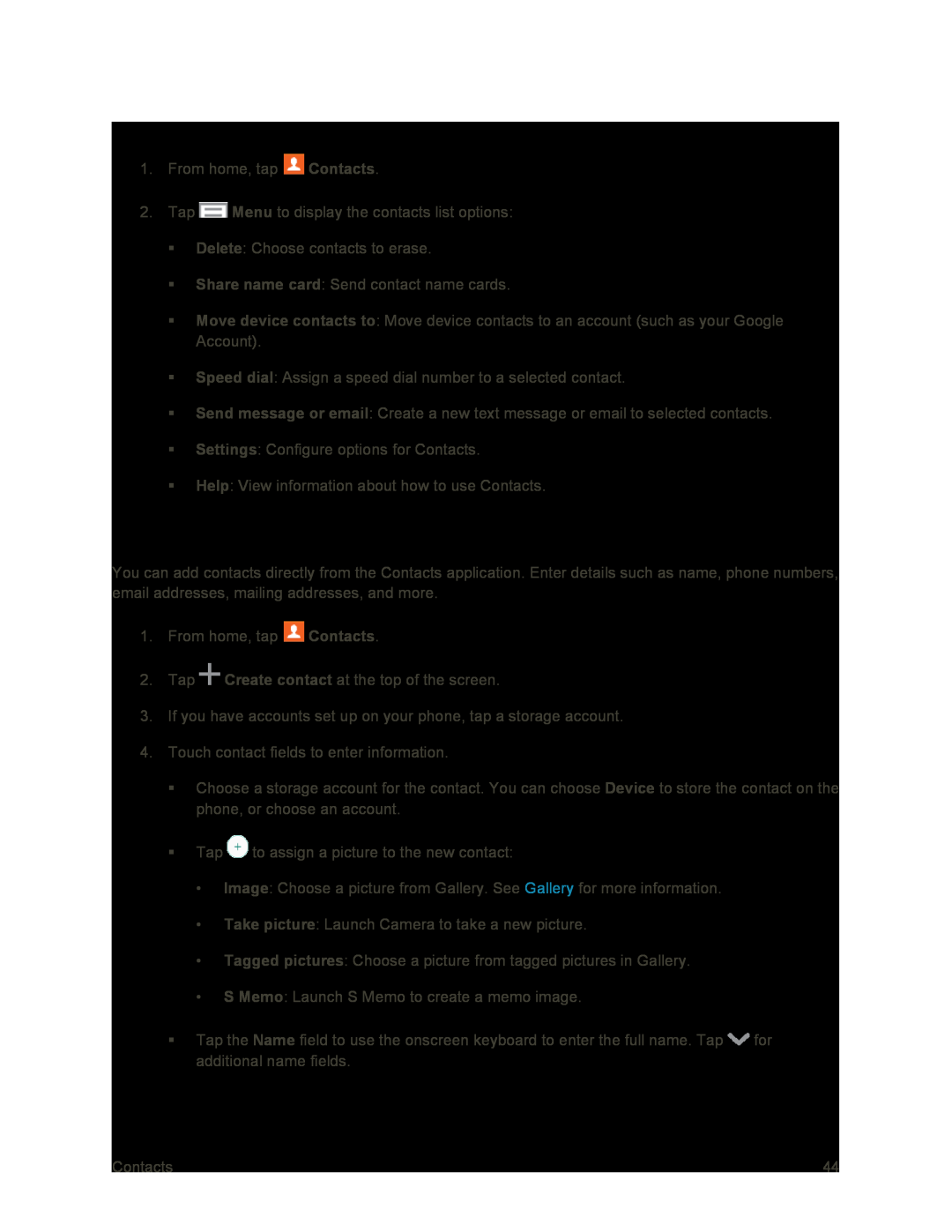Contacts Options
1.From home, tap ![]() Contacts.
Contacts.
2.Tap ![]() Menu to display the contacts list options:
Menu to display the contacts list options:
Delete: Choose contacts to erase.
Share name card: Send contact name cards.
Move device contacts to: Move device contacts to an account (such as your Google Account).
Speed dial: Assign a speed dial number to a selected contact.
Send message or email: Create a new text message or email to selected contacts.
Settings: Configure options for Contacts.
Help: View information about how to use Contacts.
Add a Contact
You can add contacts directly from the Contacts application. Enter details such as name, phone numbers, email addresses, mailing addresses, and more.
1.From home, tap ![]() Contacts.
Contacts.
2.Tap ![]() Create contact at the top of the screen.
Create contact at the top of the screen.
3.If you have accounts set up on your phone, tap a storage account.
4.Touch contact fields to enter information.
Choose a storage account for the contact. You can choose Device to store the contact on the phone, or choose an account.
Tap ![]() to assign a picture to the new contact:
to assign a picture to the new contact:
•Image: Choose a picture from Gallery. See Gallery for more information.
•Take picture: Launch Camera to take a new picture.
•Tagged pictures: Choose a picture from tagged pictures in Gallery.
•S Memo: Launch S Memo to create a memo image.
Tap the Name field to use the onscreen keyboard to enter the full name. Tap ![]() for additional name fields.
for additional name fields.
Contacts | 44 |