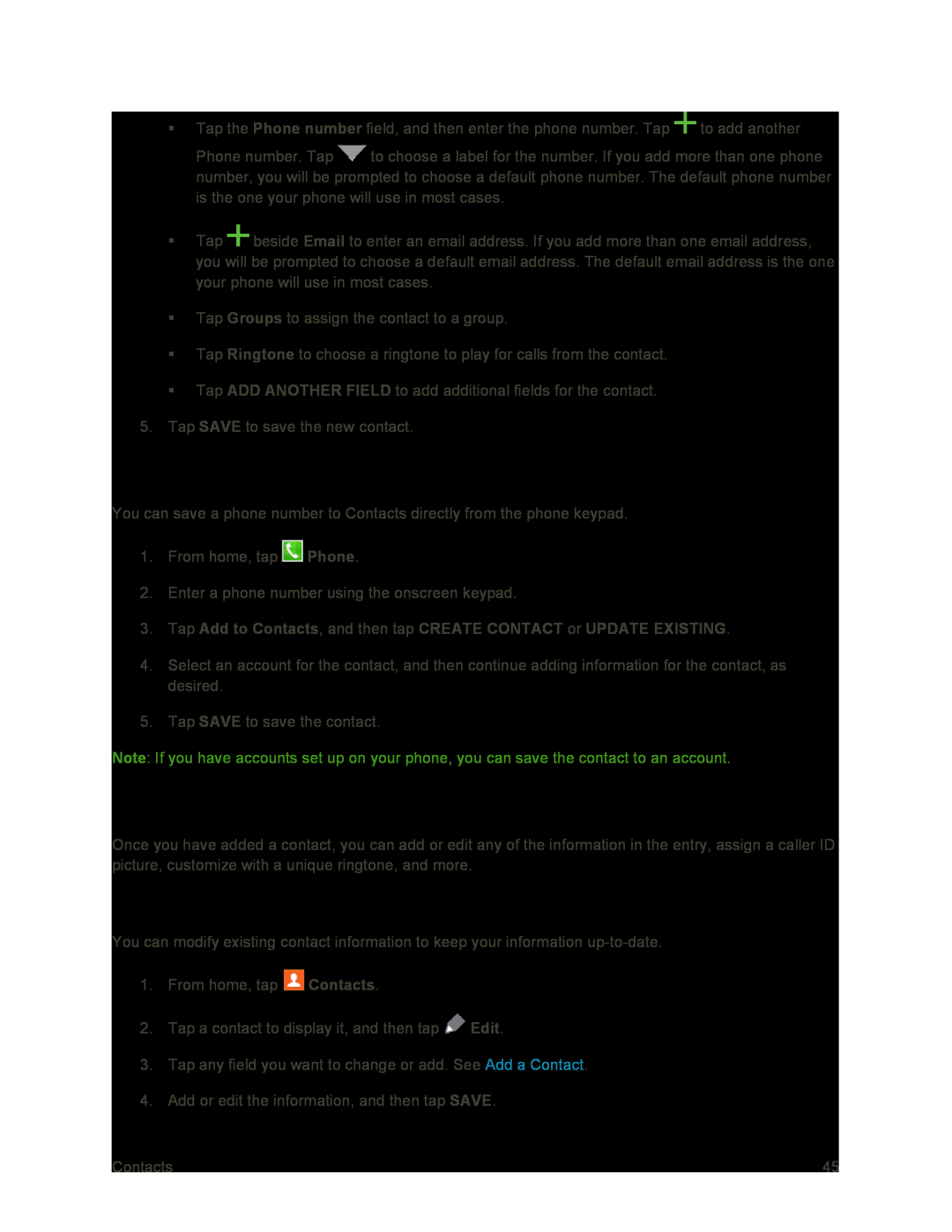Tap the Phone number field, and then enter the phone number. Tap ![]() to add another
to add another
Phone number. Tap ![]() to choose a label for the number. If you add more than one phone number, you will be prompted to choose a default phone number. The default phone number is the one your phone will use in most cases.
to choose a label for the number. If you add more than one phone number, you will be prompted to choose a default phone number. The default phone number is the one your phone will use in most cases.
Tap ![]() beside Email to enter an email address. If you add more than one email address, you will be prompted to choose a default email address. The default email address is the one your phone will use in most cases.
beside Email to enter an email address. If you add more than one email address, you will be prompted to choose a default email address. The default email address is the one your phone will use in most cases.
Tap Groups to assign the contact to a group.
Tap Ringtone to choose a ringtone to play for calls from the contact.
Tap ADD ANOTHER FIELD to add additional fields for the contact.
5.Tap SAVE to save the new contact.
Save a Phone Number
You can save a phone number to Contacts directly from the phone keypad.
1.From home, tap ![]() Phone.
Phone.
2.Enter a phone number using the onscreen keypad.
3.Tap Add to Contacts, and then tap CREATE CONTACT or UPDATE EXISTING.4.Select an account for the contact, and then continue adding information for the contact, as desired.
5.Tap SAVE to save the contact.
Note: If you have accounts set up on your phone, you can save the contact to an account.
Edit a Contact
Once you have added a contact, you can add or edit any of the information in the entry, assign a caller ID picture, customize with a unique ringtone, and more.
Add or Edit Information for a Contact
You can modify existing contact information to keep your information
1.From home, tap ![]() Contacts.
Contacts.
2.Tap a contact to display it, and then tap ![]() Edit.
Edit.
3.Tap any field you want to change or add. See Add a Contact.
4.Add or edit the information, and then tap SAVE.
Contacts | 45 |