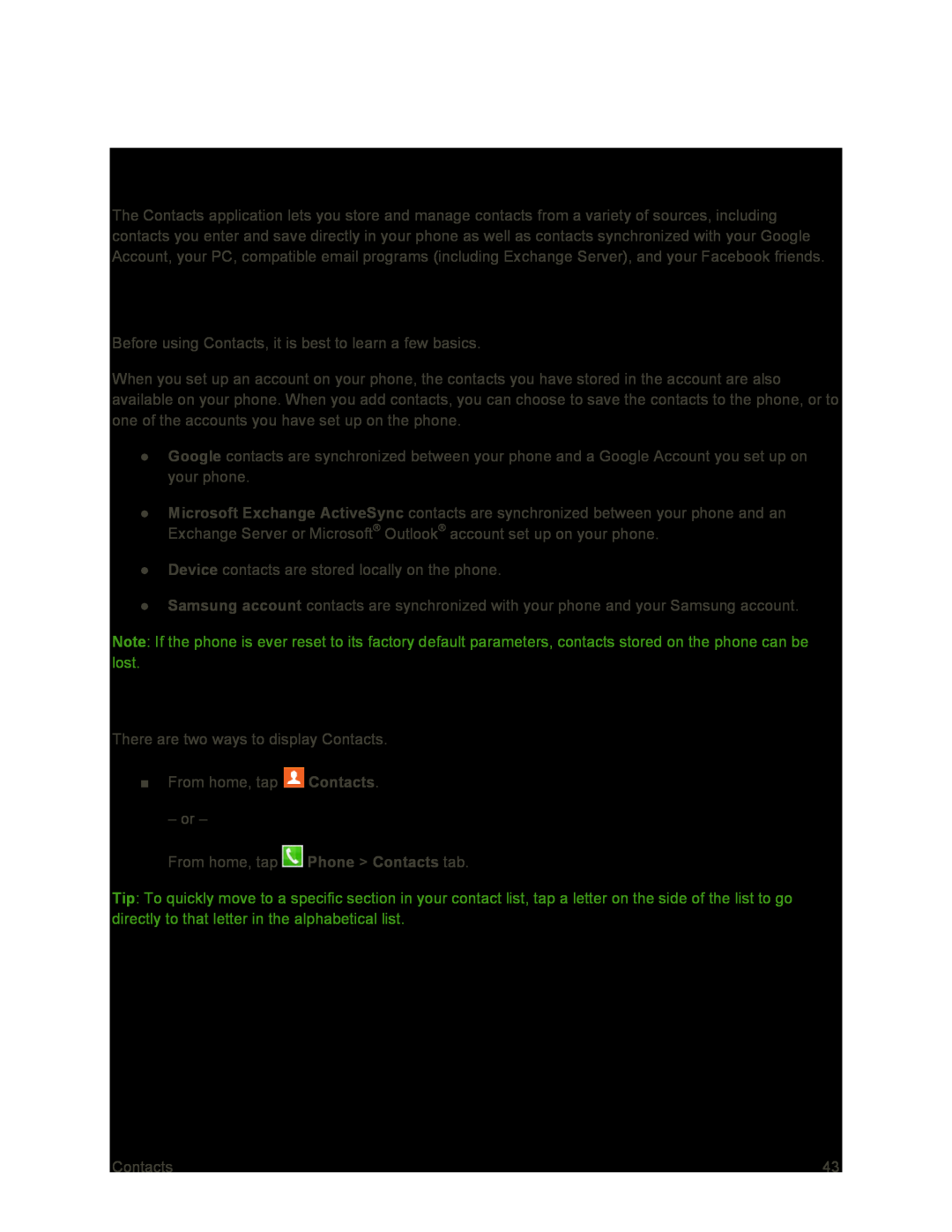Contacts
The Contacts application lets you store and manage contacts from a variety of sources, including contacts you enter and save directly in your phone as well as contacts synchronized with your Google Account, your PC, compatible email programs (including Exchange Server), and your Facebook friends.
Get Started with Contacts
Before using Contacts, it is best to learn a few basics.
When you set up an account on your phone, the contacts you have stored in the account are also available on your phone. When you add contacts, you can choose to save the contacts to the phone, or to one of the accounts you have set up on the phone.
●Google contacts are synchronized between your phone and a Google Account you set up on your phone.
●Microsoft Exchange ActiveSync contacts are synchronized between your phone and an Exchange Server or Microsoft® Outlook® account set up on your phone.
●Device contacts are stored locally on the phone.
●Samsung account contacts are synchronized with your phone and your Samsung account.
Note: If the phone is ever reset to its factory default parameters, contacts stored on the phone can be lost.
Access Contacts
There are two ways to display Contacts.
■From home, tap ![]() Contacts.
Contacts.
– or –
From home, tap ![]() Phone > Contacts tab.
Phone > Contacts tab.
Tip: To quickly move to a specific section in your contact list, tap a letter on the side of the list to go directly to that letter in the alphabetical list.
Contacts | 43 |