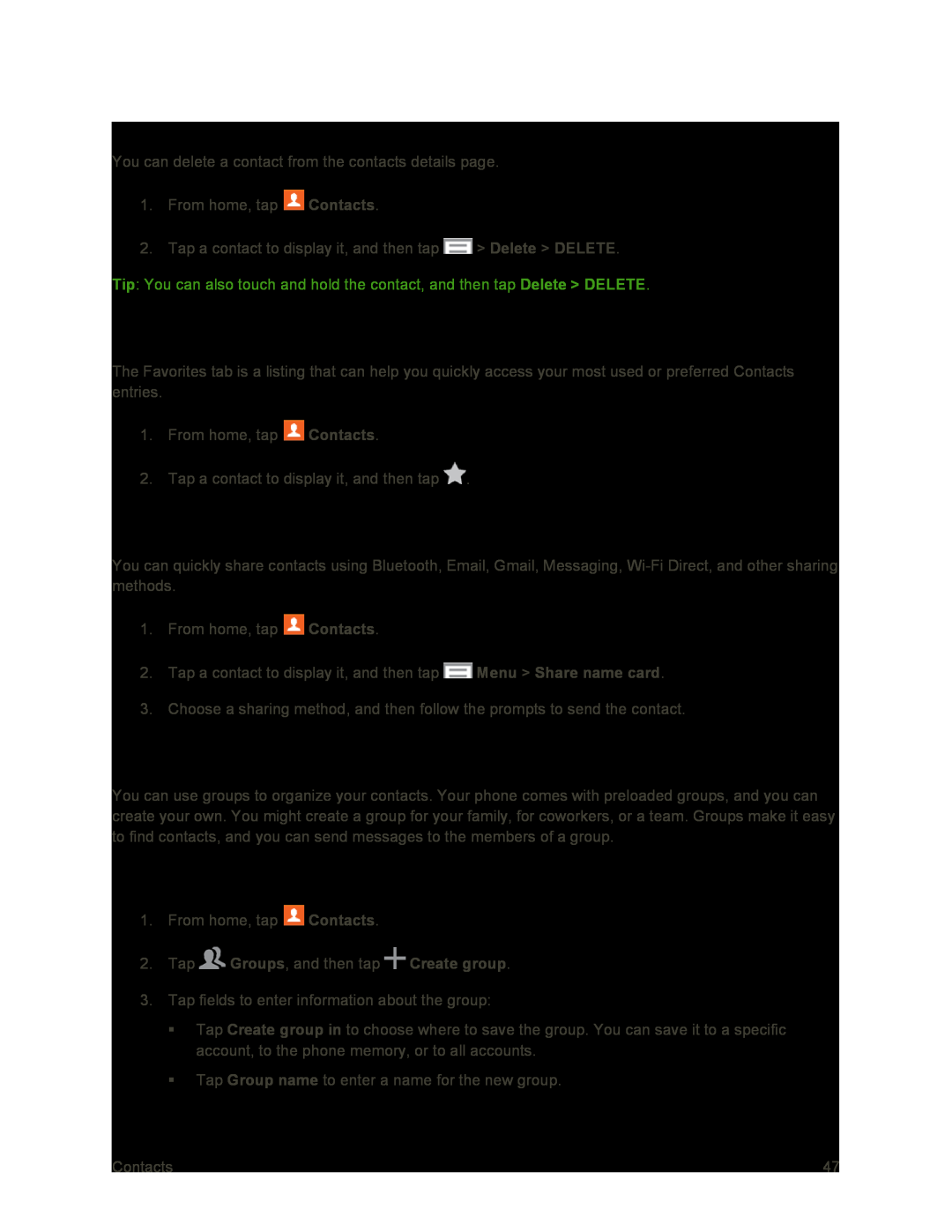Delete a Contact
You can delete a contact from the contacts details page.
1.From home, tap ![]() Contacts.
Contacts.
2.Tap a contact to display it, and then tap ![]() > Delete > DELETE.
> Delete > DELETE.
Tip: You can also touch and hold the contact, and then tap Delete > DELETE.
Add Entries to Your Favorites
The Favorites tab is a listing that can help you quickly access your most used or preferred Contacts entries.
1.From home, tap ![]() Contacts.
Contacts.
2.Tap a contact to display it, and then tap ![]() .
.
Share a Contact
You can quickly share contacts using Bluetooth, Email, Gmail, Messaging,
1.From home, tap ![]() Contacts.
Contacts.
2.Tap a contact to display it, and then tap ![]() Menu > Share name card.
Menu > Share name card.
3.Choose a sharing method, and then follow the prompts to send the contact.
Groups
You can use groups to organize your contacts. Your phone comes with preloaded groups, and you can create your own. You might create a group for your family, for coworkers, or a team. Groups make it easy to find contacts, and you can send messages to the members of a group.
Create a Group
1.From home, tap ![]() Contacts.
Contacts.
2.Tap ![]() Groups, and then tap
Groups, and then tap ![]() Create group.
Create group.
3.Tap fields to enter information about the group:
Tap Create group in to choose where to save the group. You can save it to a specific account, to the phone memory, or to all accounts.
Tap Group name to enter a name for the new group.
Contacts | 47 |