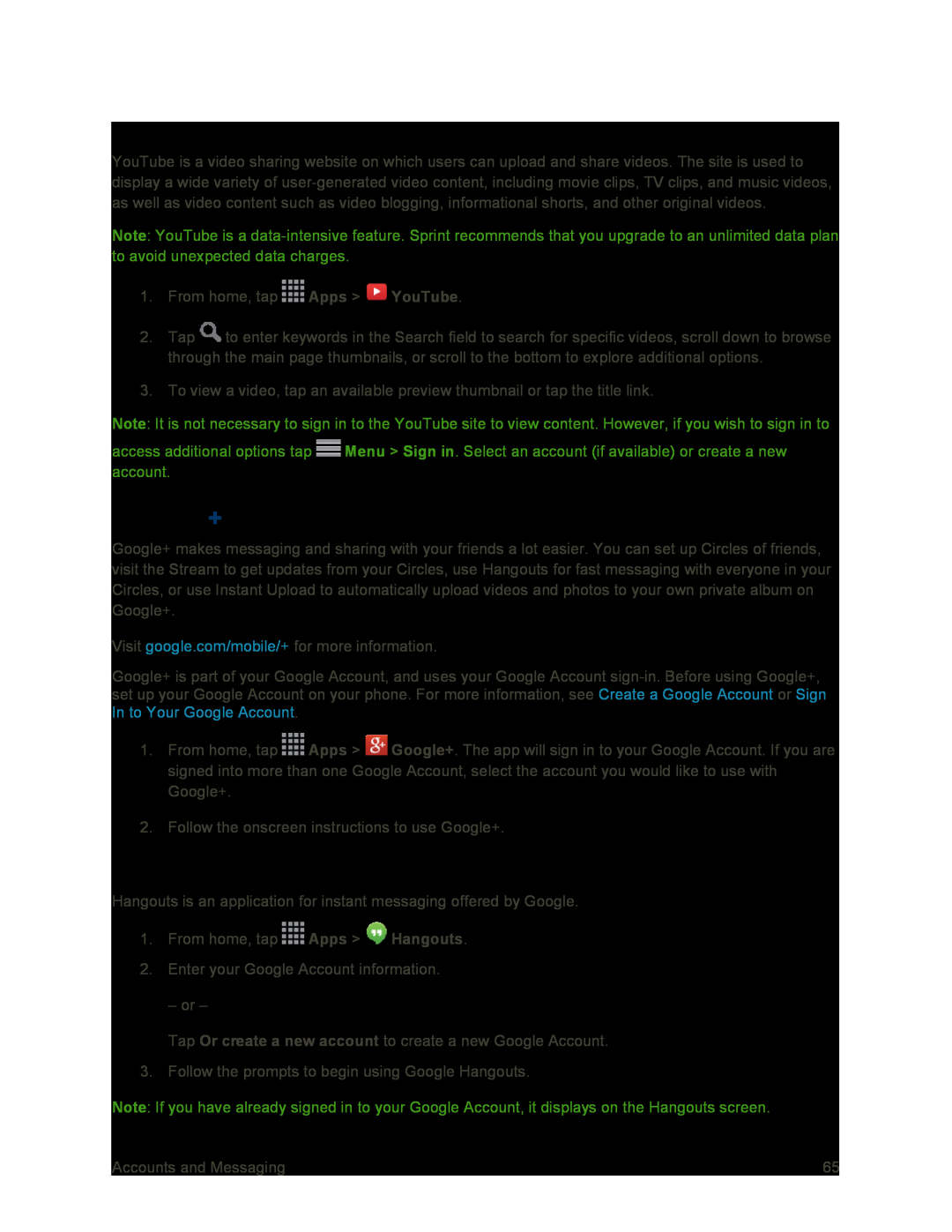YouTube
YouTube is a video sharing website on which users can upload and share videos. The site is used to display a wide variety of
Note: YouTube is a
1.From home, tap ![]() Apps >
Apps > ![]() YouTube.
YouTube.
2.Tap ![]() to enter keywords in the Search field to search for specific videos, scroll down to browse through the main page thumbnails, or scroll to the bottom to explore additional options.
to enter keywords in the Search field to search for specific videos, scroll down to browse through the main page thumbnails, or scroll to the bottom to explore additional options.
3.To view a video, tap an available preview thumbnail or tap the title link.
Note: It is not necessary to sign in to the YouTube site to view content. However, if you wish to sign in to
access additional options tap ![]() Menu > Sign in. Select an account (if available) or create a new account.
Menu > Sign in. Select an account (if available) or create a new account.
Google+
Google+ makes messaging and sharing with your friends a lot easier. You can set up Circles of friends, visit the Stream to get updates from your Circles, use Hangouts for fast messaging with everyone in your Circles, or use Instant Upload to automatically upload videos and photos to your own private album on Google+.
Visit google.com/mobile/+ for more information.
Google+ is part of your Google Account, and uses your Google Account
1.From home, tap ![]() Apps >
Apps > ![]() Google+. The app will sign in to your Google Account. If you are signed into more than one Google Account, select the account you would like to use with Google+.
Google+. The app will sign in to your Google Account. If you are signed into more than one Google Account, select the account you would like to use with Google+.
2.Follow the onscreen instructions to use Google+.
Hangouts
Hangouts is an application for instant messaging offered by Google.
1.From home, tap ![]() Apps >
Apps > ![]() Hangouts.
Hangouts.
2.Enter your Google Account information.
– or –
Tap Or create a new account to create a new Google Account.
3. Follow the prompts to begin using Google Hangouts.
Note: If you have already signed in to your Google Account, it displays on the Hangouts screen.
Accounts and Messaging | 65 |