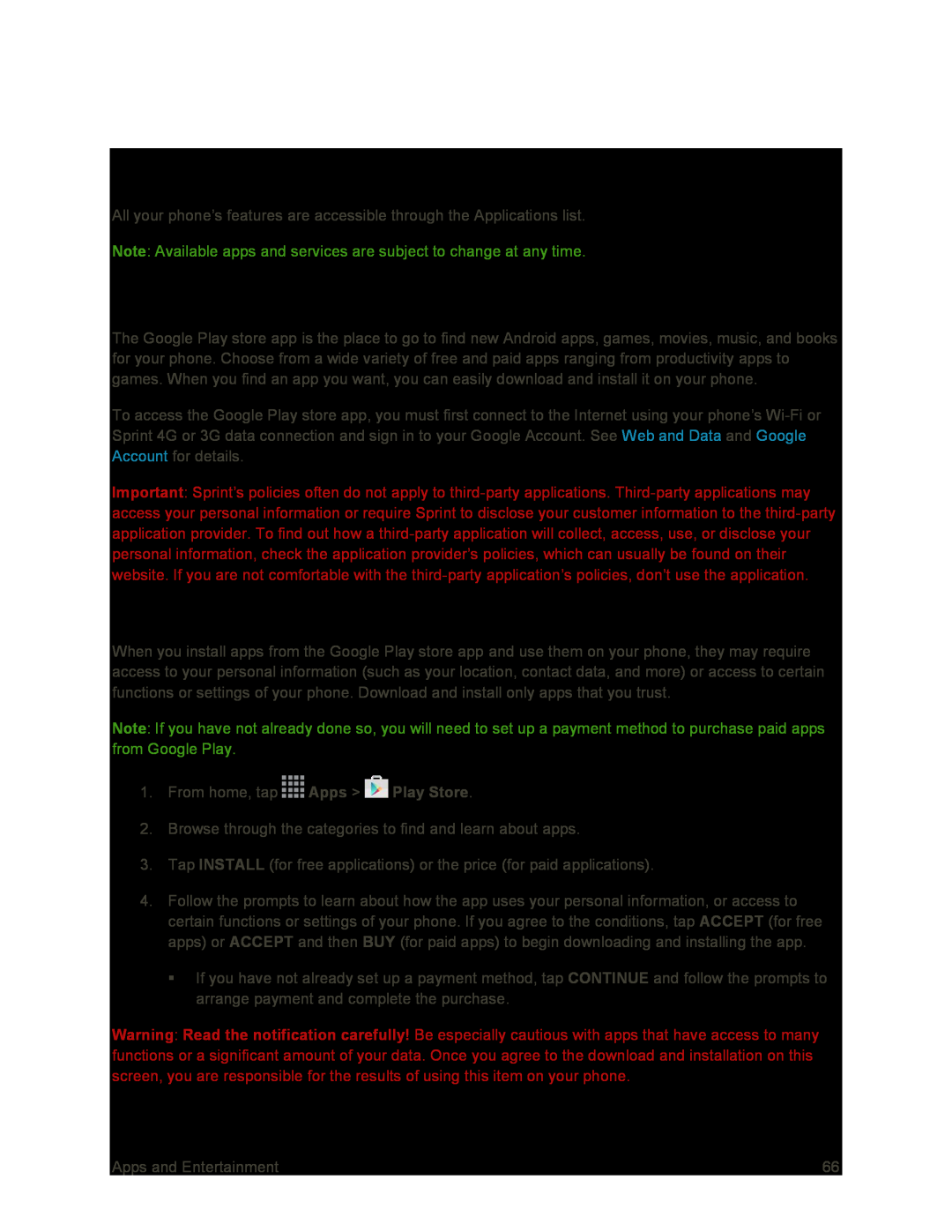Apps and Entertainment
All your phone’s features are accessible through the Applications list.
Note: Available apps and services are subject to change at any time.
Google Play Store
The Google Play store app is the place to go to find new Android apps, games, movies, music, and books for your phone. Choose from a wide variety of free and paid apps ranging from productivity apps to games. When you find an app you want, you can easily download and install it on your phone.
To access the Google Play store app, you must first connect to the Internet using your phone’s
Important: Sprint’s policies often do not apply to
Find and Install an App
When you install apps from the Google Play store app and use them on your phone, they may require access to your personal information (such as your location, contact data, and more) or access to certain functions or settings of your phone. Download and install only apps that you trust.
Note: If you have not already done so, you will need to set up a payment method to purchase paid apps from Google Play.
1.From home, tap ![]() Apps >
Apps > ![]() Play Store.
Play Store.
2.Browse through the categories to find and learn about apps.
3.Tap INSTALL (for free applications) or the price (for paid applications).
4.Follow the prompts to learn about how the app uses your personal information, or access to certain functions or settings of your phone. If you agree to the conditions, tap ACCEPT (for free apps) or ACCEPT and then BUY (for paid apps) to begin downloading and installing the app.
If you have not already set up a payment method, tap CONTINUE and follow the prompts to arrange payment and complete the purchase.
Warning: Read the notification carefully! Be especially cautious with apps that have access to many functions or a significant amount of your data. Once you agree to the download and installation on this screen, you are responsible for the results of using this item on your phone.
Apps and Entertainment | 66 |