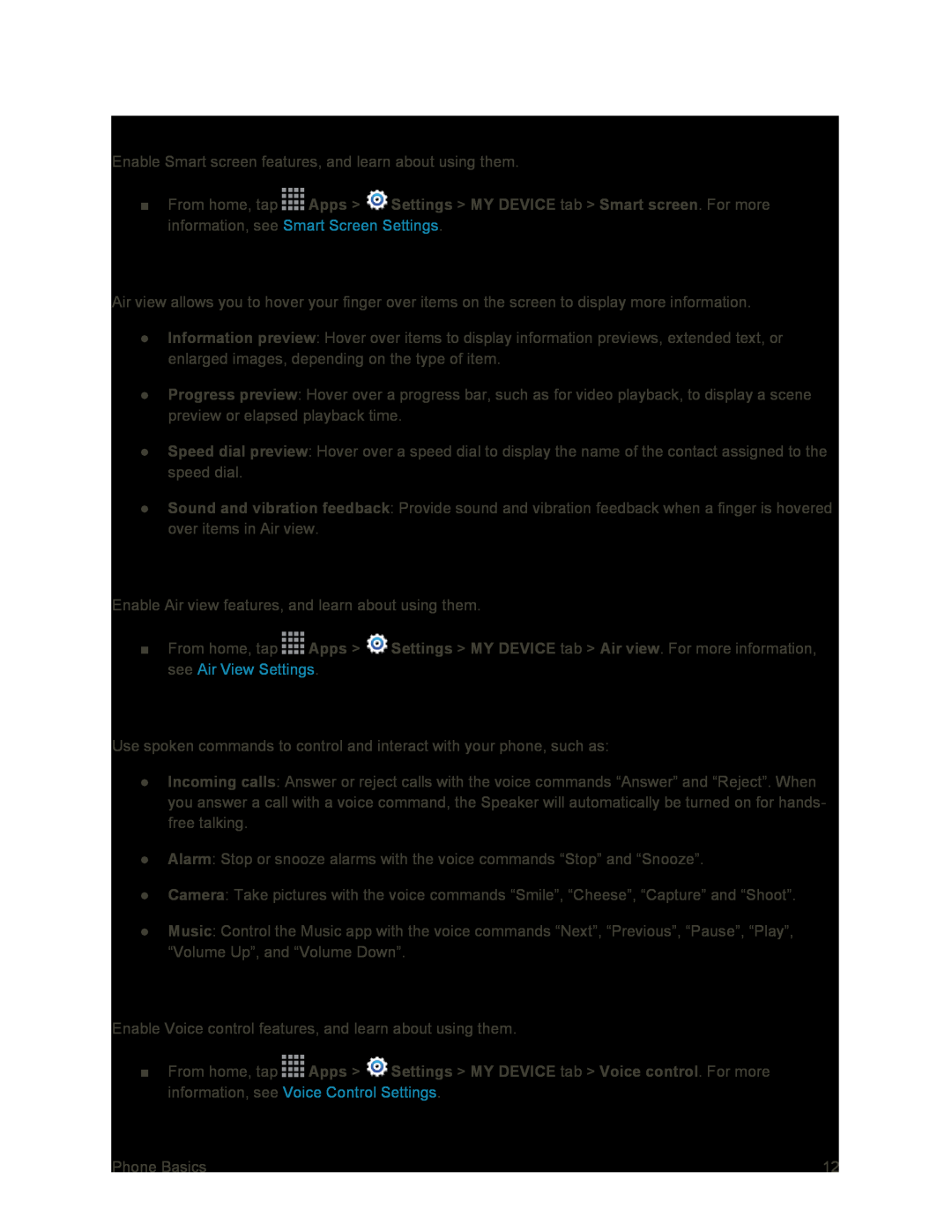Configure Smart Screen
Enable Smart screen features, and learn about using them.
■From home, tap ![]() Apps >
Apps > ![]() Settings > MY DEVICE tab > Smart screen. For more information, see Smart Screen Settings.
Settings > MY DEVICE tab > Smart screen. For more information, see Smart Screen Settings.
Air View
Air view allows you to hover your finger over items on the screen to display more information.
●Information preview: Hover over items to display information previews, extended text, or enlarged images, depending on the type of item.
●Progress preview: Hover over a progress bar, such as for video playback, to display a scene preview or elapsed playback time.
●Speed dial preview: Hover over a speed dial to display the name of the contact assigned to the speed dial.
●Sound and vibration feedback: Provide sound and vibration feedback when a finger is hovered over items in Air view.
Configure Air View
Enable Air view features, and learn about using them.
■From home, tap ![]() Apps >
Apps > ![]() Settings > MY DEVICE tab > Air view. For more information, see Air View Settings.
Settings > MY DEVICE tab > Air view. For more information, see Air View Settings.
Voice Control
Use spoken commands to control and interact with your phone, such as:
●Incoming calls: Answer or reject calls with the voice commands “Answer” and “Reject”. When you answer a call with a voice command, the Speaker will automatically be turned on for hands- free talking.
●Alarm: Stop or snooze alarms with the voice commands “Stop” and “Snooze”.
●Camera: Take pictures with the voice commands “Smile”, “Cheese”, “Capture” and “Shoot”.
●Music: Control the Music app with the voice commands “Next”, “Previous”, “Pause”, “Play”, “Volume Up”, and “Volume Down”.
Configure Voice Control
Enable Voice control features, and learn about using them.
■From home, tap ![]() Apps >
Apps > ![]() Settings > MY DEVICE tab > Voice control. For more information, see Voice Control Settings.
Settings > MY DEVICE tab > Voice control. For more information, see Voice Control Settings.
Phone Basics | 12 |