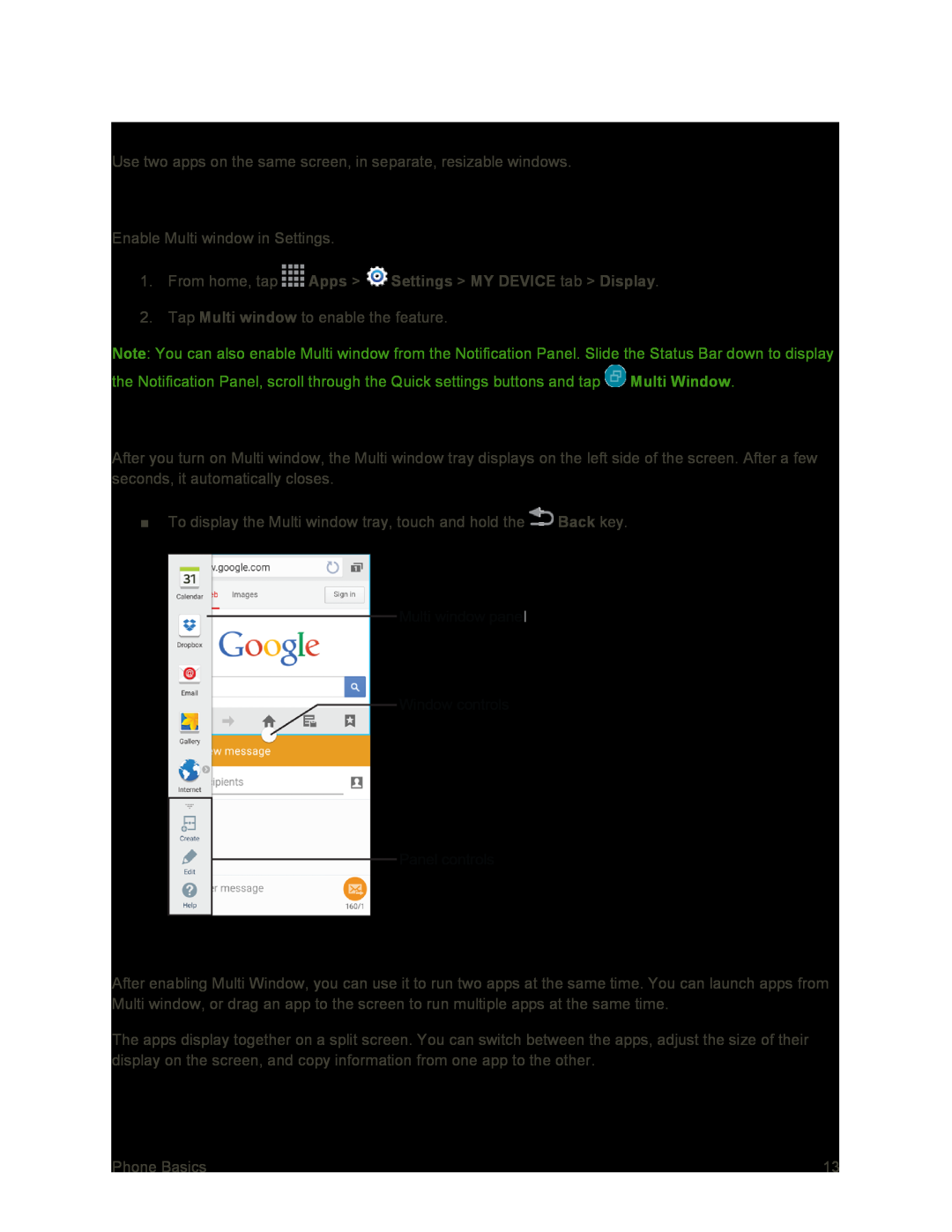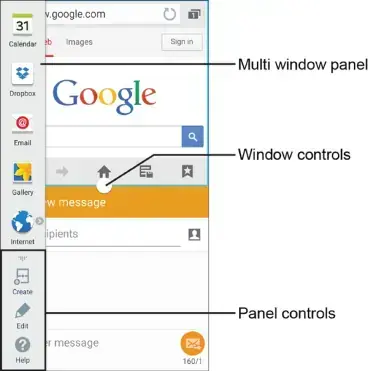
Multi Window
Use two apps on the same screen, in separate, resizable windows.
Enable Multi Window
Enable Multi window in Settings.
1.From home, tap  Apps >
Apps >  Settings > MY DEVICE tab > Display.
Settings > MY DEVICE tab > Display.
2.Tap Multi window to enable the feature.
Note: You can also enable Multi window from the Notification Panel. Slide the Status Bar down to display the Notification Panel, scroll through the Quick settings buttons and tap ![]() Multi Window.
Multi Window.
Display Multi Window
After you turn on Multi window, the Multi window tray displays on the left side of the screen. After a few seconds, it automatically closes.
■To display the Multi window tray, touch and hold the ![]() Back key.
Back key.
Work with Multi Window
After enabling Multi Window, you can use it to run two apps at the same time. You can launch apps from Multi window, or drag an app to the screen to run multiple apps at the same time.
The apps display together on a split screen. You can switch between the apps, adjust the size of their display on the screen, and copy information from one app to the other.
Phone Basics | 13 |