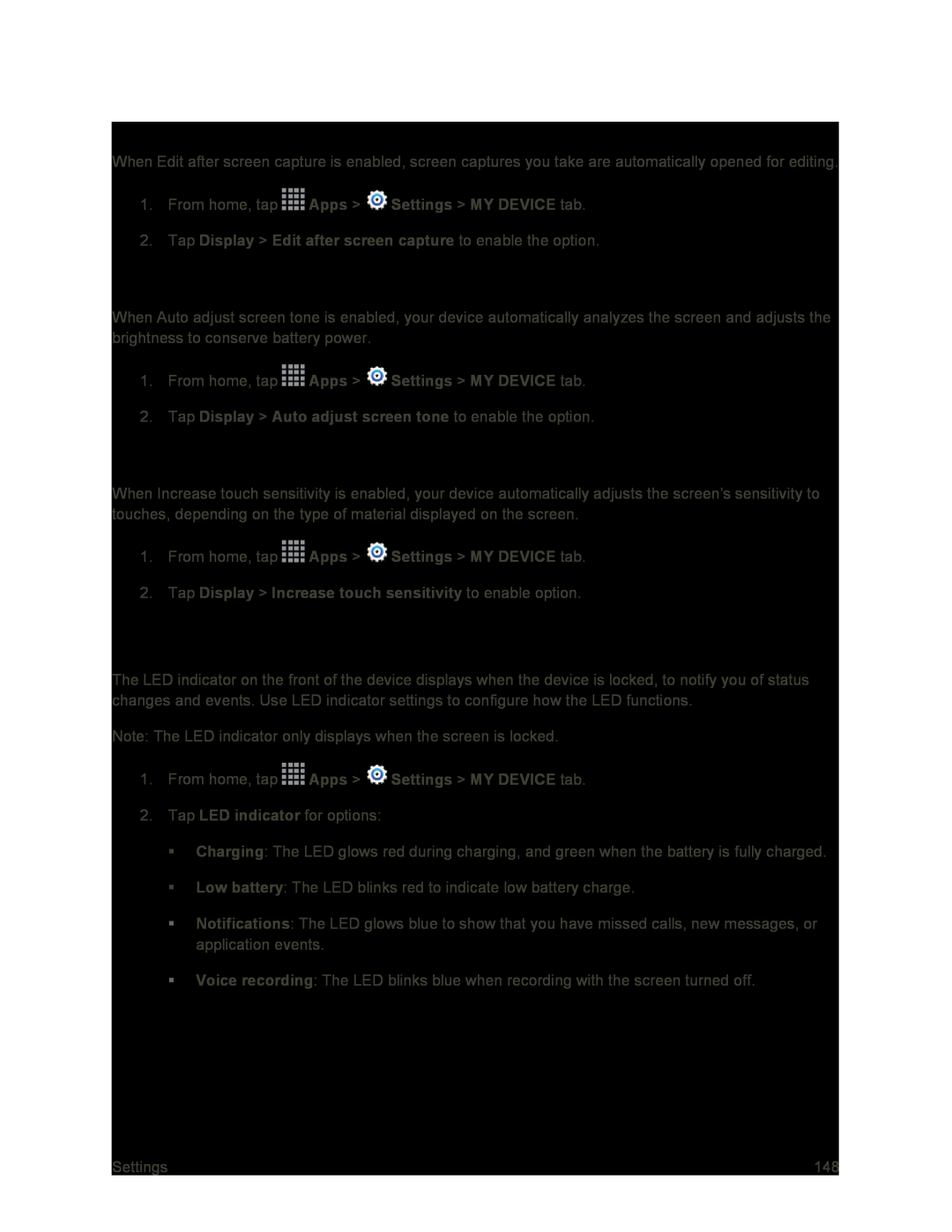Edit After Screen Capture
When Edit after screen capture is enabled, screen captures you take are automatically opened for editing.
1.From home, tap ![]() Apps >
Apps > ![]() Settings > MY DEVICE tab.
Settings > MY DEVICE tab.
Auto Adjust Screen Tone
When Auto adjust screen tone is enabled, your device automatically analyzes the screen and adjusts the brightness to conserve battery power.
1.From home, tap ![]() Apps >
Apps > ![]() Settings > MY DEVICE tab.
Settings > MY DEVICE tab.
Increase Touch Sensitivity
When Increase touch sensitivity is enabled, your device automatically adjusts the screen’s sensitivity to touches, depending on the type of material displayed on the screen.
1.From home, tap ![]() Apps >
Apps > ![]() Settings > MY DEVICE tab.
Settings > MY DEVICE tab.
LED Indicator Settings
The LED indicator on the front of the device displays when the device is locked, to notify you of status changes and events. Use LED indicator settings to configure how the LED functions.
Note: The LED indicator only displays when the screen is locked.
1.From home, tap ![]() Apps >
Apps > ![]() Settings > MY DEVICE tab.
Settings > MY DEVICE tab.
2.Tap LED indicator for options:
Charging: The LED glows red during charging, and green when the battery is fully charged.
Low battery: The LED blinks red to indicate low battery charge.
Notifications: The LED glows blue to show that you have missed calls, new messages, or application events.
Voice recording: The LED blinks blue when recording with the screen turned off.
Settings | 148 |