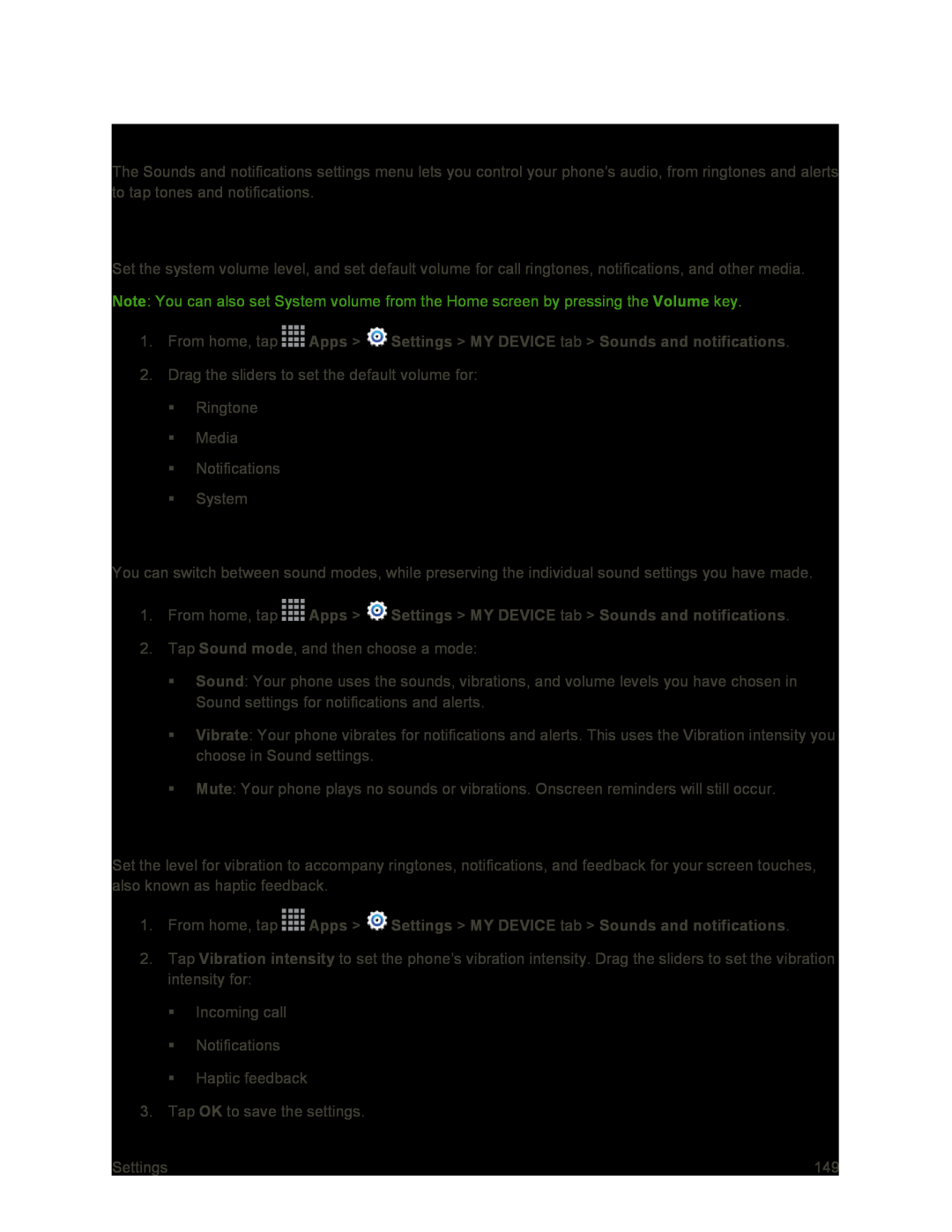Sounds and Notifications Settings
The Sounds and notifications settings menu lets you control your phone’s audio, from ringtones and alerts to tap tones and notifications.
Volume
Set the system volume level, and set default volume for call ringtones, notifications, and other media. Note: You can also set System volume from the Home screen by pressing the Volume key.
1.From home, tap2.Drag the sliders to set the default volume for:
Ringtone
Media
Notifications
System
Sound Mode
You can switch between sound modes, while preserving the individual sound settings you have made.
1.From home, tap ![]() Apps >
Apps > ![]() Settings > MY DEVICE tab > Sounds and notifications.
Settings > MY DEVICE tab > Sounds and notifications.
2.Tap Sound mode, and then choose a mode:
Sound: Your phone uses the sounds, vibrations, and volume levels you have chosen in Sound settings for notifications and alerts.
Vibrate: Your phone vibrates for notifications and alerts. This uses the Vibration intensity you choose in Sound settings.
Mute: Your phone plays no sounds or vibrations. Onscreen reminders will still occur.
Vibration Intensity
Set the level for vibration to accompany ringtones, notifications, and feedback for your screen touches, also known as haptic feedback.
1.From home, tap ![]() Apps >
Apps > ![]() Settings > MY DEVICE tab > Sounds and notifications.
Settings > MY DEVICE tab > Sounds and notifications.
2.Tap Vibration intensity to set the phone’s vibration intensity. Drag the sliders to set the vibration intensity for:
Incoming call
Notifications
Haptic feedback
3.Tap OK to save the settings.
Settings | 149 |