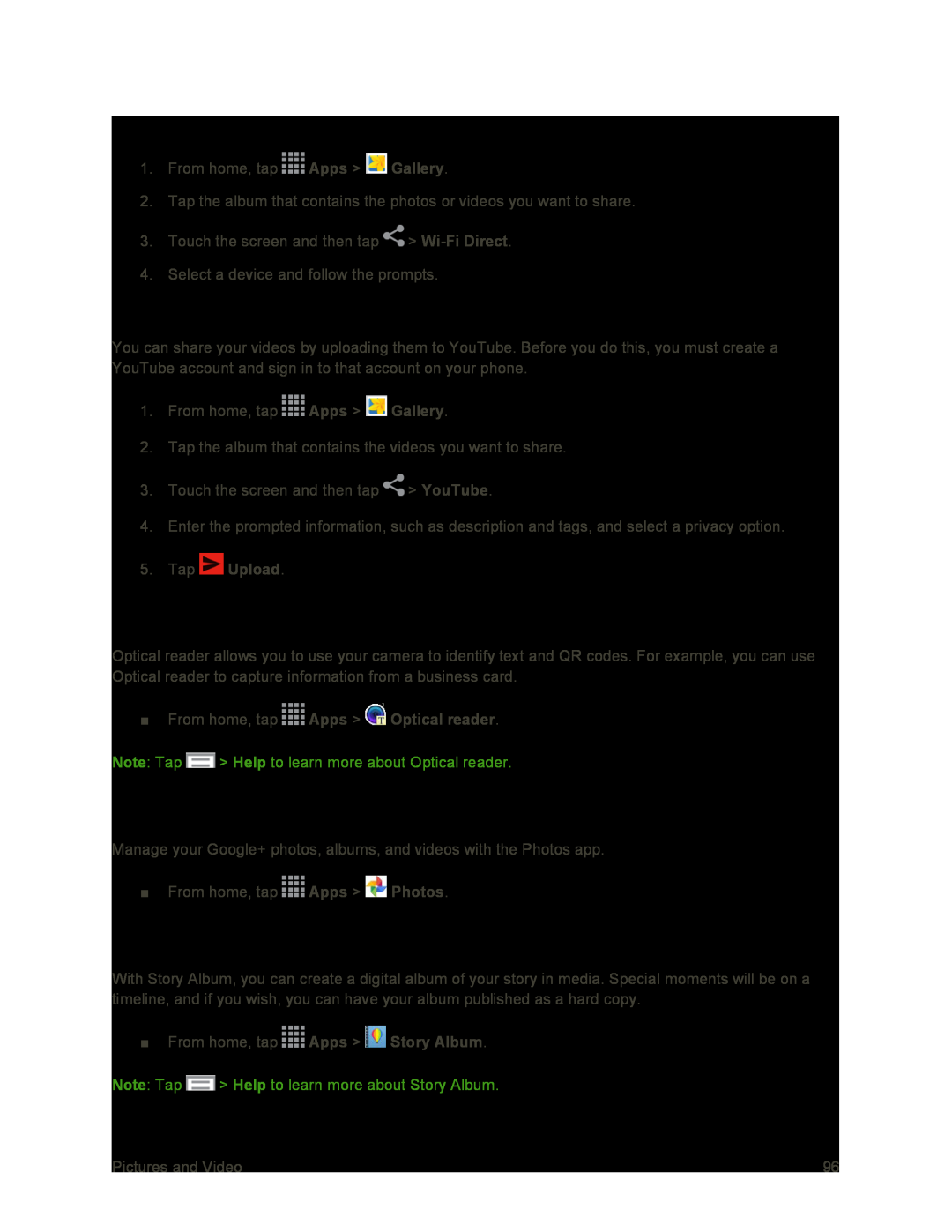Share Photos and Videos Using Wi-Fi Direct
1.From home, tap ![]() Apps >
Apps > ![]() Gallery.
Gallery.
2.Tap the album that contains the photos or videos you want to share.
3.Touch the screen and then tap ![]() >
>
4.Select a device and follow the prompts.
Share Videos on YouTube
You can share your videos by uploading them to YouTube. Before you do this, you must create a YouTube account and sign in to that account on your phone.
1.From home, tap ![]() Apps >
Apps > ![]() Gallery.
Gallery.
2.Tap the album that contains the videos you want to share.
3.Touch the screen and then tap ![]() > YouTube.
> YouTube.
4.Enter the prompted information, such as description and tags, and select a privacy option.
5.Tap  Upload.
Upload.
Optical Reader
Optical reader allows you to use your camera to identify text and QR codes. For example, you can use Optical reader to capture information from a business card.
■From home, tap  Apps >
Apps >  Optical reader.
Optical reader.
Note: Tap ![]() > Help to learn more about Optical reader.
> Help to learn more about Optical reader.
Photos
Manage your Google+ photos, albums, and videos with the Photos app.
■From home, tap ![]() Apps >
Apps > ![]() Photos.
Photos.
Story Album
With Story Album, you can create a digital album of your story in media. Special moments will be on a timeline, and if you wish, you can have your album published as a hard copy.
■From home, tap ![]() Apps >
Apps > ![]() Story Album.
Story Album.
Note: Tap ![]() > Help to learn more about Story Album.
> Help to learn more about Story Album.
Pictures and Video | 96 |