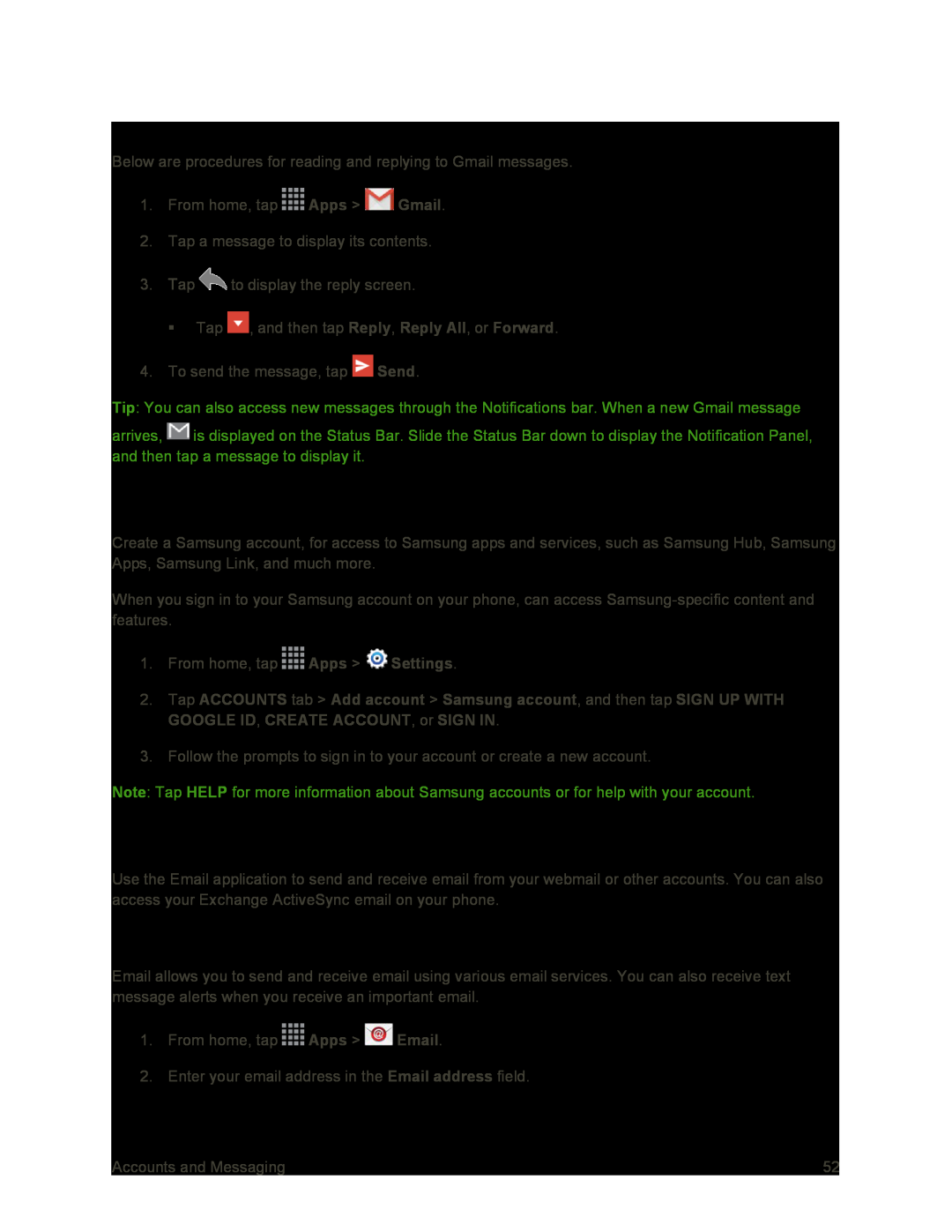Read and Reply to Gmail Messages
Below are procedures for reading and replying to Gmail messages.
1.From home, tap ![]() Apps >
Apps > ![]() Gmail.
Gmail.
2.Tap a message to display its contents.
3.Tap ![]() to display the reply screen.
to display the reply screen.
Tap ![]() , and then tap Reply, Reply All, or Forward.
, and then tap Reply, Reply All, or Forward.
4.To send the message, tap ![]() Send.
Send.
Tip: You can also access new messages through the Notifications bar. When a new Gmail message
arrives, ![]() is displayed on the Status Bar. Slide the Status Bar down to display the Notification Panel, and then tap a message to display it.
is displayed on the Status Bar. Slide the Status Bar down to display the Notification Panel, and then tap a message to display it.
Samsung Account
Create a Samsung account, for access to Samsung apps and services, such as Samsung Hub, Samsung Apps, Samsung Link, and much more.
When you sign in to your Samsung account on your phone, can access
1.From home, tap ![]() Apps >
Apps > ![]() Settings.
Settings.
2.Tap ACCOUNTS tab > Add account > Samsung account, and then tap SIGN UP WITH GOOGLE ID, CREATE ACCOUNT, or SIGN IN.
3.Follow the prompts to sign in to your account or create a new account.
Note: Tap HELP for more information about Samsung accounts or for help with your account.
Use the Email application to send and receive email from your webmail or other accounts. You can also access your Exchange ActiveSync email on your phone.
Add an Email Account
Email allows you to send and receive email using various email services. You can also receive text message alerts when you receive an important email.
1.From home, tap ![]() Apps >
Apps > ![]() Email.
Email.
2.Enter your email address in the Email address field.
Accounts and Messaging | 52 |