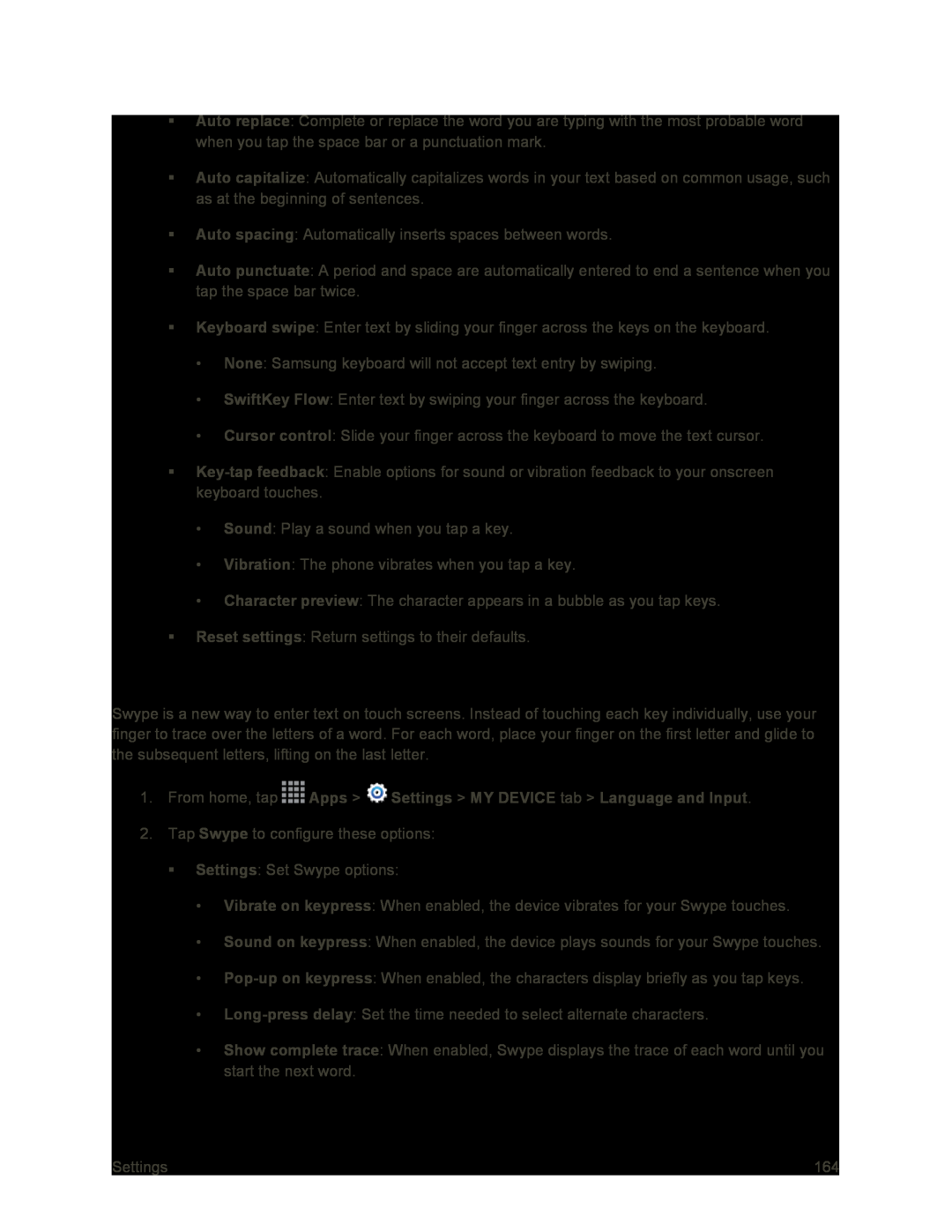Auto replace: Complete or replace the word you are typing with the most probable word when you tap the space bar or a punctuation mark.
Auto capitalize: Automatically capitalizes words in your text based on common usage, such as at the beginning of sentences.
Auto spacing: Automatically inserts spaces between words.
Auto punctuate: A period and space are automatically entered to end a sentence when you tap the space bar twice.
Keyboard swipe: Enter text by sliding your finger across the keys on the keyboard.
•None: Samsung keyboard will not accept text entry by swiping.
•SwiftKey Flow: Enter text by swiping your finger across the keyboard.
•Cursor control: Slide your finger across the keyboard to move the text cursor.
•Sound: Play a sound when you tap a key.
•Vibration: The phone vibrates when you tap a key.
•Character preview: The character appears in a bubble as you tap keys.
Reset settings: Return settings to their defaults.
Swype Settings
Swype is a new way to enter text on touch screens. Instead of touching each key individually, use your finger to trace over the letters of a word. For each word, place your finger on the first letter and glide to the subsequent letters, lifting on the last letter.
1.From home, tap ![]() Apps >
Apps > ![]() Settings > MY DEVICE tab > Language and Input.
Settings > MY DEVICE tab > Language and Input.
2.Tap Swype to configure these options:
Settings: Set Swype options:
•Vibrate on keypress: When enabled, the device vibrates for your Swype touches.
•Sound on keypress: When enabled, the device plays sounds for your Swype touches.
•
•
•Show complete trace: When enabled, Swype displays the trace of each word until you start the next word.
Settings | 164 |