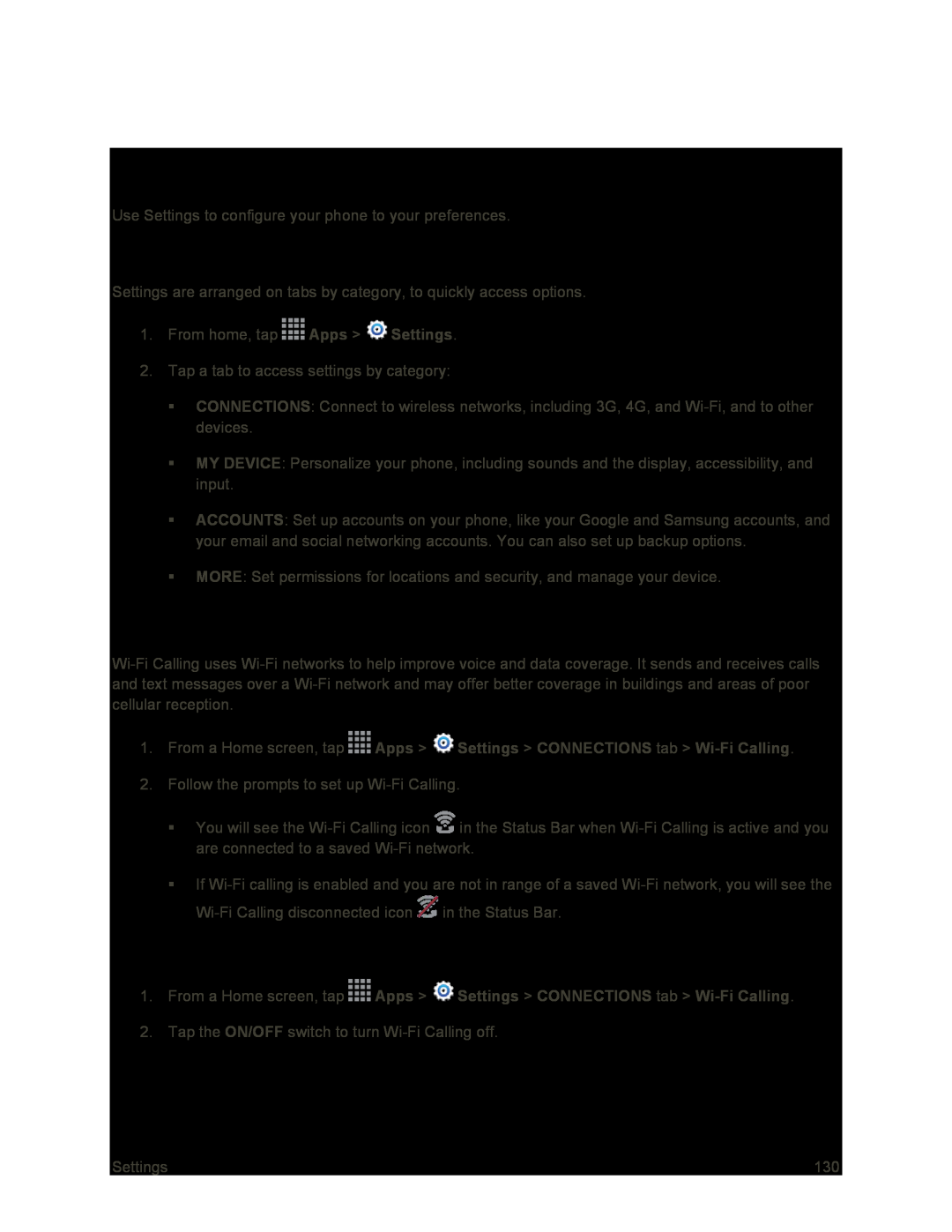Settings
Use Settings to configure your phone to your preferences.
Access Settings
Settings are arranged on tabs by category, to quickly access options.
1.From home, tap ![]() Apps >
Apps > ![]() Settings.
Settings.
2.Tap a tab to access settings by category:
CONNECTIONS: Connect to wireless networks, including 3G, 4G, and
MY DEVICE: Personalize your phone, including sounds and the display, accessibility, and input.
ACCOUNTS: Set up accounts on your phone, like your Google and Samsung accounts, and your email and social networking accounts. You can also set up backup options.
MORE: Set permissions for locations and security, and manage your device.
Wi-Fi Calling Settings
1.From a Home screen, tap  Apps >
Apps >  Settings > CONNECTIONS tab >
Settings > CONNECTIONS tab > Wi-Fi Calling.
2.Follow the prompts to set up
You will see the ![]() in the Status Bar when
in the Status Bar when
If ![]() in the Status Bar.
in the Status Bar.
Disable Wi-Fi Calling
1.From a Home screen, tap ![]() Apps >
Apps > ![]() Settings > CONNECTIONS tab >
Settings > CONNECTIONS tab >
2.Tap the ON/OFF switch to turn
Settings | 130 |