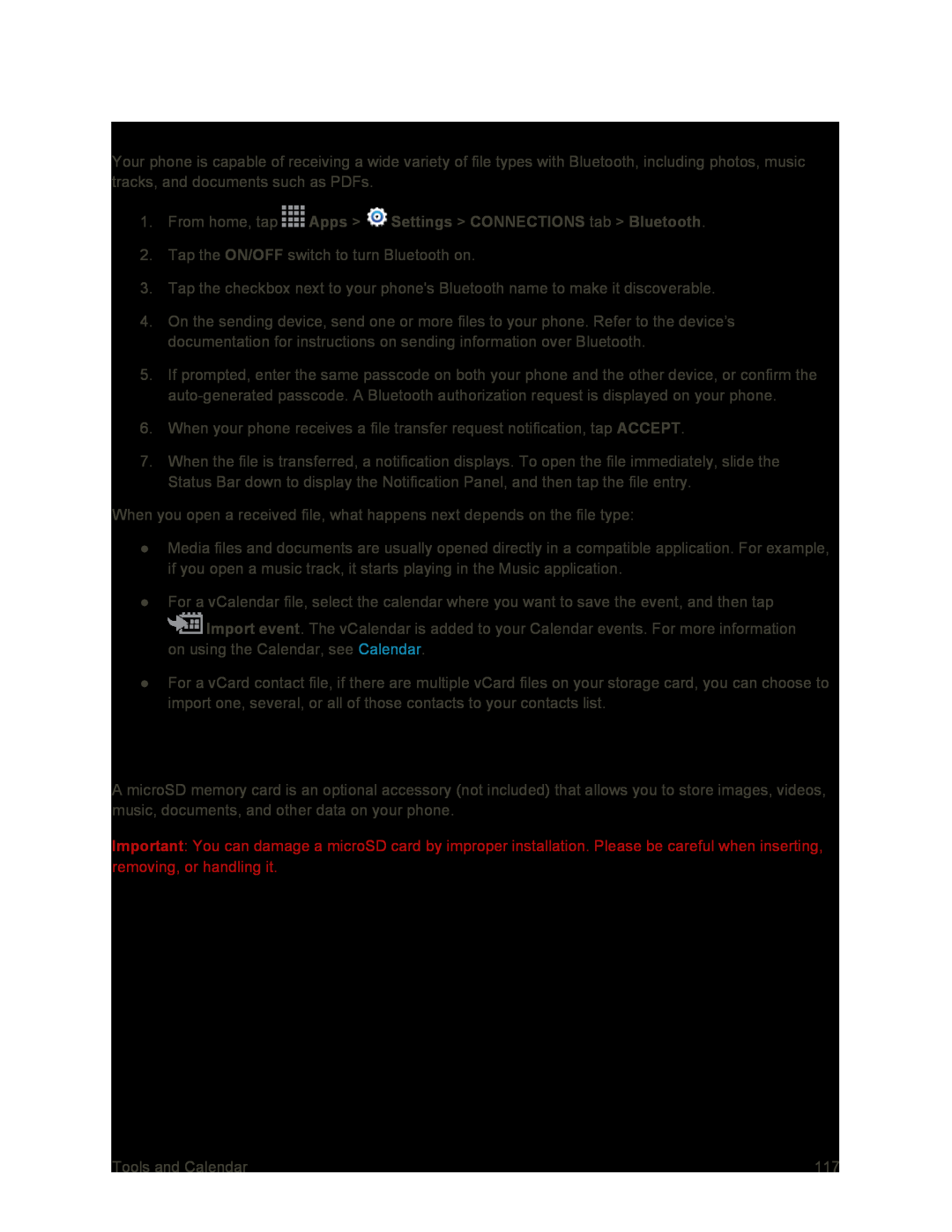Receive Information Using Bluetooth
Your phone is capable of receiving a wide variety of file types with Bluetooth, including photos, music tracks, and documents such as PDFs.
1.From home, tap ![]() Apps >
Apps > ![]() Settings > CONNECTIONS tab > Bluetooth.
Settings > CONNECTIONS tab > Bluetooth.
2.Tap the ON/OFF switch to turn Bluetooth on.
3.Tap the checkbox next to your phone's Bluetooth name to make it discoverable.
4.On the sending device, send one or more files to your phone. Refer to the device’s documentation for instructions on sending information over Bluetooth.
5.If prompted, enter the same passcode on both your phone and the other device, or confirm the
6.When your phone receives a file transfer request notification, tap ACCEPT.
7.When the file is transferred, a notification displays. To open the file immediately, slide the Status Bar down to display the Notification Panel, and then tap the file entry.
When you open a received file, what happens next depends on the file type:
●Media files and documents are usually opened directly in a compatible application. For example, if you open a music track, it starts playing in the Music application.
●For a vCalendar file, select the calendar where you want to save the event, and then tap
![]() Import event. The vCalendar is added to your Calendar events. For more information on using the Calendar, see Calendar.
Import event. The vCalendar is added to your Calendar events. For more information on using the Calendar, see Calendar.
●For a vCard contact file, if there are multiple vCard files on your storage card, you can choose to import one, several, or all of those contacts to your contacts list.
microSD Card
A microSD memory card is an optional accessory (not included) that allows you to store images, videos, music, documents, and other data on your phone.
Important: You can damage a microSD card by improper installation. Please be careful when inserting, removing, or handling it.
Tools and Calendar | 117 |