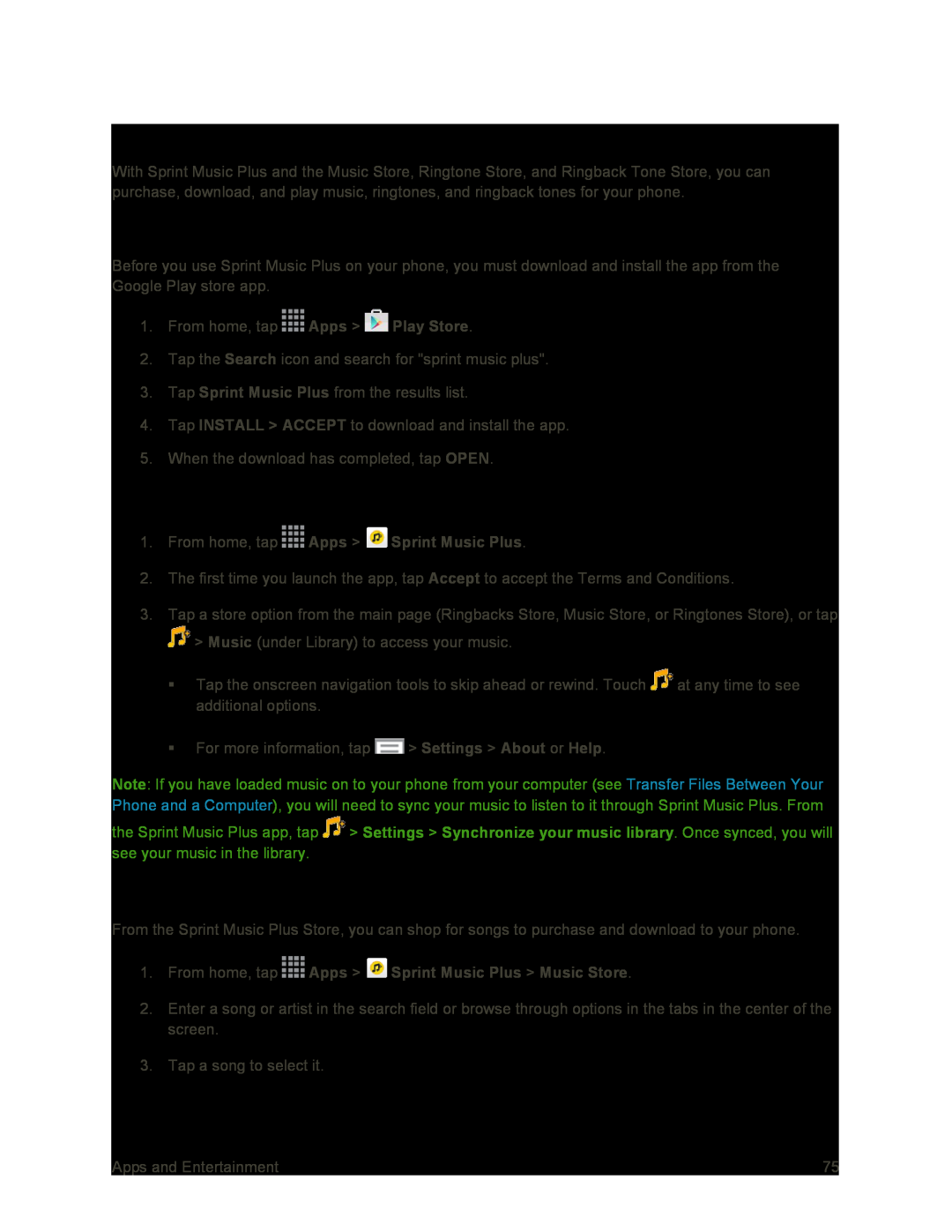Sprint Music Plus
With Sprint Music Plus and the Music Store, Ringtone Store, and Ringback Tone Store, you can purchase, download, and play music, ringtones, and ringback tones for your phone.
Install the Sprint Music Plus App on Your Phone
Before you use Sprint Music Plus on your phone, you must download and install the app from the Google Play store app.
1.From home, tap ![]() Apps >
Apps > ![]() Play Store.
Play Store.
2.Tap the Search icon and search for "sprint music plus".
3.Tap Sprint Music Plus from the results list.
4.Tap INSTALL > ACCEPT to download and install the app.
5.When the download has completed, tap OPEN.
Access Sprint Music Plus
1.From home, tap  Apps >
Apps >  Sprint Music Plus.
Sprint Music Plus.
2.The first time you launch the app, tap Accept to accept the Terms and Conditions.
3.Tap a store option from the main page (Ringbacks Store, Music Store, or Ringtones Store), or tap
![]() > Music (under Library) to access your music.
> Music (under Library) to access your music.
Tap the onscreen navigation tools to skip ahead or rewind. Touch ![]() at any time to see additional options.
at any time to see additional options.
For more information, tap ![]() > Settings > About or Help.
> Settings > About or Help.
Note: If you have loaded music on to your phone from your computer (see Transfer Files Between Your Phone and a Computer), you will need to sync your music to listen to it through Sprint Music Plus. From
the Sprint Music Plus app, tap ![]() > Settings > Synchronize your music library. Once synced, you will see your music in the library.
> Settings > Synchronize your music library. Once synced, you will see your music in the library.
Purchase and Download Music from the Sprint Music Plus Store
From the Sprint Music Plus Store, you can shop for songs to purchase and download to your phone.
1.From home, tap  Apps >
Apps >  Sprint Music Plus > Music Store.
Sprint Music Plus > Music Store.
2.Enter a song or artist in the search field or browse through options in the tabs in the center of the screen.
3.Tap a song to select it.
Apps and Entertainment | 75 |