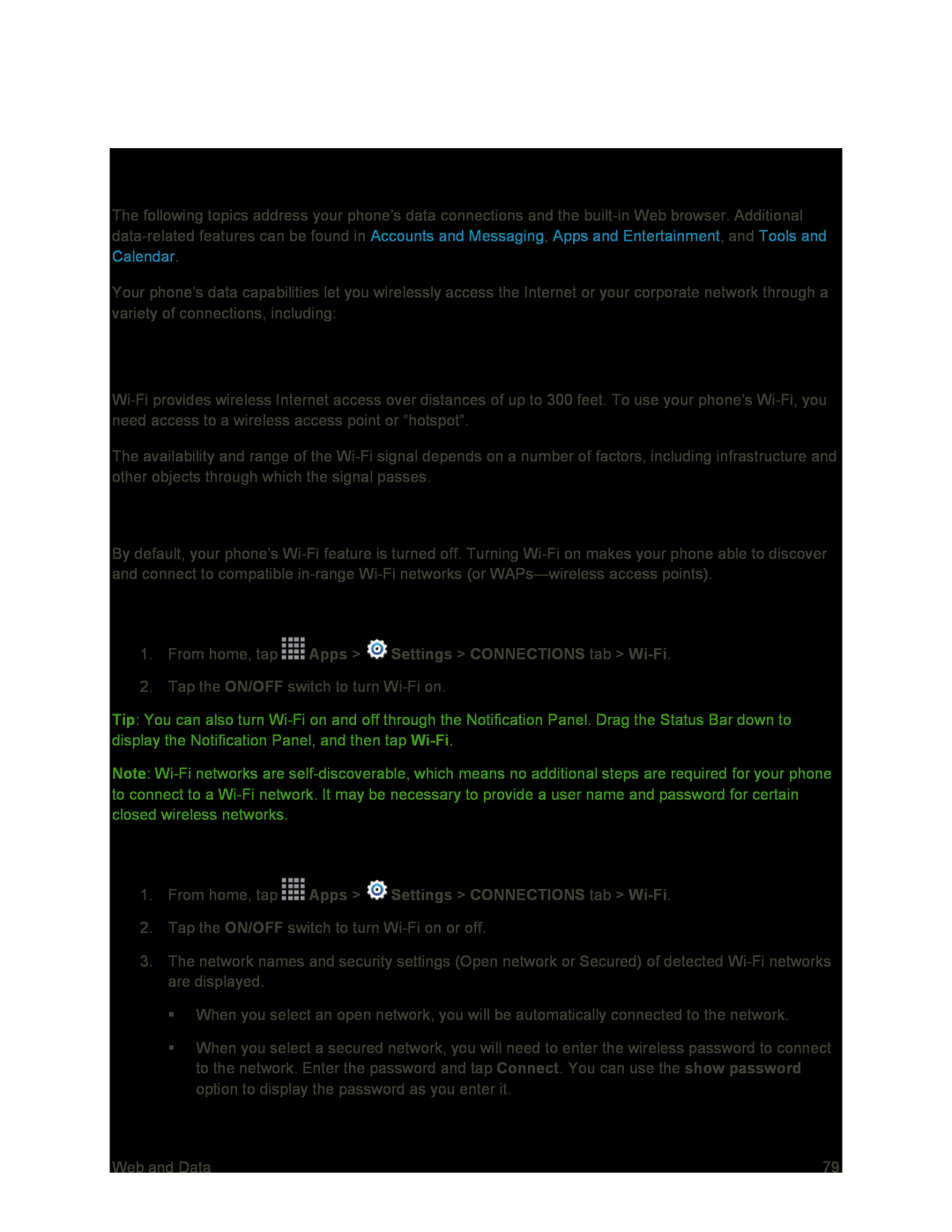Web and Data
The following topics address your phone’s data connections and the
Your phone’s data capabilities let you wirelessly access the Internet or your corporate network through a variety of connections, including:
Wi-Fi
The availability and range of the
Turn Wi-Fi On and Connect to a Wireless Network
By default, your phone’s
Turn Wi-Fi On
1.From home, tap  Apps >
Apps >  Settings > CONNECTIONS tab >
Settings > CONNECTIONS tab > Wi-Fi.
2.Tap the ON/OFF switch to turn
Tip: You can also turn
Note:
Scan and Connect to a Wi-Fi Network
1.From home, tap ![]() Apps >
Apps > ![]() Settings > CONNECTIONS tab >
Settings > CONNECTIONS tab >
2.Tap the ON/OFF switch to turn
3.The network names and security settings (Open network or Secured) of detected
When you select an open network, you will be automatically connected to the network.
When you select a secured network, you will need to enter the wireless password to connect to the network. Enter the password and tap Connect. You can use the show password option to display the password as you enter it.
Web and Data | 79 |