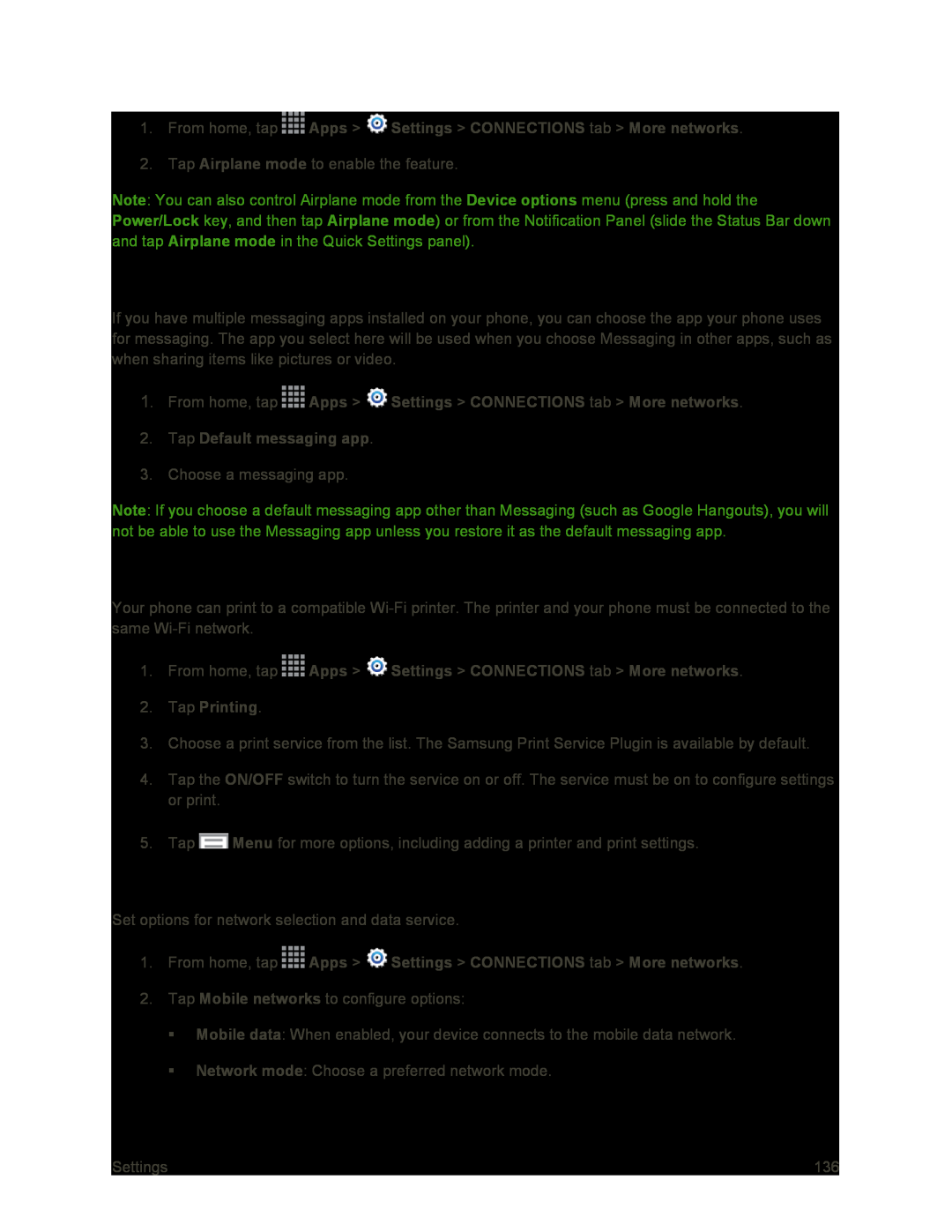2.Tap Airplane mode to enable the feature.
Note: You can also control Airplane mode from the Device options menu (press and hold the Power/Lock key, and then tap Airplane mode) or from the Notification Panel (slide the Status Bar down and tap Airplane mode in the Quick Settings panel).
Default Messaging App
If you have multiple messaging apps installed on your phone, you can choose the app your phone uses for messaging. The app you select here will be used when you choose Messaging in other apps, such as when sharing items like pictures or video.
1.From home, tap ![]() Apps >
Apps > ![]() Settings > CONNECTIONS tab > More networks.
Settings > CONNECTIONS tab > More networks.
3.Choose a messaging app.
Note: If you choose a default messaging app other than Messaging (such as Google Hangouts), you will not be able to use the Messaging app unless you restore it as the default messaging app.
Printing
Your phone can print to a compatible
1.From home, tap ![]() Apps >
Apps > ![]() Settings > CONNECTIONS tab > More networks.
Settings > CONNECTIONS tab > More networks.
3.Choose a print service from the list. The Samsung Print Service Plugin is available by default.
4.Tap the ON/OFF switch to turn the service on or off. The service must be on to configure settings or print.
5.Tap ![]() Menu for more options, including adding a printer and print settings.
Menu for more options, including adding a printer and print settings.
Mobile Networks
Set options for network selection and data service.
1.From home, tap ![]() Apps >
Apps > ![]() Settings > CONNECTIONS tab > More networks.
Settings > CONNECTIONS tab > More networks.
2.Tap Mobile networks to configure options:
Mobile data: When enabled, your device connects to the mobile data network.
Network mode: Choose a preferred network mode.
Settings | 136 |