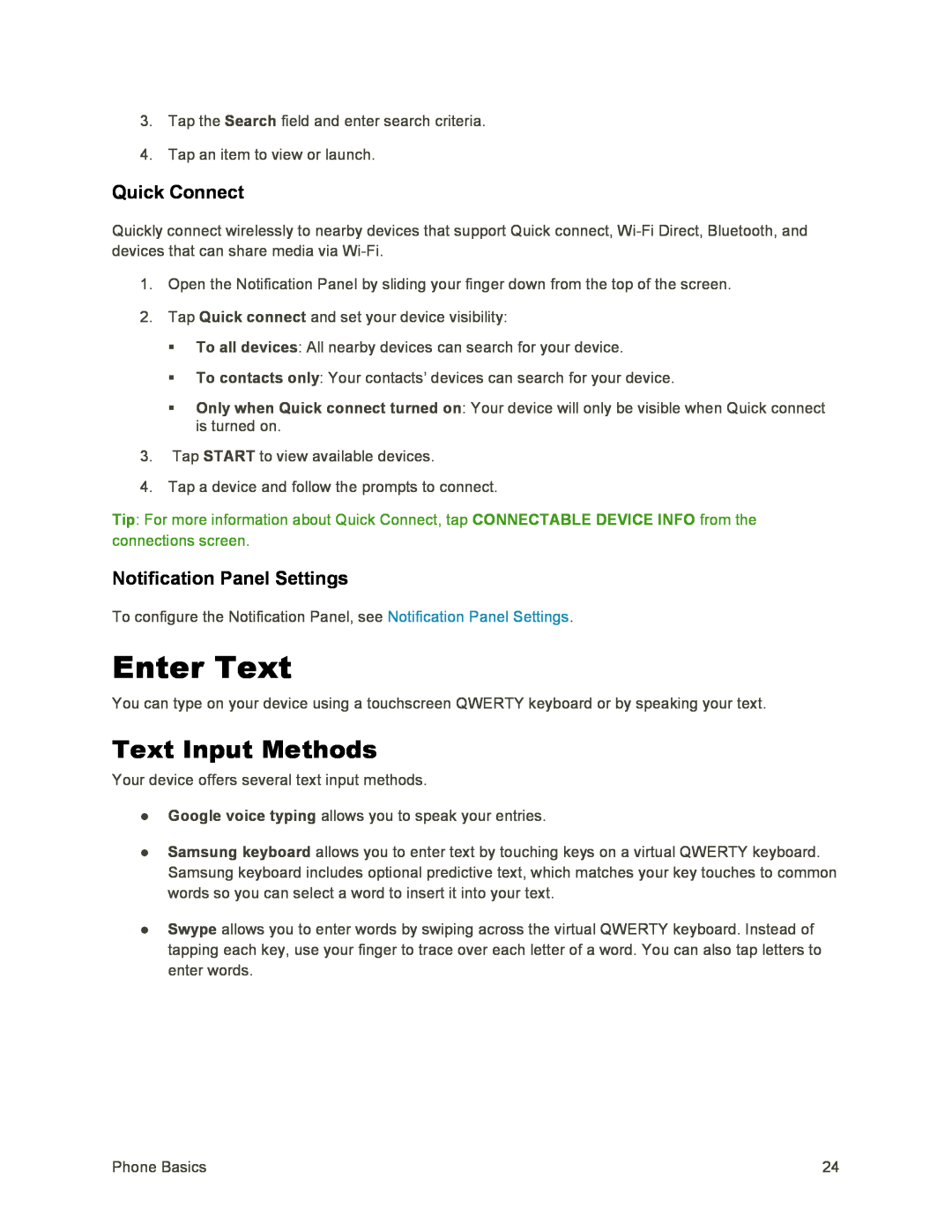3.Tap the Search field and enter search criteria.
4.Tap an item to view or launch.
Quick Connect
Quickly connect wirelessly to nearby devices that support Quick connect,
1.Open the Notification Panel by sliding your finger down from the top of the screen.
2.Tap Quick connect and set your device visibility:
To all devices: All nearby devices can search for your device.
To contacts only: Your contacts’ devices can search for your device.
Only when Quick connect turned on: Your device will only be visible when Quick connect is turned on.
3.Tap START to view available devices.
4.Tap a device and follow the prompts to connect.
Tip: For more information about Quick Connect, tap CONNECTABLE DEVICE INFO from the connections screen.
Notification Panel Settings
To configure the Notification Panel, see Notification Panel Settings.
Enter Text
You can type on your device using a touchscreen QWERTY keyboard or by speaking your text.
Text Input Methods
Your device offers several text input methods.
●Google voice typing allows you to speak your entries.
●Samsung keyboard allows you to enter text by touching keys on a virtual QWERTY keyboard. Samsung keyboard includes optional predictive text, which matches your key touches to common words so you can select a word to insert it into your text.
●Swype allows you to enter words by swiping across the virtual QWERTY keyboard. Instead of tapping each key, use your finger to trace over each letter of a word. You can also tap letters to enter words.
Phone Basics | 24 |