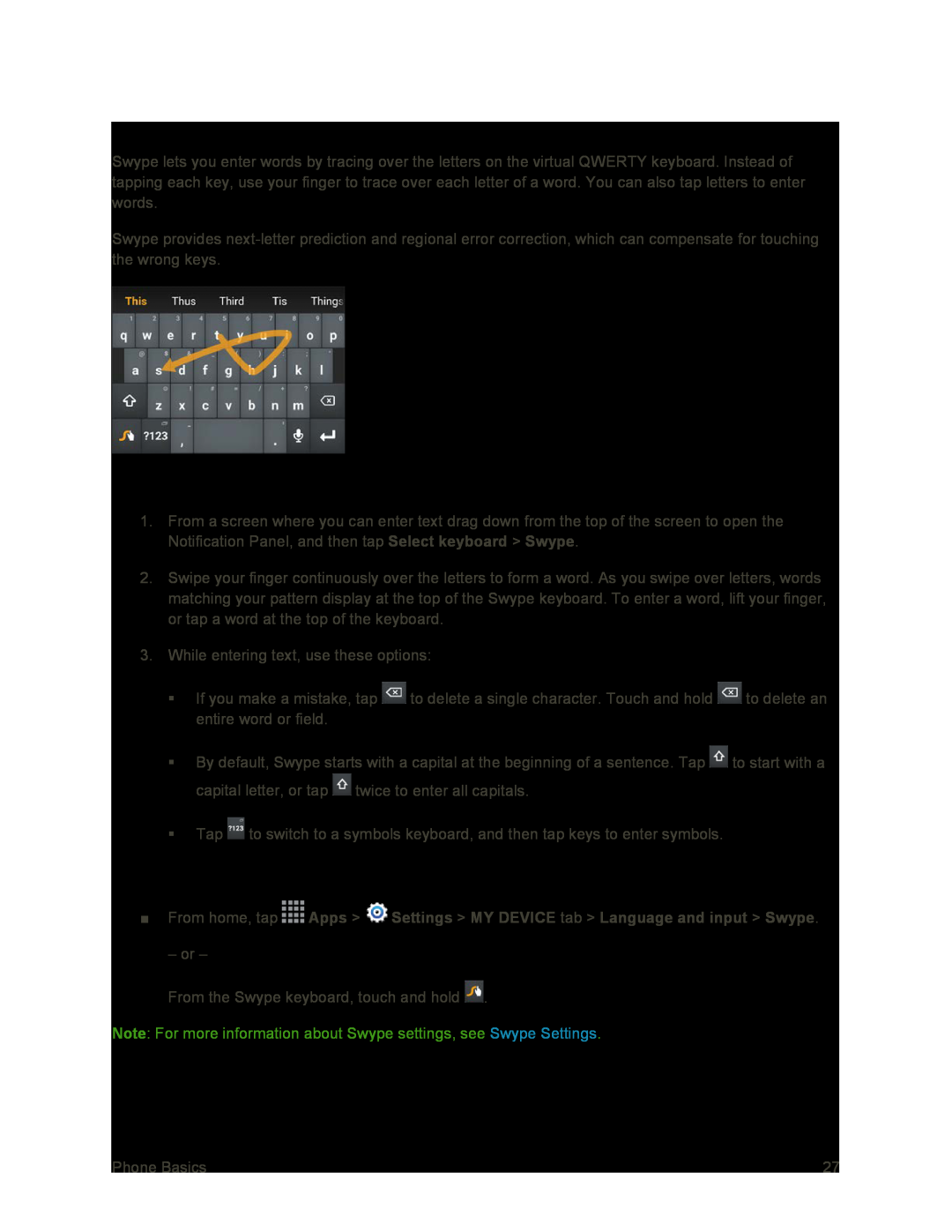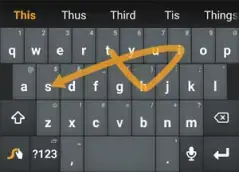
Swype
Swype lets you enter words by tracing over the letters on the virtual QWERTY keyboard. Instead of tapping each key, use your finger to trace over each letter of a word. You can also tap letters to enter words.
Swype provides
Use Swype to Enter Text
1.From a screen where you can enter text drag down from the top of the screen to open the Notification Panel, and then tap Select keyboard > Swype.
2.Swipe your finger continuously over the letters to form a word. As you swipe over letters, words matching your pattern display at the top of the Swype keyboard. To enter a word, lift your finger, or tap a word at the top of the keyboard.
3.While entering text, use these options:
If you make a mistake, tap ![]() to delete a single character. Touch and hold
to delete a single character. Touch and hold ![]() to delete an entire word or field.
to delete an entire word or field.
By default, Swype starts with a capital at the beginning of a sentence. Tap ![]() to start with a capital letter, or tap
to start with a capital letter, or tap ![]() twice to enter all capitals.
twice to enter all capitals.
Tap ![]() to switch to a symbols keyboard, and then tap keys to enter symbols.
to switch to a symbols keyboard, and then tap keys to enter symbols.
Configure Swype
■From home, tap  Apps >
Apps >  Settings > MY DEVICE tab > Language and input > Swype.
Settings > MY DEVICE tab > Language and input > Swype.
– or –
From the Swype keyboard, touch and hold ![]() .
.
Note: For more information about Swype settings, see Swype Settings.
Phone Basics | 27 |