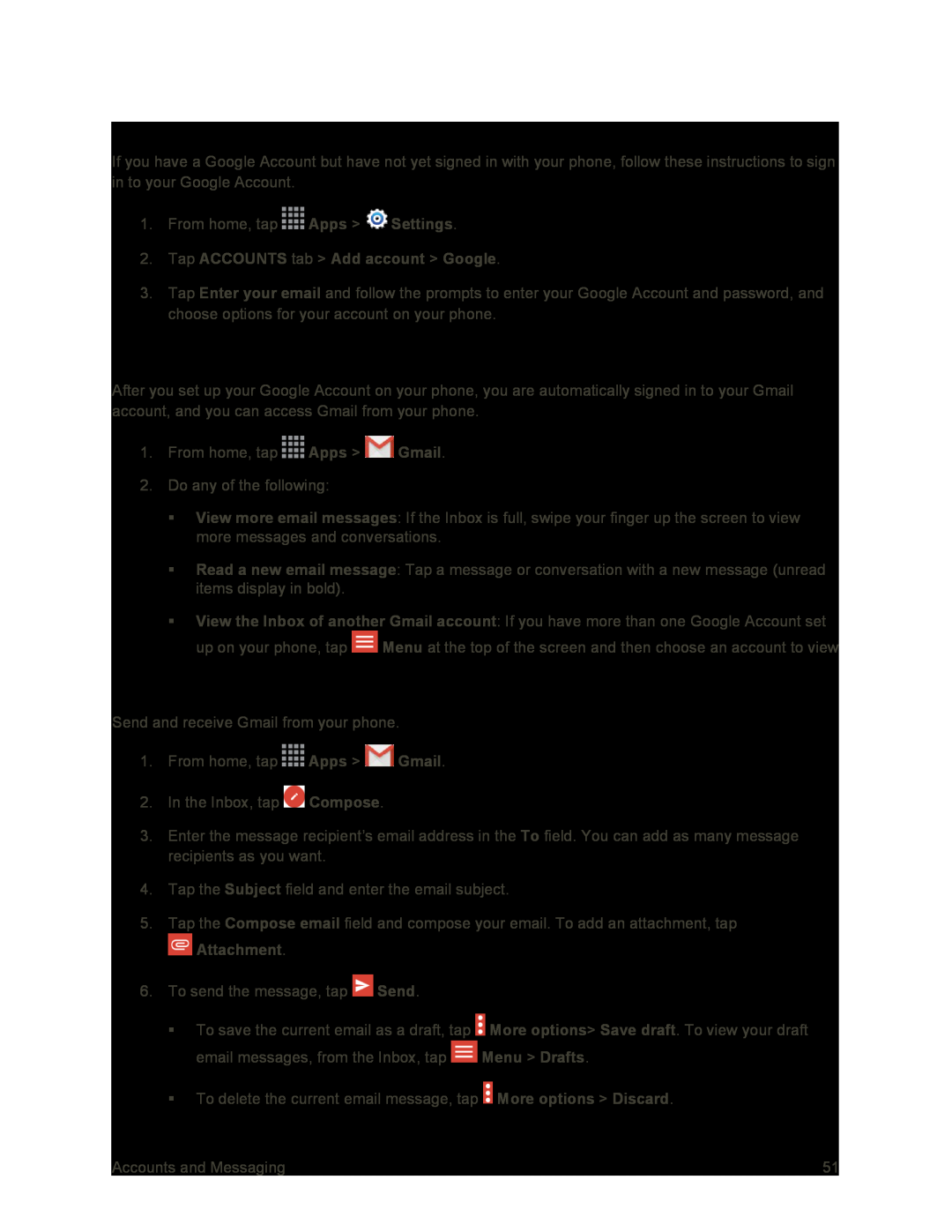Sign In to Your Google Account
If you have a Google Account but have not yet signed in with your phone, follow these instructions to sign in to your Google Account.
1.From home, tap ![]() Apps >
Apps > ![]() Settings.
Settings.
3.Tap Enter your email and follow the prompts to enter your Google Account and password, and choose options for your account on your phone.
Access Gmail
After you set up your Google Account on your phone, you are automatically signed in to your Gmail account, and you can access Gmail from your phone.
1.From home, tap ![]() Apps >
Apps > ![]() Gmail.
Gmail.
2.Do any of the following:
View more email messages: If the Inbox is full, swipe your finger up the screen to view more messages and conversations.
Read a new email message: Tap a message or conversation with a new message (unread items display in bold).
View the Inbox of another Gmail account: If you have more than one Google Account set up on your phone, tap ![]() Menu at the top of the screen and then choose an account to view
Menu at the top of the screen and then choose an account to view
Send a Gmail Message
Send and receive Gmail from your phone.
1.From home, tap ![]() Apps >
Apps > ![]() Gmail.
Gmail.
2.In the Inbox, tap ![]() Compose.
Compose.
3.Enter the message recipient’s email address in the To field. You can add as many message recipients as you want.
4.Tap the Subject field and enter the email subject.
5.Tap the Compose email field and compose your email. To add an attachment, tap
6.To send the message, tap ![]() Send.
Send.
To save the current email as a draft, tap ![]() More options> Save draft. To view your draft email messages, from the Inbox, tap
More options> Save draft. To view your draft email messages, from the Inbox, tap ![]() Menu > Drafts.
Menu > Drafts.
To delete the current email message, tap ![]() More options > Discard.
More options > Discard.
Accounts and Messaging | 51 |