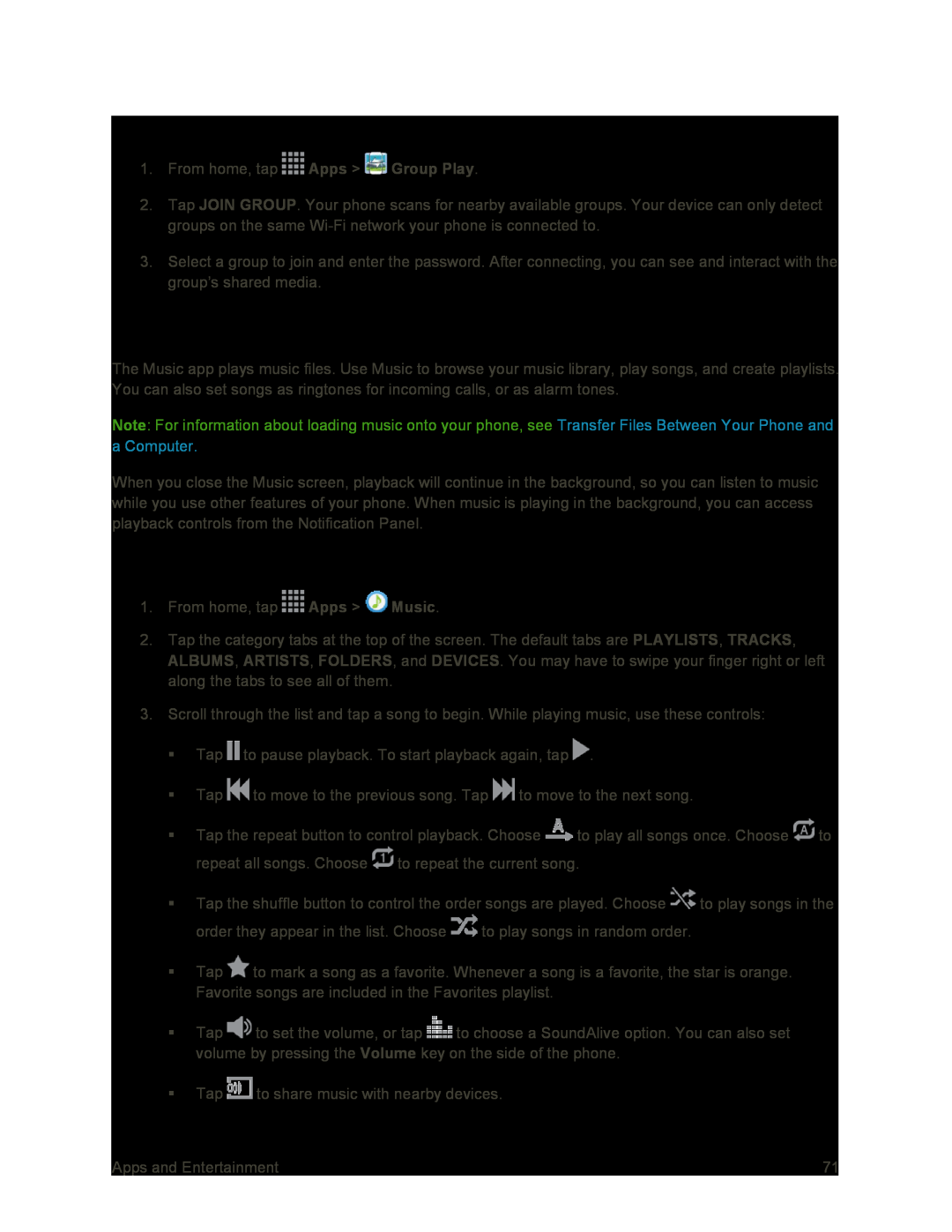Join a Group
1.From home, tap ![]() Apps >
Apps > ![]() Group Play.
Group Play.
2.Tap JOIN GROUP. Your phone scans for nearby available groups. Your device can only detect groups on the same
3.Select a group to join and enter the password. After connecting, you can see and interact with the group’s shared media.
Music
The Music app plays music files. Use Music to browse your music library, play songs, and create playlists. You can also set songs as ringtones for incoming calls, or as alarm tones.
Note: For information about loading music onto your phone, see Transfer Files Between Your Phone and a Computer.
When you close the Music screen, playback will continue in the background, so you can listen to music while you use other features of your phone. When music is playing in the background, you can access playback controls from the Notification Panel.
Play Music
1.From home, tap ![]() Apps >
Apps > ![]() Music.
Music.
2.Tap the category tabs at the top of the screen. The default tabs are PLAYLISTS, TRACKS, ALBUMS, ARTISTS, FOLDERS, and DEVICES. You may have to swipe your finger right or left along the tabs to see all of them.
3.Scroll through the list and tap a song to begin. While playing music, use these controls:
Tap ![]() to pause playback. To start playback again, tap
to pause playback. To start playback again, tap ![]() .
.
Tap ![]() to move to the previous song. Tap
to move to the previous song. Tap ![]() to move to the next song.
to move to the next song.
Tap the repeat button to control playback. Choose ![]() to play all songs once. Choose
to play all songs once. Choose ![]() to repeat all songs. Choose
to repeat all songs. Choose ![]() to repeat the current song.
to repeat the current song.
Tap the shuffle button to control the order songs are played. Choose ![]() to play songs in the
to play songs in the
order they appear in the list. Choose ![]() to play songs in random order.
to play songs in random order.
Tap ![]() to mark a song as a favorite. Whenever a song is a favorite, the star is orange. Favorite songs are included in the Favorites playlist.
to mark a song as a favorite. Whenever a song is a favorite, the star is orange. Favorite songs are included in the Favorites playlist.
Tap ![]() to set the volume, or tap
to set the volume, or tap ![]() to choose a SoundAlive option. You can also set volume by pressing the Volume key on the side of the phone.
to choose a SoundAlive option. You can also set volume by pressing the Volume key on the side of the phone.
Tap ![]() to share music with nearby devices.
to share music with nearby devices.
Apps and Entertainment | 71 |