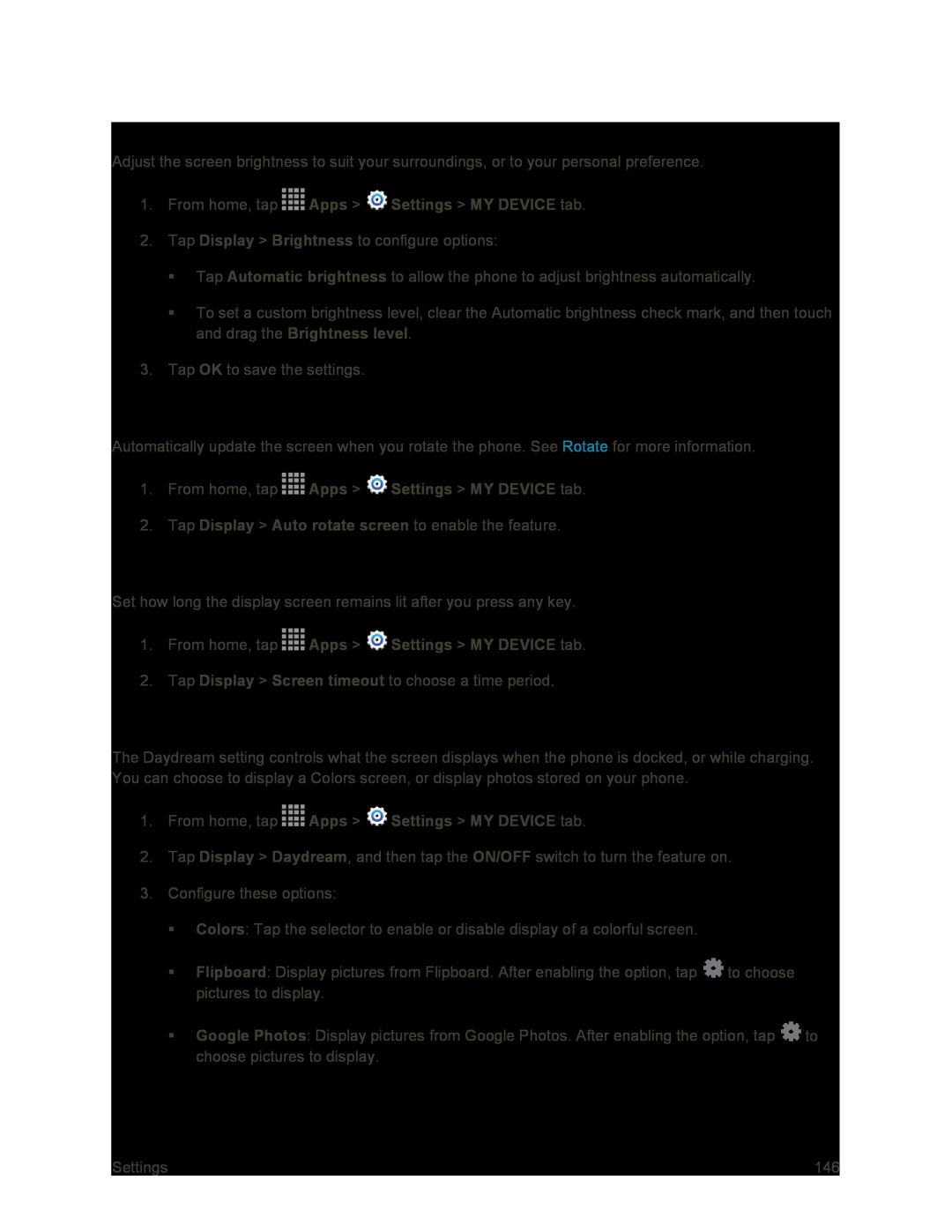Brightness
Adjust the screen brightness to suit your surroundings, or to your personal preference.
1.From home, tap ![]() Apps >
Apps > ![]() Settings > MY DEVICE tab.
Settings > MY DEVICE tab.
2.Tap Display > Brightness to configure options:
Tap Automatic brightness to allow the phone to adjust brightness automatically.
To set a custom brightness level, clear the Automatic brightness check mark, and then touch and drag the Brightness level.
3.Tap OK to save the settings.
Auto Rotate Screen
Automatically update the screen when you rotate the phone. See Rotate for more information.
1.From home, tap ![]() Apps >
Apps > ![]() Settings > MY DEVICE tab.
Settings > MY DEVICE tab.
2.Tap Display > Auto rotate screen to enable the feature.
Screen Timeout
Set how long the display screen remains lit after you press any key.
1.From home, tap ![]() Apps >
Apps > ![]() Settings > MY DEVICE tab.
Settings > MY DEVICE tab.
2.Tap Display > Screen timeout to choose a time period.
Daydream
The Daydream setting controls what the screen displays when the phone is docked, or while charging. You can choose to display a Colors screen, or display photos stored on your phone.
1.From home, tap ![]() Apps >
Apps > ![]() Settings > MY DEVICE tab.
Settings > MY DEVICE tab.
2.Tap Display > Daydream, and then tap the ON/OFF switch to turn the feature on.
3.Configure these options:
Colors: Tap the selector to enable or disable display of a colorful screen.
Flipboard: Display pictures from Flipboard. After enabling the option, tap ![]() to choose pictures to display.
to choose pictures to display.
Google Photos: Display pictures from Google Photos. After enabling the option, tap ![]() to choose pictures to display.
to choose pictures to display.
Settings | 146 |