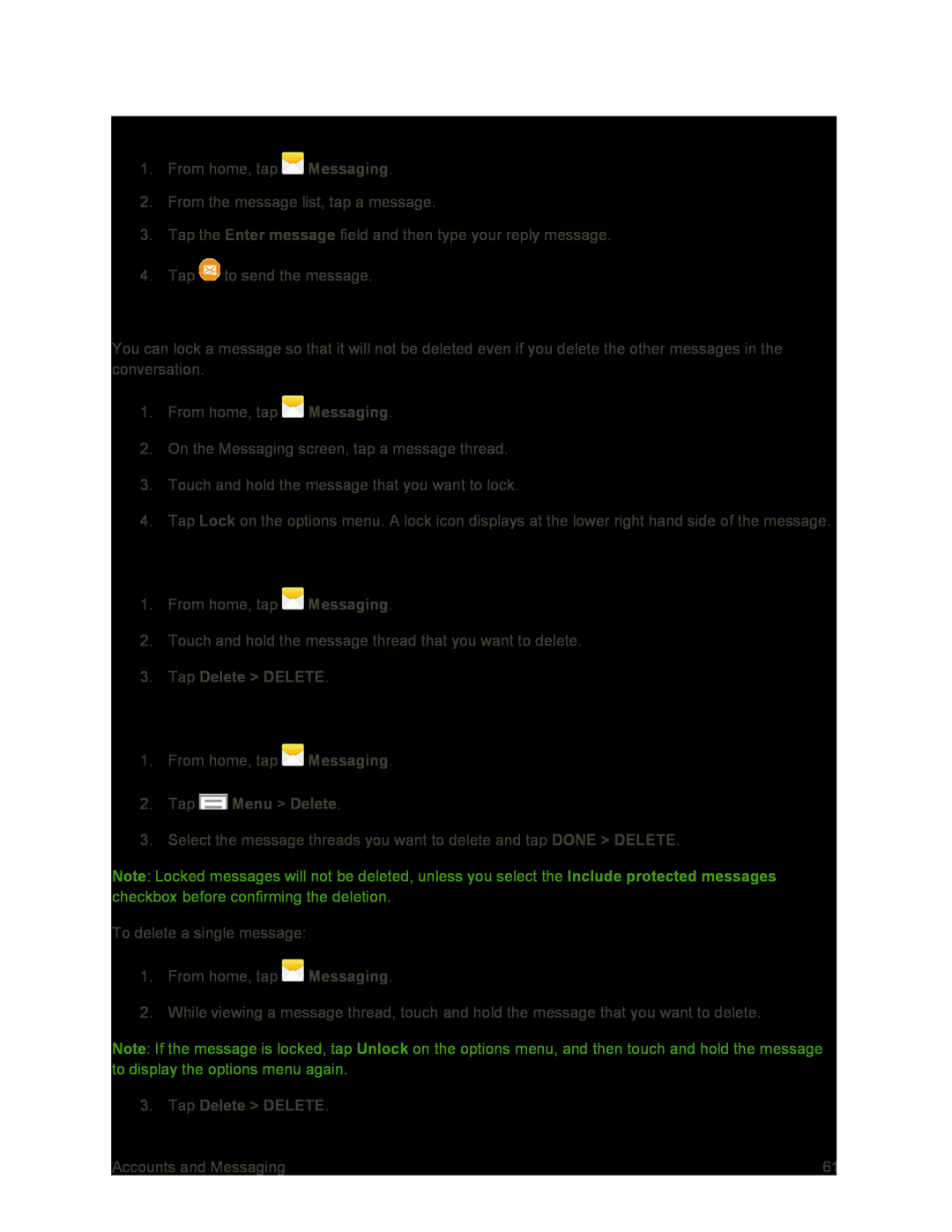Reply to a Message
1.From home, tap ![]() Messaging.
Messaging.
2.From the message list, tap a message.
3.Tap the Enter message field and then type your reply message.
4.Tap ![]() to send the message.
to send the message.
Protect a Message from Deletion
You can lock a message so that it will not be deleted even if you delete the other messages in the conversation.
1.From home, tap ![]() Messaging.
Messaging.
2.On the Messaging screen, tap a message thread.
3.Touch and hold the message that you want to lock.
4.Tap Lock on the options menu. A lock icon displays at the lower right hand side of the message.
Delete a Conversation
1.From home, tap ![]() Messaging.
Messaging.
2.Touch and hold the message thread that you want to delete.
3.Tap Delete > DELETE.
Delete Multiple Conversations
1.From home, tap ![]() Messaging.
Messaging.
2.Tap ![]() Menu > Delete.
Menu > Delete.
3.Select the message threads you want to delete and tap DONE > DELETE.
Note: Locked messages will not be deleted, unless you select the Include protected messages checkbox before confirming the deletion.
To delete a single message:
1.From home, tap ![]() Messaging.
Messaging.
2.While viewing a message thread, touch and hold the message that you want to delete.
Note: If the message is locked, tap Unlock on the options menu, and then touch and hold the message to display the options menu again.
3.Tap Delete > DELETE.
Accounts and Messaging | 61 |