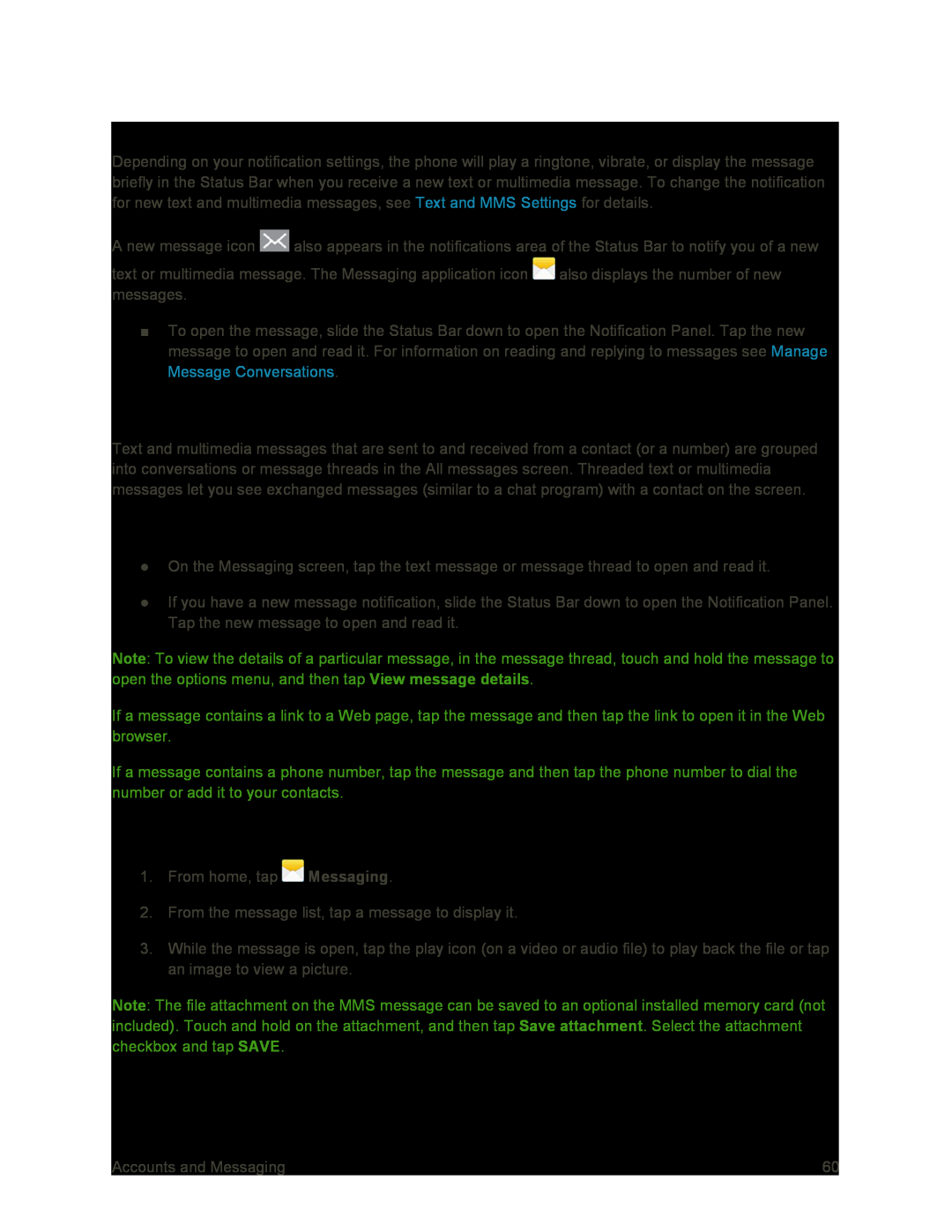New Messages Notification
Depending on your notification settings, the phone will play a ringtone, vibrate, or display the message briefly in the Status Bar when you receive a new text or multimedia message. To change the notification for new text and multimedia messages, see Text and MMS Settings for details.
A new message icon ![]() also appears in the notifications area of the Status Bar to notify you of a new
also appears in the notifications area of the Status Bar to notify you of a new
text or multimedia message. The Messaging application icon ![]() also displays the number of new messages.
also displays the number of new messages.
■To open the message, slide the Status Bar down to open the Notification Panel. Tap the new message to open and read it. For information on reading and replying to messages see Manage Message Conversations.
Manage Message Conversations
Text and multimedia messages that are sent to and received from a contact (or a number) are grouped into conversations or message threads in the All messages screen. Threaded text or multimedia messages let you see exchanged messages (similar to a chat program) with a contact on the screen.
Read a Text Message
●On the Messaging screen, tap the text message or message thread to open and read it.
●If you have a new message notification, slide the Status Bar down to open the Notification Panel. Tap the new message to open and read it.
Note: To view the details of a particular message, in the message thread, touch and hold the message to open the options menu, and then tap View message details.
If a message contains a link to a Web page, tap the message and then tap the link to open it in the Web browser.
If a message contains a phone number, tap the message and then tap the phone number to dial the number or add it to your contacts.
View a Multimedia Message (MMS)
1.From home, tap ![]() Messaging.
Messaging.
2.From the message list, tap a message to display it.
3.While the message is open, tap the play icon (on a video or audio file) to play back the file or tap an image to view a picture.
Note: The file attachment on the MMS message can be saved to an optional installed memory card (not included). Touch and hold on the attachment, and then tap Save attachment. Select the attachment checkbox and tap SAVE.
Accounts and Messaging | 60 |