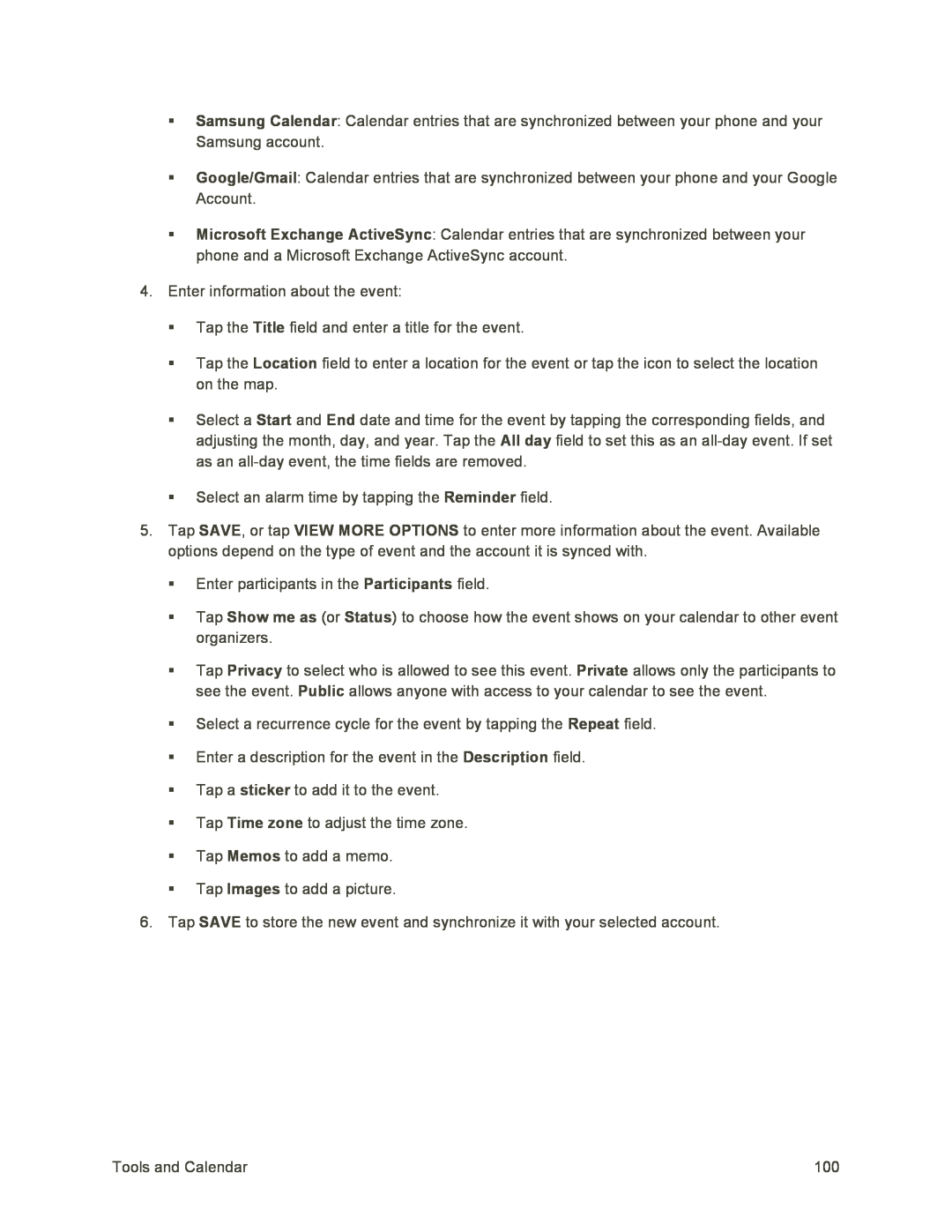Samsung Calendar: Calendar entries that are synchronized between your phone and your Samsung account.
Google/Gmail: Calendar entries that are synchronized between your phone and your Google Account.
Microsoft Exchange ActiveSync: Calendar entries that are synchronized between your phone and a Microsoft Exchange ActiveSync account.
4.Enter information about the event:
Tap the Title field and enter a title for the event.
Tap the Location field to enter a location for the event or tap the icon to select the location on the map.
Select a Start and End date and time for the event by tapping the corresponding fields, and adjusting the month, day, and year. Tap the All day field to set this as an
Select an alarm time by tapping the Reminder field.
5.Tap SAVE, or tap VIEW MORE OPTIONS to enter more information about the event. Available options depend on the type of event and the account it is synced with.
Enter participants in the Participants field.
Tap Show me as (or Status) to choose how the event shows on your calendar to other event organizers.
Tap Privacy to select who is allowed to see this event. Private allows only the participants to see the event. Public allows anyone with access to your calendar to see the event.
Select a recurrence cycle for the event by tapping the Repeat field.
Enter a description for the event in the Description field.
Tap a sticker to add it to the event.
Tap Time zone to adjust the time zone.
Tap Memos to add a memo.
Tap Images to add a picture.
6.Tap SAVE to store the new event and synchronize it with your selected account.
Tools and Calendar | 100 |